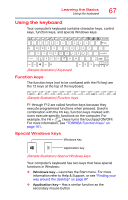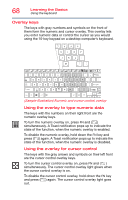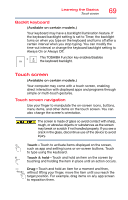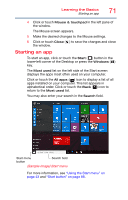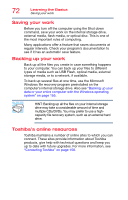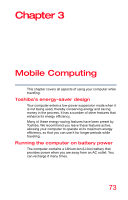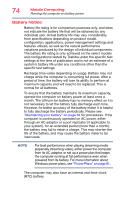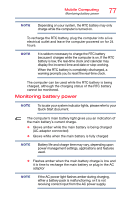Toshiba Portege Z30-C1301 Portege Z30-C Series Windows 10 Users Guide - Page 72
Saving your work, Toshiba’s online resources
 |
View all Toshiba Portege Z30-C1301 manuals
Add to My Manuals
Save this manual to your list of manuals |
Page 72 highlights
72 Learning the Basics Saving your work Saving your work Before you turn off the computer using the Shut down command, save your work on the internal storage drive, external media, flash media, or optical disc. This is one of the most important rules of computing. Many applications offer a feature that saves documents at regular intervals. Check your program's documentation to see if it has an automatic save feature. Backing up your work Back up all the files you create in case something happens to your computer. You can back up your files to different types of media such as USB Flash, optical media, external storage media, or to a network, if available. To back up several files at one time, use the Microsoft Windows file recovery program preinstalled on the computer's internal storage drive. Also see "Backing up your data or your entire computer with the Windows operating system" on page 155. HINT: Backing up all the files on your internal storage drive may take a considerable amount of time and multiple CDs/DVDs. You may prefer to use a highcapacity file recovery system, such as an external hard drive. Toshiba's online resources Toshiba maintains a number of online sites to which you can connect. These sites provide information about Toshiba products, give help with technical questions and keep you up to date with future upgrades. For more information, see "Contacting Toshiba" on page 158.