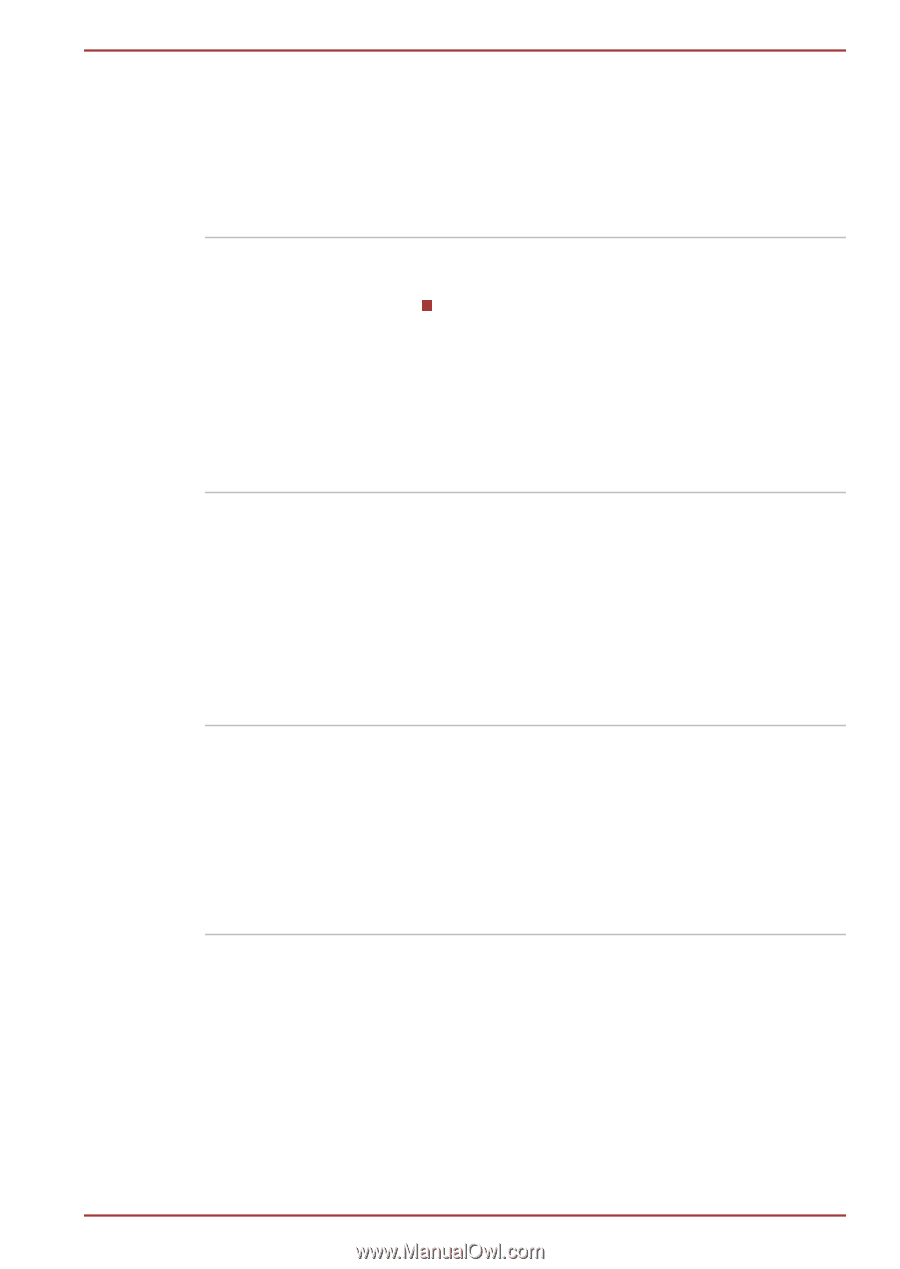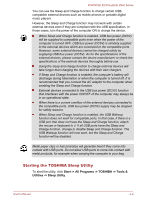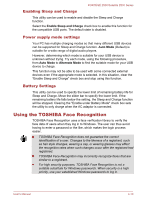Toshiba Portege Z830 PT224C Users Manual Canada; English - Page 72
Connectivity -> Wireless LAN Indicator, TOSHIBA Sleep Utility
 |
View all Toshiba Portege Z830 PT224C manuals
Add to My Manuals
Save this manual to your list of manuals |
Page 72 highlights
PORTÉGÉ Z830/Satellite Z830 Series TOSHIBA ReelTime This application is a graphical history/indexing tool that enables you to view recently accessed files in a fun and easy-to-use format. View and scroll through your history of opened or imported files via thumbnails in an intuitive user interface. To access this utility, click Start -> All Programs -> TOSHIBA -> Tools & Utilities -> ReelTime. TOSHIBA Sleep Utility This utility is able to either enable or disable the following functions: Sleep and Charge: By connecting to the USB port, devices such as digital audio players are able to charge, even when the computer is in Standby/Sleep Mode, Hibernation Mode or shutdown state. To access this utility, click Start -> All Programs -> TOSHIBA -> Tools & Utilities -> Sleep Utility. TOSHIBA Wireless LAN Indicator TOSHIBA Wireless LAN Indicator utility displays the system's Wireless LAN connection status on the logon screen. You can quickly check the current Wireless LAN connection status before logging into Windows. To change the settings of this utility, click Start -> All Programs -> TOSHIBA -> Network & Connectivity -> Wireless LAN Indicator Settings. TOSHIBA Media Con- This application allows you to control your music, troller pictures and videos by streaming content to any compatible device in your home. To access this utility, click Start -> All Programs -> TOSHIBA -> Media & Entertainment -> TOSHIBA Media Controller. For more information, please refer to the TOSHIBA Media Controller Help. User's Manual 4-5