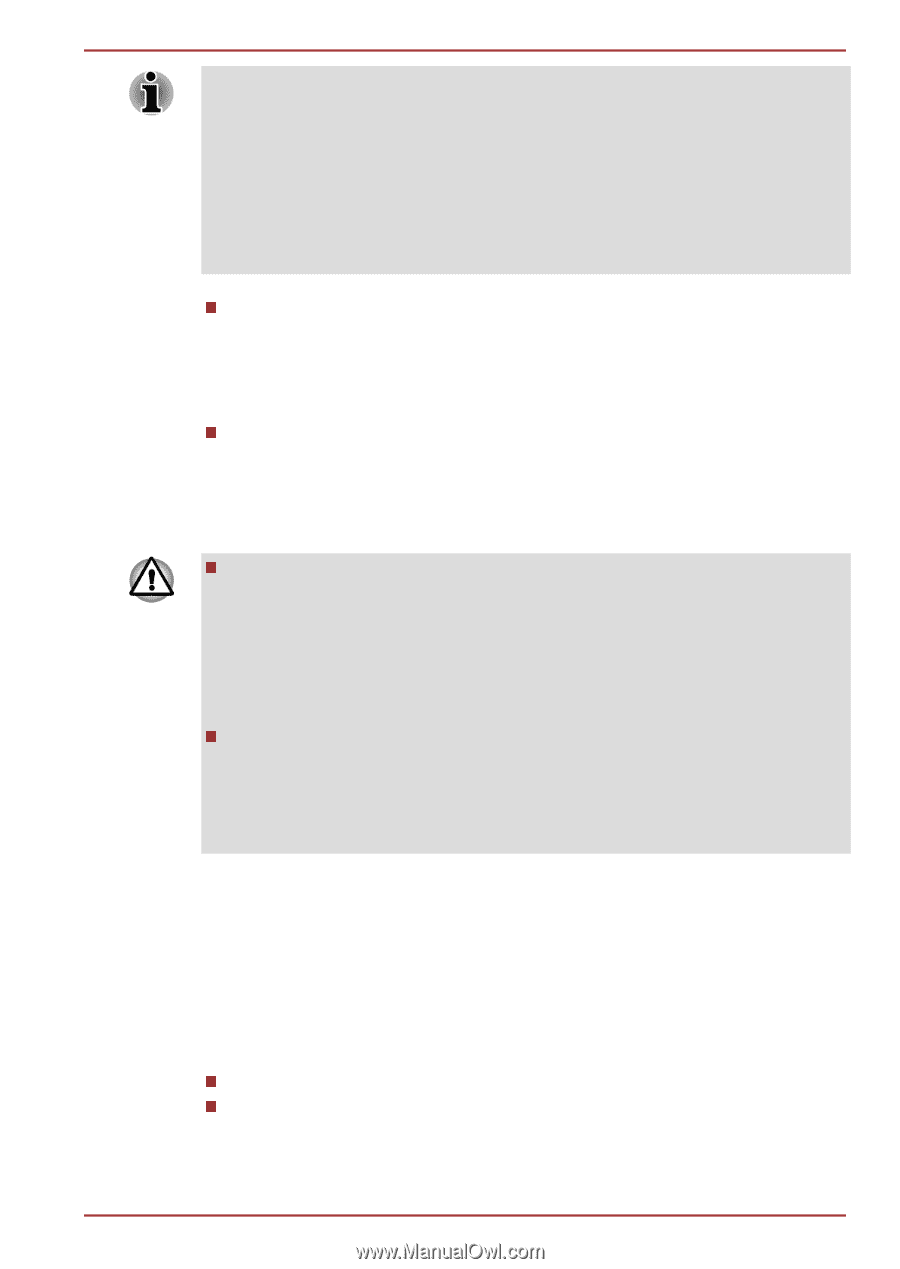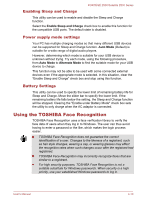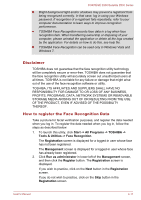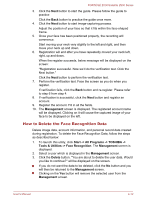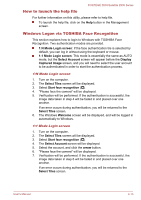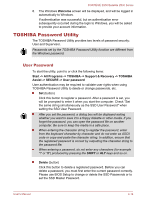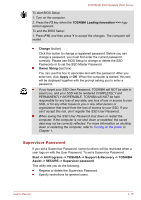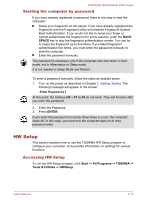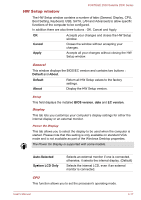Toshiba Portege Z830 PT224C Users Manual Canada; English - Page 82
Supervisor Password, PERMANENTLY INOPERABLE. TOSHIBA will NOT be held
 |
View all Toshiba Portege Z830 PT224C manuals
Add to My Manuals
Save this manual to your list of manuals |
Page 82 highlights
PORTÉGÉ Z830/Satellite Z830 Series To start BIOS Setup: 1. Turn on the computer. 2. Press the F2 key when the TOSHIBA Leading Innovation >>> logo screen appears. To end the BIOS Setup: 1. Press F10, and then press Y to accept the changes. The computer will restart. Change (button) Click this button to change a registered password. Before you can change a password, you must first enter the current password correctly. Please use BIOS Setup to change or delete the SSD Passwords or to set the SSD Master Password. Owner String (text box) You can use this box to associate text with the password. After you enter text, click Apply or OK. When the computer is started, this text will be displayed together with the prompt asking you to enter a password. If you forget your SSD User Password, TOSHIBA will NOT be able to assist you, and your SSD will be rendered COMPLETELY and PERMANENTLY INOPERABLE. TOSHIBA will NOT be held responsible for any loss of any data, any loss of use or access to your SSD, or for any other losses to you or any other person or organization that result from the loss of access to your SSD. If you can't accept this risk, don't register the SSD User Password. When saving the SSD User Password shut down or restart the computer. If the computer is not shut down or restarted, the saved data may not be correctly reflected. For more information on shutting down or restarting the computer, refer to Turning on the power in Chapter 1. Supervisor Password If you set a Supervisor Password, some functions will be restricted when a user logs on with the User Password. To set a Supervisor Password: Start -> All Programs -> TOSHIBA -> Support & Recovery -> TOSHIBA Assist -> SECURE -> Supervisor password This utility lets you do the following: Register or delete the Supervisor Password. Specify restrictions for general users. User's Manual 4-15