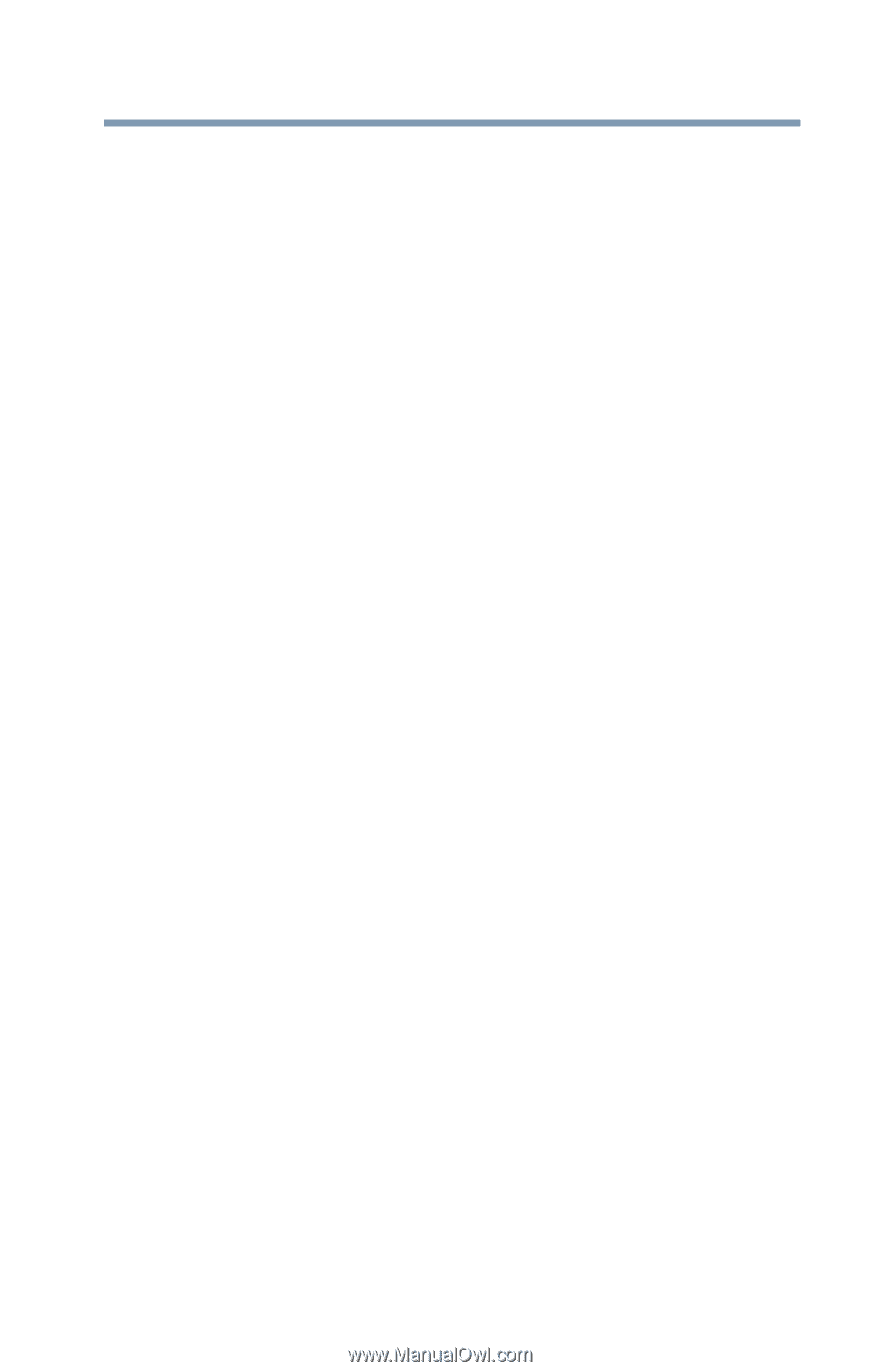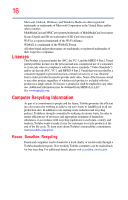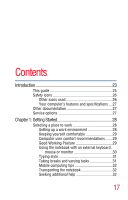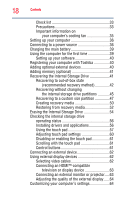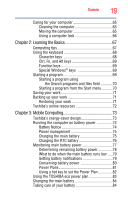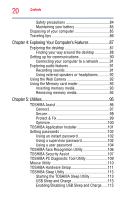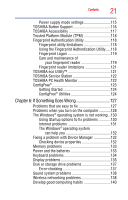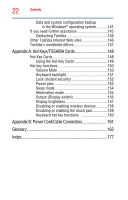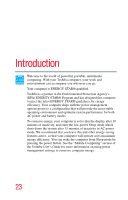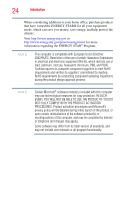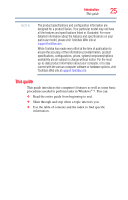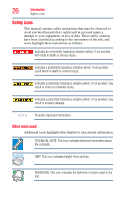Toshiba Portege Z930-S9302 User Guide - Page 21
If Something Goes Wrong, Using the Fingerprint Authentication Utility
 |
View all Toshiba Portege Z930-S9302 manuals
Add to My Manuals
Save this manual to your list of manuals |
Page 21 highlights
Contents 21 Power supply mode settings 115 TOSHIBA Button Support 116 TOSHIBA Accessibility 117 Trusted Platform Module (TPM 118 Fingerprint Authentication Utility 118 Fingerprint utility limitations 118 Using the Fingerprint Authentication Utility.....118 Fingerprint Logon 119 Care and maintenance of your fingerprint reader 119 Fingerprint reader limitations 121 TOSHIBA eco Utility 121 TOSHIBA Service Station 122 TOSHIBA PC Health Monitor 122 ConfigFree 123 Getting Started 124 ConfigFree® Utilities 124 Chapter 6: If Something Goes Wrong 127 Problems that are easy to fix 127 Problems when you turn on the computer............128 The Windows® operating system is not working ..130 Using Startup options to fix problems 130 Internet problems 131 The Windows® operating system can help you 132 Fixing a problem with Device Manager 132 Checking device properties 132 Memory problems 133 Power and the batteries 133 Keyboard problems 134 Display problems 135 Disk or storage drive problems 137 Error-checking 137 Sound system problems 138 Wireless networking problems 138 Develop good computing habits 140