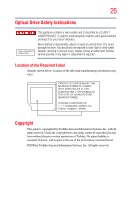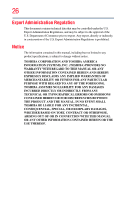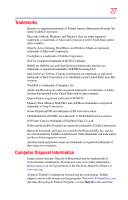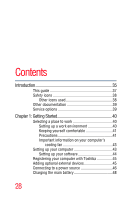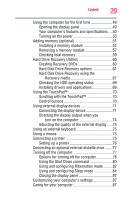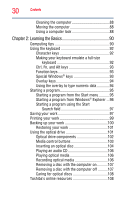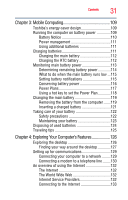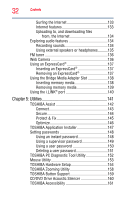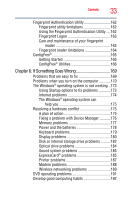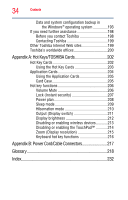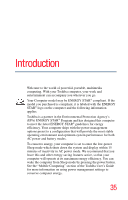Toshiba Qosmio F50 Toshiba User's Guide for Qosmio F55 (Windows Vista) - Page 30
Learning the Basics, Ctrl, Fn, and Alt keys
 |
View all Toshiba Qosmio F50 manuals
Add to My Manuals
Save this manual to your list of manuals |
Page 30 highlights
30 Contents Cleaning the computer 88 Moving the computer 88 Using a computer lock 88 Chapter 2: Learning the Basics 90 Computing tips 90 Using the keyboard 92 Character keys 92 Making your keyboard emulate a full-size keyboard 92 Ctrl, Fn, and Alt keys 93 Function keys 93 Special Windows® keys 93 Overlay keys 94 Using the overlay to type numeric data 94 Starting a program 95 Starting a program from the Start menu...........95 Starting a program from Windows® Explorer ...96 Starting a program using the Start Search field 97 Saving your work 97 Printing your work 99 Backing up your work 100 Restoring your work 101 Using the optical drive 101 Optical drive components 102 Media control buttons 103 Inserting an optical disc 104 Playing an audio CD 106 Playing optical media 106 Recording optical media 106 Removing a disc with the computer on...........107 Removing a disc with the computer off ..........107 Caring for optical discs 108 Toshiba's online resources 108