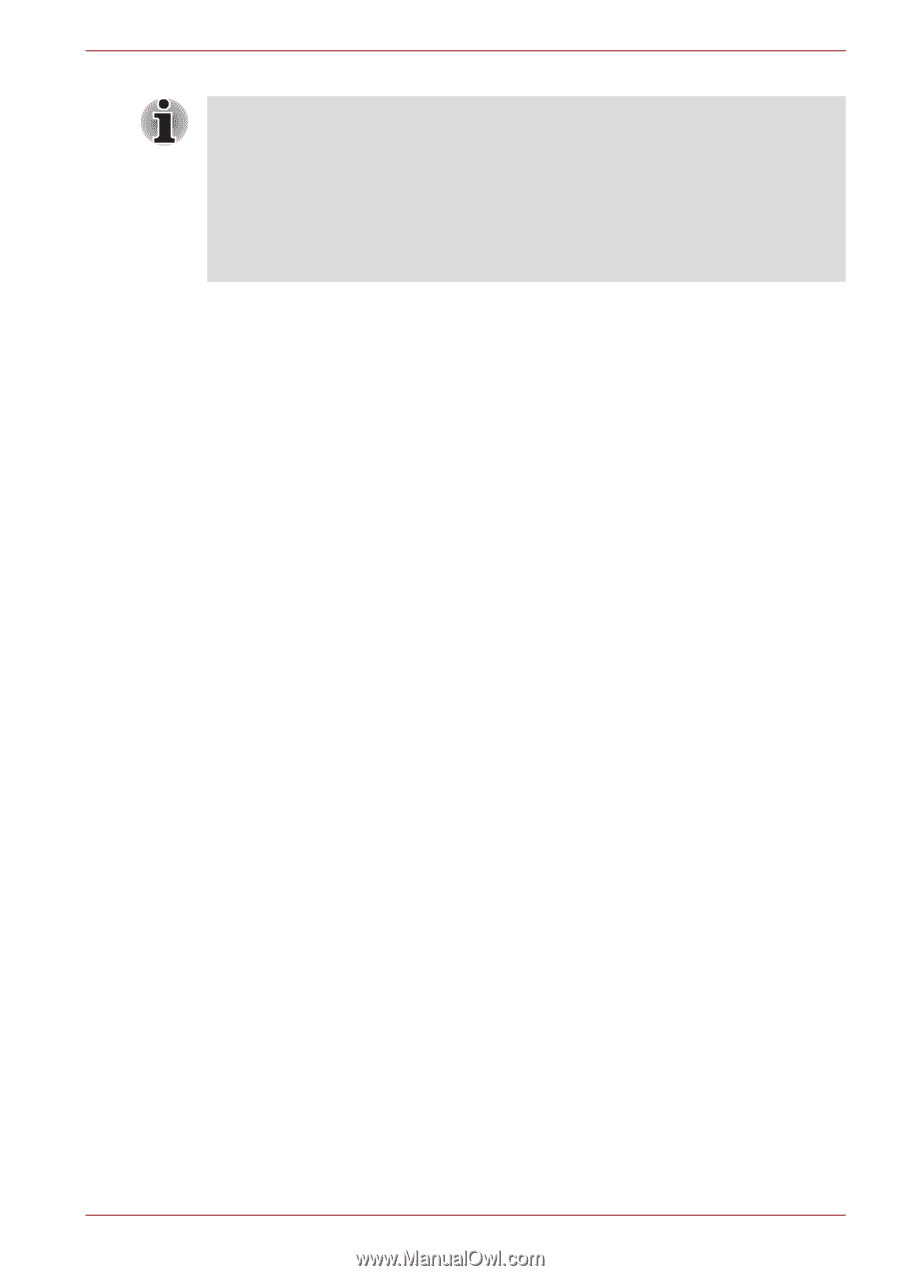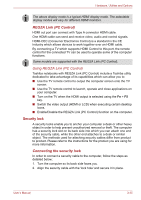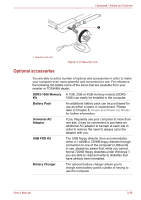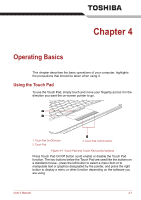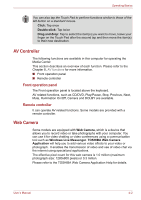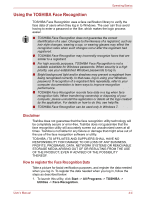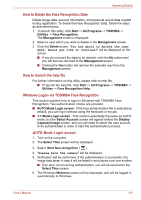Toshiba Qosmio F60 PQF65A Users Manual AU/NZ - Page 91
AV Controller, Web Camera, Front operation panel, Remote controller
 |
View all Toshiba Qosmio F60 PQF65A manuals
Add to My Manuals
Save this manual to your list of manuals |
Page 91 highlights
Operating Basics You can also tap the Touch Pad to perform functions similar to those of the left button on a standard mouse. Click: Tap once Double-click: Tap twice Drag and drop: Tap to select the item(s) you want to move, leave your finger on the Touch Pad after the second tap and then move the item(s) to their new destination. AV Controller The following functions are available in this computer for operating the Media Center. This section describes an overview of each function. Please refer to the Chapter 8, AV functions for more information. ■ Front operation panel ■ Remote controller Front operation panel The Front operation panel is located above the keyboard. AV related functions, such as CD/DVD, Play/Pause, Stop, Previous, Next, Mute, Illumination On/Off, Camera and DOLBY are available. Remote controller It can operate AV related functions. Some models are provided with a remote controller. Web Camera Some models are equipped with Web Camera, which is a device that allows you to record video or take photographs with your computer. You can use it for video chatting or video conferences using a communication tool such as Windows Live Messenger. TOSHIBA Web Camera Application will help you to add various video effects to your video or photograph. It enables the transmission of video and use of video chat via the internet using specialized applications. The effective pixel count for this web camera is 1.0 million (maximum photograph size: 1280x800 pixels) or 0.3 million. Please refer to the TOSHIBA Web Camera Application Help for details. User's Manual 4-2