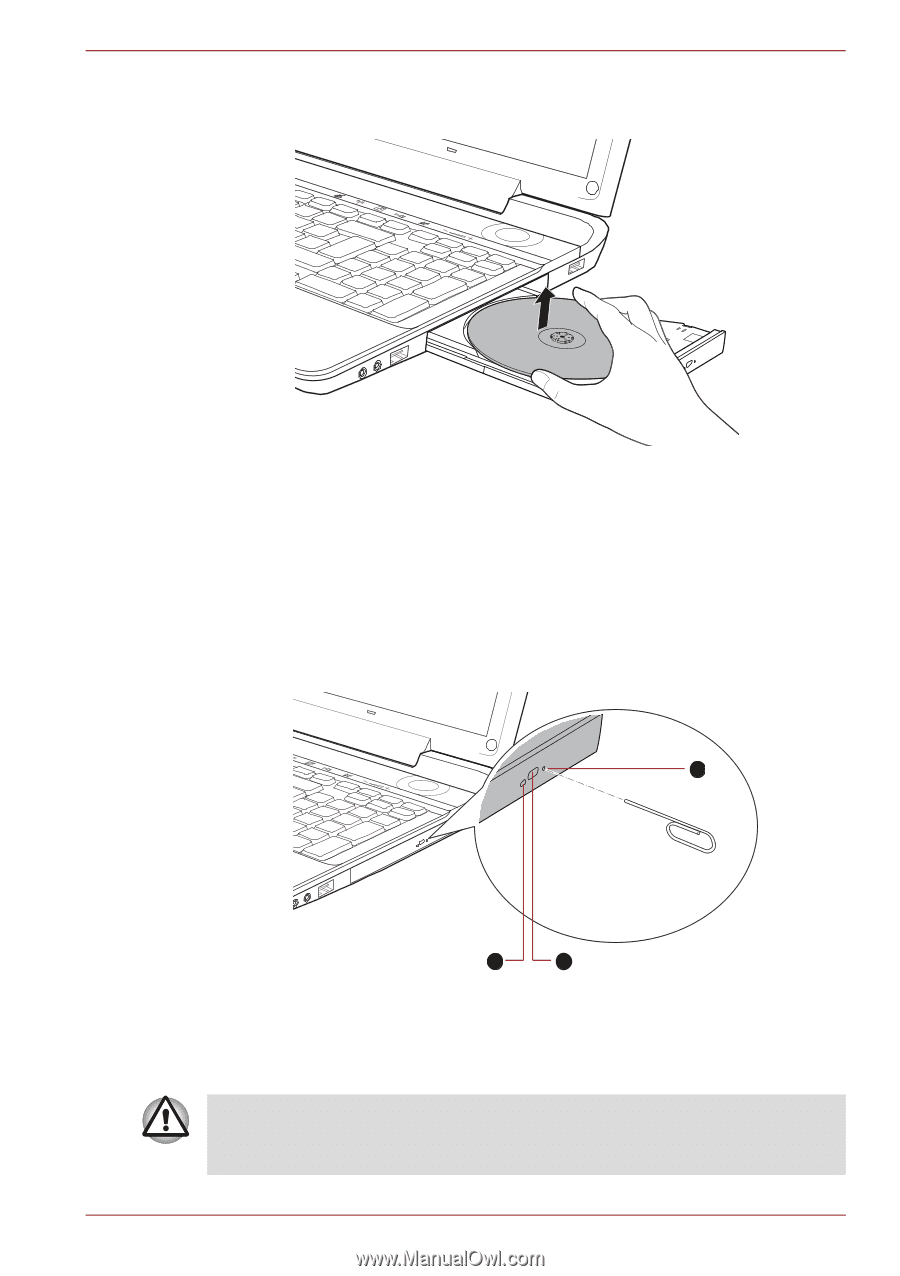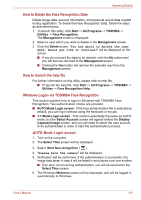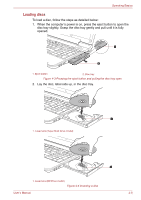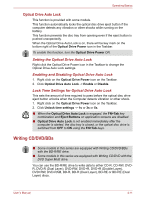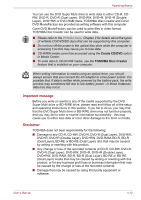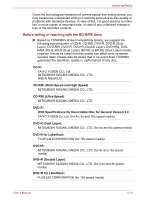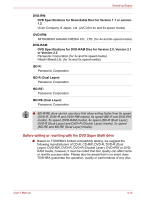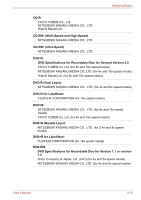Toshiba Qosmio F60 PQF65A Users Manual AU/NZ - Page 99
How to remove discs when the disc tray will not open
 |
View all Toshiba Qosmio F60 PQF65A manuals
Add to My Manuals
Save this manual to your list of manuals |
Page 99 highlights
Operating Basics 2. The disc extends slightly over the sides of the disc tray so you can grasp it. Gently lift out the disc. Figure 4-5 Removing a disc 3. Push the center of the disc tray to close it. Press gently until it locks into place. How to remove discs when the disc tray will not open Pressing the eject button will not open the disc tray when the computer power is off. If the power is off, you can open the disc tray by inserting a slender object (about 15 mm) such as a straightened paper clip into the eject hole near the eject button. 3 Slender object about 15mm Diameter 1.0mm 1. Disc tray LED 2. Eject button 1 2 3. Eject hole Figure 4-6 Manual release with the eject hole Turn off the power before you use the eject hole. If the disc is spinning when you open the disc tray, the disc could fly off the spindle and cause injury. User's Manual 4-10