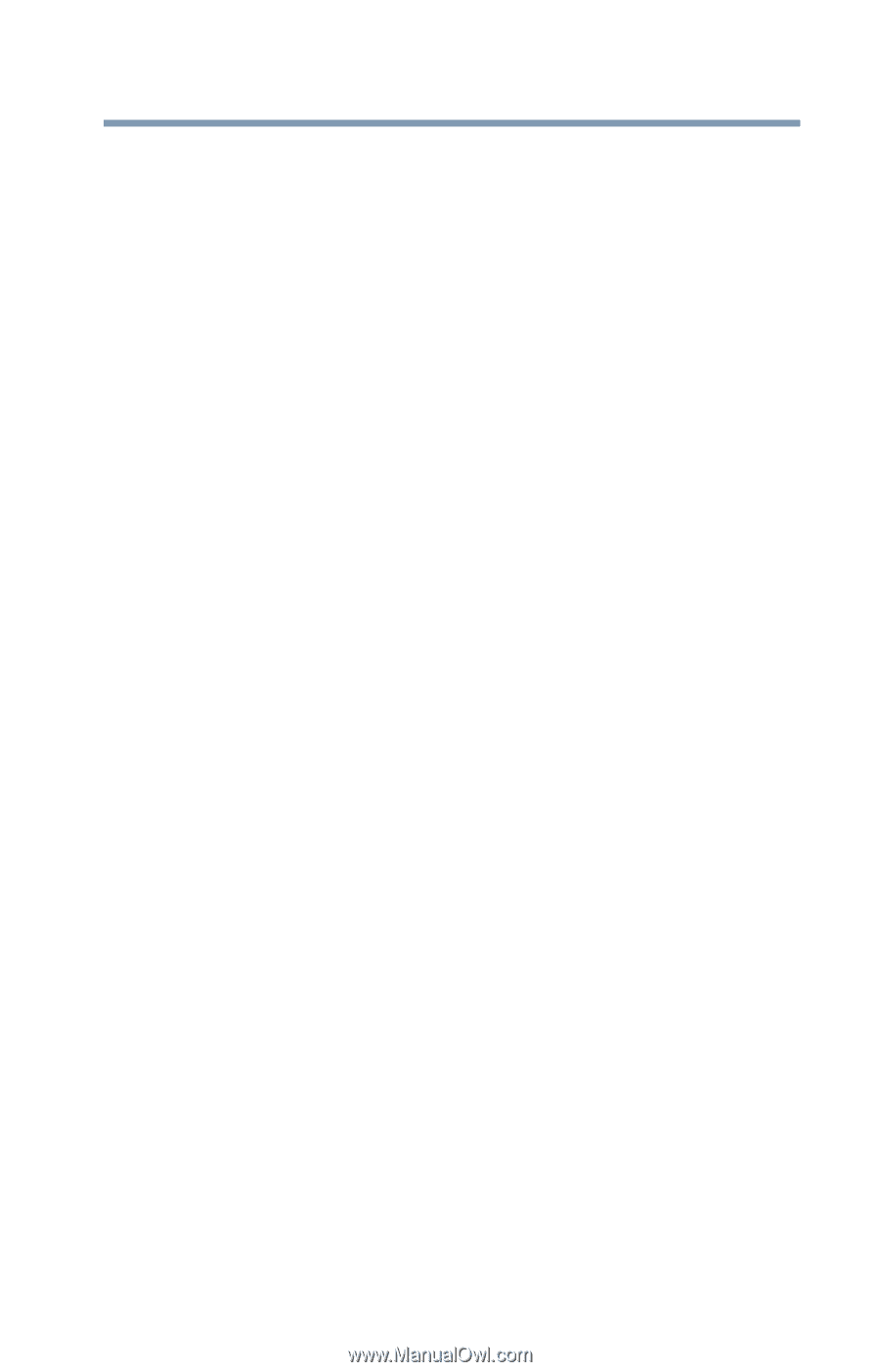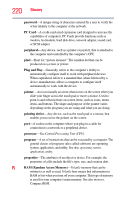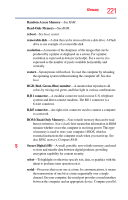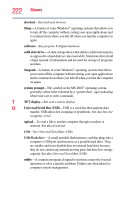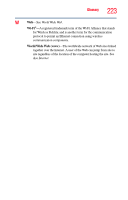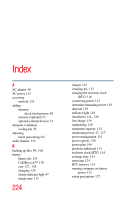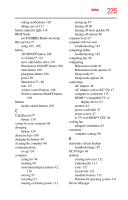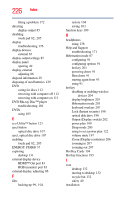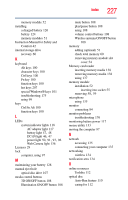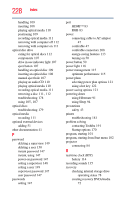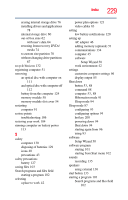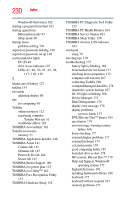Toshiba Qosmio F755-3D150 User Guide - Page 225
Wireless antenna ON/OFF button, 3D ON/OFF button
 |
View all Toshiba Qosmio F755-3D150 manuals
Add to My Manuals
Save this manual to your list of manuals |
Page 225 highlights
Index 225 setting notifications 120 taking care of 127 battery indicator light 118 BIOS Setup see TOSHIBA Hardware Setup Blu-ray Disc™ using 105, 106 button 3D ON/OFF button 108 eco Utility™ 123 eject, optical disc drive 107 Illumination ON/OFF button 108 mute button 108 play/pause button 108 power 50 Shut down 53, 88 start 133 volume control buttons 108 Wireless antenna ON/OFF button 108 buttons media control buttons 108 C Call2Recycle™ battery 130 caring for your computer 96 changing battery 124 character keys 100 charging the battery 48 cleaning the computer 96 communications set up 134 computer caring for 96 cleaning 96 environmental precautions 42, 130 moving 97 restarting 91 running on battery power 113 setting up 45 turning off 86 turning off more quickly 89 turning off options 86 computer lock 97 computer will not start troubleshooting 167 computing habits troubleshooting 185 computing tips 98 configuring Hibernation mode 91 Hibernation mode options 91 Sleep mode 93 Sleep mode options 94 connecting AC adaptor 46 AC adaptor cord to (DC-IN) 47 computer to a network 135 HDMI™-compatible TV or display device 83 monitor 84 power cord/cable 47 power source 47 to TV via HDMI™-CEC 84 cooling fan adequate ventilation 45 customize computer settings 96 D data/entire system backup troubleshooting 187 DC-IN light 46 desktop creating new icon 132 exploring the 131 icons 132 recycle bin 132 standard features 132 Windows® operating system 131 Device Manager