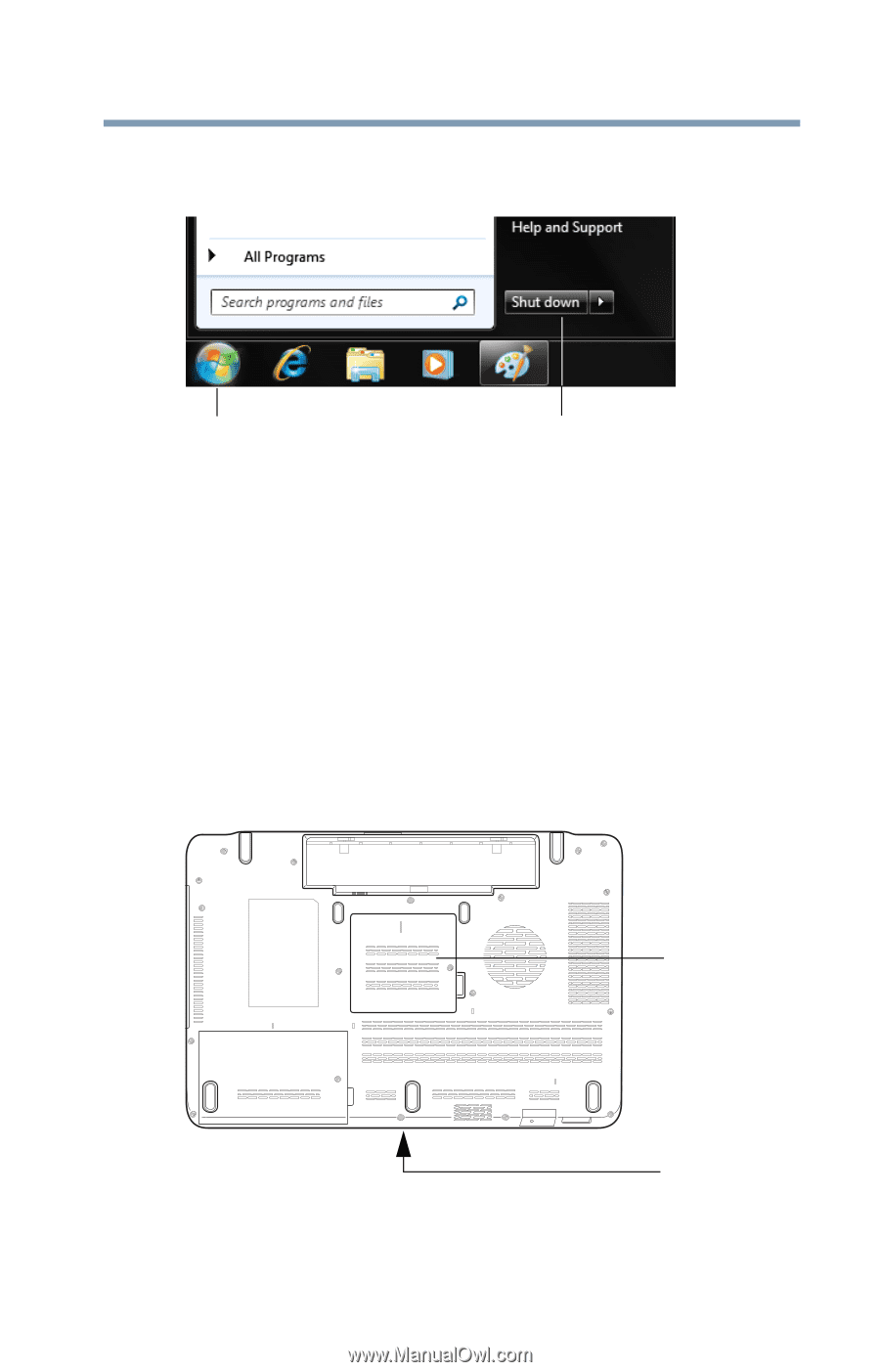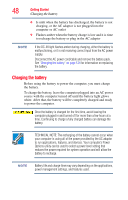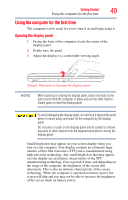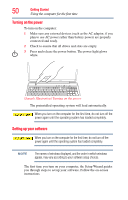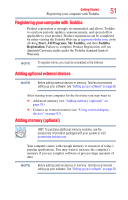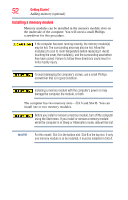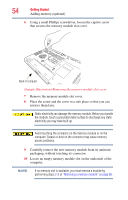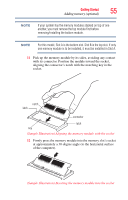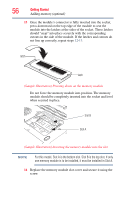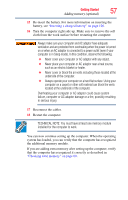Toshiba Qosmio F755-3D150 User Guide - Page 53
Adding memory optional, Start, Shut down
 |
View all Toshiba Qosmio F755-3D150 manuals
Add to My Manuals
Save this manual to your list of manuals |
Page 53 highlights
Getting Started 53 Adding memory (optional) If the computer is on, begin at step 1; otherwise, skip to step 3. 1 Click Start. Start button Shut down button (Sample Image) Shut down button 2 Click the Shut down button in the lower-right corner of the Start menu. The computer closes all open programs, shuts down the operating system, and then turns off. 3 Unplug and remove any cables connected to the computer, including the AC adaptor. 4 Place a soft cloth on the work surface to prevent scratching the top cover of the computer, and then place the computer upside down on the cloth. 5 Remove the battery. For information on removing the battery, see "Removing the battery from the computer" on page 124. Memory module slot cover Front of computer (Sample Illustration) Locating the memory module slot cover