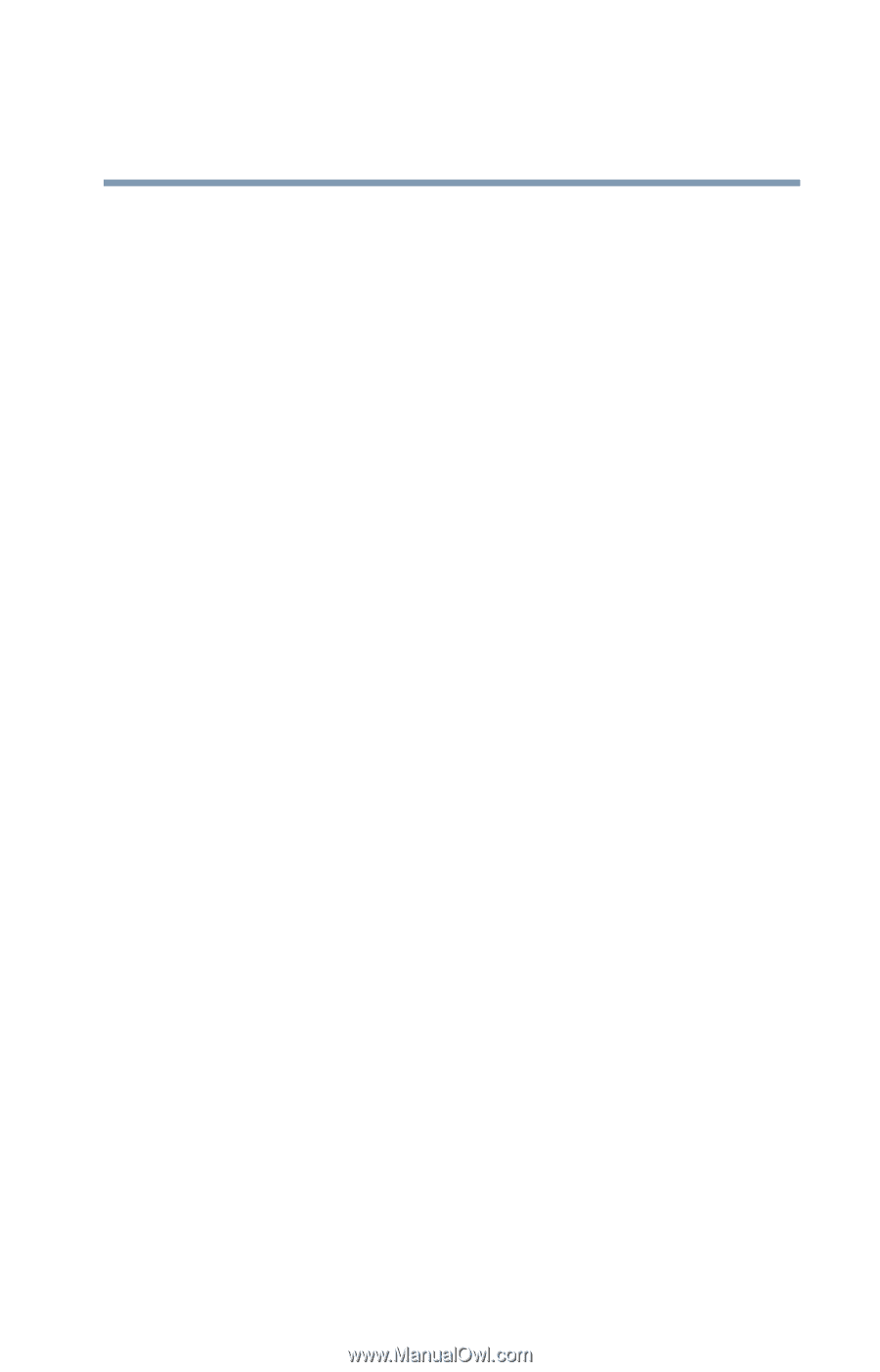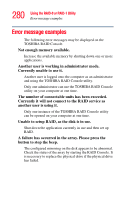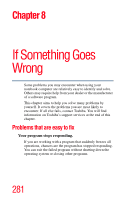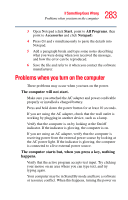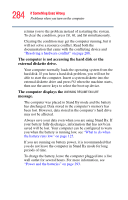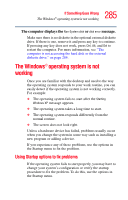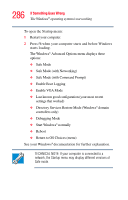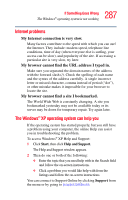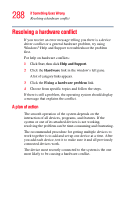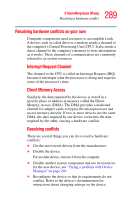Toshiba Qosmio G25-AV513 User Manual - Page 285
The Windows ® operating system is not working, Using Startup options to fix problems
 |
View all Toshiba Qosmio G25-AV513 manuals
Add to My Manuals
Save this manual to your list of manuals |
Page 285 highlights
285 If Something Goes Wrong The Windows® operating system is not working The computer displays the Non-System disk or disk error message. Make sure there is no diskette in the optional external diskette drive. If there is one, remove it and press any key to continue. If pressing any key does not work, press Ctrl, Alt, and Del to restart the computer. For more information, see "The computer is not accessing the hard disk or the external diskette drive." on page 284. The Windows® operating system is not working Once you are familiar with the desktop and used to the way the operating system responds to your work routine, you can easily detect if the operating system is not working correctly. For example: ❖ The operating system fails to start after the Starting Windows XP message appears. ❖ The operating system takes a long time to start. ❖ The operating system responds differently from the normal routine. ❖ The screen does not look right. Unless a hardware device has failed, problems usually occur when you change the system in some way such as installing a new program or adding a device. If you experience any of these problems, use the options in the Startup menu to fix the problem. Using Startup options to fix problems If the operating system fails to start properly, you may have to change your system's configuration or verify the startup procedure to fix the problem. To do this, use the options in the Startup menu.