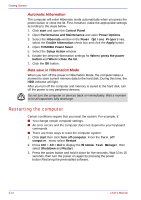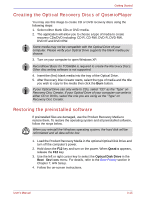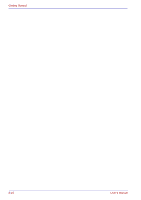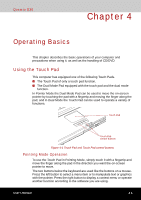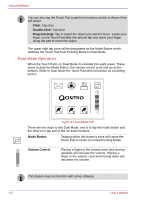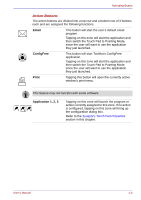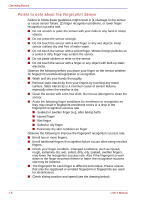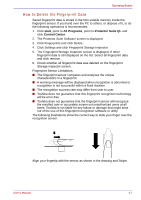Toshiba Qosmio G30 PQG31C Users Manual Canada; English - Page 85
Action Buttons, Email, ConfigFree, Print, Application 1
 |
View all Toshiba Qosmio G30 PQG31C manuals
Add to My Manuals
Save this manual to your list of manuals |
Page 85 highlights
Operating Basics Action Buttons The action buttons are divided into a top row and a bottom row of 3 buttons each and are assigned the following functions. Email This button will start the user's default email program. Tapping on this zone will start the application and then switch the Touch Pad to Pointing Mode, since the user will want to use the application they just launched. ConfigFree This button will start Toshiba's ConfigFree application. Tapping on this zone will start the application and then switch the Touch Pad to Pointing Mode, since the user will want to use the application they just launched. Print Tapping this button will open the currently active window's print menu. This feature may not function with some software. Application 1, 2, 3 Tapping on this zone will launch the program or action currently assigned to this zone. If no action is configured, tapping on this zone will bring up the configuration dialog box. Refer to the Synaptics Touch Pad Properties section in this chapter. User's Manual 4-3