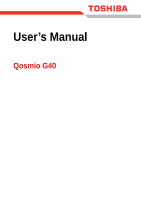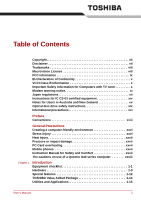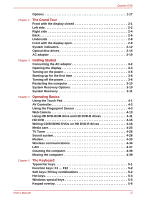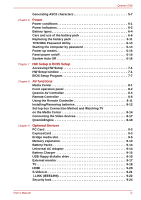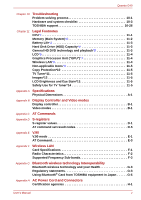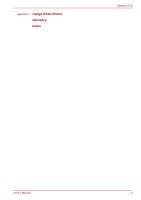Toshiba Qosmio G40 Users Manual Canada; English
Toshiba Qosmio G40 Manual
 |
View all Toshiba Qosmio G40 manuals
Add to My Manuals
Save this manual to your list of manuals |
Toshiba Qosmio G40 manual content summary:
- Toshiba Qosmio G40 | Users Manual Canada; English - Page 1
User's Manual Qosmio G40 - Toshiba Qosmio G40 | Users Manual Canada; English - Page 2
friendly environment xxvi Stress injury xxvi Heat injury xxvii Pressure or impact damage xxvii PC Card overheating xxvii Mobile phones xxvii Instruction Manual for Safety and Comfort xxvii The cautions on use of a Qosmio G40 series computer xxviii Chapter 1 Introduction Equipment checklist - Toshiba Qosmio G40 | Users Manual Canada; English - Page 3
the computer 4-39 Chapter 5 The Keyboard Typewriter keys 5-1 Function keys: F1 ... F12 5-2 Soft keys: FN key combinations 5-2 Hot keys 5-3 Windows special keys 5-5 Keypad overlay 5-6 User's Manual iii - Toshiba Qosmio G40 | Users Manual Canada; English - Page 4
Battery Charger 9-15 USB floppy diskette drive 9-15 External monitor 9-17 TV 9-18 HDMI 9-20 S-Video-in 9-21 i.LINK (IEEE1394 9-22 Security lock 9-24 User's Manual iv - Toshiba Qosmio G40 | Users Manual Canada; English - Page 5
Qosmio G40 Chapter 10 Troubleshooting Problem solving process 10-1 Hardware and system checklist 10-3 TOSHIBA support 10-26 Chapter 11 Legal Footnotes CPU*1 11-1 Memory (Main System)*2 11-2 in Japan G-5 Appendix H AC Power Cord and Connectors Certification agencies H-1 User's Manual v - Toshiba Qosmio G40 | Users Manual Canada; English - Page 6
Appendix I Usage Restrictions Glossary Index Qosmio G40 User's Manual vi - Toshiba Qosmio G40 | Users Manual Canada; English - Page 7
/video at coffee shops or hotels for the purposes of profits or providing these to the public. Disclaimer This manual has been validated and reviewed for accuracy. The instructions and descriptions it contains are accurate for the TOSHIBA Qosmio G40 Portable Personal Computer at the time of this - Toshiba Qosmio G40 | Users Manual Canada; English - Page 8
trademarks or registered trademarks of Synaptics Incorporated. Other trademarks and registered trademarks not listed above may be used in this manual. Macrovision License This product includes copyright protection technology and intellectual property that are patented in the U.S. and other countries - Toshiba Qosmio G40 | Users Manual Canada; English - Page 9
can radiate radio frequency energy and, if not installed and used in accordance with the instructions, may cause harmful interference to radio communications. However, there is no guarantee that interference , Inc. 9740 Irvine Boulevard Irvine, California 92618-1697 (949) 583-3000 User's Manual ix - Toshiba Qosmio G40 | Users Manual Canada; English - Page 10
point of cable entrance, or attachment, as practicable and the connection complies with all local cable installation requirements that are applicable in your area. User's Manual x - Toshiba Qosmio G40 | Users Manual Canada; English - Page 11
on every PSTN network termination point. In the event of problems, you should contact your equipment supplier in the first instance. each network, please refer to the relevant sections of the user guide for more details. The hookflash (timed break register recall) function is User's Manual xi - Toshiba Qosmio G40 | Users Manual Canada; English - Page 12
If more than two redial attempts are made, the modem will return Black Listed. If you are experiencing problems with the Black Listed code, set the interval between redials at one minute or longer. Japan's Telecommunications . A05-0413001 This label is located on the module. User's Manual xii - Toshiba Qosmio G40 | Users Manual Canada; English - Page 13
will give you notice in writing to allow you to make any changes necessary to maintain uninterrupted service. If problems arise If any of your telephone equipment is not operating properly, you should immediately remove it the telephone company and let them know of this change. User's Manual xiii - Toshiba Qosmio G40 | Users Manual Canada; English - Page 14
of your fax software before sending messages. Instructions for IC CS-03 certified equipment 1. The above conditions may not prevent degradation of service in some situations. Repairs to certified equipment electrician, as appropriate. 2. The user manual of analog equipment must contain the equipment - Toshiba Qosmio G40 | Users Manual Canada; English - Page 15
no permit in force for this equipment, with the Telecoms Act 1991 prescribing a penalty of $12,000 for the connection of non-permitted equipment. User's Manual xv - Toshiba Qosmio G40 | Users Manual Canada; English - Page 16
compliance with Telecom Specifications: a/ There shall be no more than 10 call attempts to the same number within any 30 minute period for any single manual call initiation, and; b/ The equipment shall go on-hook for a period of not less than 30 seconds between the end of one attempt and the - Toshiba Qosmio G40 | Users Manual Canada; English - Page 17
the Telecom line connection before the power connection, and reconnect the power first. ■ This equipment may not be compatible with Telecom Distinctive Alert cadences and services such as FaxAbility. NOTE THAT FAULT CALLOUTS CAUSED BY ANY OF THE ABOVE CAUSES MAY INCUR A CHARGE FROM TELECOM User - Toshiba Qosmio G40 | Users Manual Canada; English - Page 18
number of Telepermit labels subject to the general instructions on format, size and color on the attached at all times as proof to purchasers and service personnel that the product is able to be legitimately local city office, your household waste disposal service or the shop where you purchased the - Toshiba Qosmio G40 | Users Manual Canada; English - Page 19
employs a laser system. To ensure proper use of this product, please read this instruction manual carefully and retain for future reference. Should the unit ever require maintenance, contact an authorized service location. ■ Use of controls, adjustments or the performance of procedures other than - Toshiba Qosmio G40 | Users Manual Canada; English - Page 20
employs a laser system. To ensure proper use of this product, please read this instruction manual carefully and retain for future reference. Should the unit ever require maintenance, contact an authorized service location. ■ Use of controls, adjustments or the performance of procedures other than - Toshiba Qosmio G40 | Users Manual Canada; English - Page 21
instruction manual carefully and keep this manual for your future reference. In case of any trouble with this model, please contact your nearest "AUTHORIZED service station auf. Falls Probleme mit diesem Modell auftreten, benachrichtigen Sie bitte die nächste "autorisierte Service-Vertretung". Um - Toshiba Qosmio G40 | Users Manual Canada; English - Page 22
vaarallista lasersäteilyä. CAUTION: USE OF CONTROLS OR ADJUSTMENTS OR PERFORMANCE OF PROCEDURES OTHER THAN THOSE SPECIFIED IN THE OWNER'S MANUAL MAY RESULT IN HAZARDOUS RADIATION EXPOSURE. VORSICHT: DIE VERWENDUNG VON ANDEREN STEURUNGEN ODER EINSTELLUNGEN ODER DAS DURCHFÜHREN VON ANDEREN VORG - Toshiba Qosmio G40 | Users Manual Canada; English - Page 23
using the My TV feature of Media Center. This manual tells how to set up and begin using your Qosmio G40 computer. It also provides detailed information on configuring your computer, basic operations and care, using optional devices and troubleshooting. If you are a new user of computers or if - Toshiba Qosmio G40 | Users Manual Canada; English - Page 24
face you see to the left. Messages Messages are used in this manual to bring important information to your attention. Each type of message is A caution informs you that improper use of equipment or failure to follow instructions may cause data loss or damage your equipment. Please read. A note - Toshiba Qosmio G40 | Users Manual Canada; English - Page 25
G40 Indicates a potentially hazardous situation, which could result in death or serious injury, if you do not follow instructions. Terminology This term is defined in this document as follows: Start The word "Start" refers to the " Microsoft® Windows VistaTM. " button in User's Manual xxv - Toshiba Qosmio G40 | Users Manual Canada; English - Page 26
change such as air conditioner vents or heaters. ■ Extreme heat, cold, or humidity. ■ Liquids and corrosive chemicals. Stress injury Carefully read the Instruction Manual for Safety and Comfort. It contains information on the prevention of stress injuries to your hands and wrists that can be caused - Toshiba Qosmio G40 | Users Manual Canada; English - Page 27
has been used for a long time, avoid direct contact with the metal plate supporting the various interface ports as this can become hot. ■ The surface of the computer and a mobile phone that is in use. Instruction Manual for Safety and Comfort All important information on the safe and proper use - Toshiba Qosmio G40 | Users Manual Canada; English - Page 28
have cooling vents in the subwoofer location pictured above. Models with the subwoofer do not have cooling vents in the subwoofer location pictured above. User's Manual xxviii - Toshiba Qosmio G40 | Users Manual Canada; English - Page 29
, preventing air from reaching the CPU. Do not use the computer on surfaces with objects that can be drawn in by the cooling fan. User's Manual xxix - Toshiba Qosmio G40 | Users Manual Canada; English - Page 30
This chapter provides an equipment checklist, and it identifies the computer's features, options and accessories. Some of the features described in this manual may not function properly if you use an operating system that was not pre-installed by TOSHIBA. Equipment checklist Carefully unpack your - Toshiba Qosmio G40 | Users Manual Canada; English - Page 31
Introduction Documentation ■ Qosmio G40 Portable Personal Computer User's Manual (User's Manual) ■ Qosmio HD DVD Guide ■ Instruction Manual for Safety and Comfort ■ End User License Agreement If any of the items are missing or damaged, contact your dealer immediately. Software The following Windows® - Toshiba Qosmio G40 | Users Manual Canada; English - Page 32
Intel® processor. ■ Intel® CoreTM 2 Duo Processor, which incorporates 2MB Level-2 cache memory and supports Enhanced Intel® SpeedStep® Technology. ■ Intel® CoreTM 2 Duo Processor, which incorporates 4MB Level-2 useable system memory will be less than the installed memory modules. User's Manual 1-3 - Toshiba Qosmio G40 | Users Manual Canada; English - Page 33
current varies among different models. Using the wrong adaptor can damage your computer. Refer to the AC adaptor section in Chapter 2, The Grand Tour. User's Manual 1-4 - Toshiba Qosmio G40 | Users Manual Canada; English - Page 34
) Capacity)*4 For more information regarding Hard Disk Drive (HDD) Capacity, please refer to the Legal Footnotes section in Chapter 11 or click the *4 above. User's Manual 1-5 - Toshiba Qosmio G40 | Users Manual Canada; English - Page 35
at up to 2x speed, DVD+R (Double Layer) at up to 2.4x speed and DVD-RAM at up to 3x speed, and supports the following formats: ■ CD-R ■ CD-RW ■ DVD-ROM ■ DVD-Video ■ CD-DA ■ CD-Text ■ Photo CD™ ( Dual Layer) ■ DVD-RW ■ DVD+R ■ DVD+R (Double Layer) ■ DVD+RW ■ DVD-RAM ■ HD DVD-ROM User's Manual 1-6 - Toshiba Qosmio G40 | Users Manual Canada; English - Page 36
to 2.4x speed and DVD-RAM at up to 3x speed, HD DVD-R at up to 1x speed, and supports the following formats in addition to HD DVD-ROM drive: ■ HD DVD-R The optical drive installed on this computer to Display Controller and Video modes section in Appendix B for more information. User's Manual 1-7 - Toshiba Qosmio G40 | Users Manual Canada; English - Page 37
allow control of the on-screen pointer and support functions such as the scrolling of windows. support for VESA DDC2B compatible functions. Universal Serial Bus The computer supports ExpressCard slot is a Universal slot. This slot supports ExpressCard/54 and ExpressCard/34 modules. This slot - Toshiba Qosmio G40 | Users Manual Canada; English - Page 38
port VIDEO-IN port HDMI out port Headphone (S/PDIF) jack The integrated sound system provides support for the computer's internal speakers and microphone, as allowing an external microphone and headphones to jack and enables connection of optical digital correspondence apparatus. User's Manual 1-9 - Toshiba Qosmio G40 | Users Manual Canada; English - Page 39
are equipped with the integrated modem. The integrated modem provides capability for data and fax communications that support the V.90 (V.92) standards and includes a modem jack for connection to the telephone line. refer to the V.90 section in Appendix E for more information. User's Manual 1-10 - Toshiba Qosmio G40 | Users Manual Canada; English - Page 40
Introduction LAN Bluetooth Wireless LAN The computer has built-in support for Ethernet LAN (10 megabits per second, 10BASE-T), Fast Ethernet LAN (100 megabits per second, communication switch and some models are equipped with both Wireless LAN and Bluetooth functionality. User's Manual 1-11 - Toshiba Qosmio G40 | Users Manual Canada; English - Page 41
and user, are available to prevent unauthorized access to your computer. Instant security A specific hot key function automatically locks the system providing data security. User's Manual 1-12 - Toshiba Qosmio G40 | Users Manual Canada; English - Page 42
maintained in the computer's main memory so that when you next turn on the power, you can continue working right where you left off. User's Manual 1-13 - Toshiba Qosmio G40 | Users Manual Canada; English - Page 43
you work with the computer and the peripherals you use. TOSHIBA Accessibility The TOSHIBA Accessibility utility provides support to movement impaired users when they need to use the TOSHIBA Hot-key functions. In use, the FN key will remain active until another key is pressed. User's Manual 1-14 - Toshiba Qosmio G40 | Users Manual Canada; English - Page 44
further information on their operation, please refer to each utility's online manual, help files or README.TXT file. Fingerprint Utility This product has devices and network connections, help in the identification of communication problems and allow the creation of profiles if you need to switch - Toshiba Qosmio G40 | Users Manual Canada; English - Page 45
in your computer. TOSHIBA HD DVD PLAYER This software is provided for playback of HD DVD Video. Please refer to the included Qosmio HD DVD Guide for more information on using the TOSHIBA HD DVD PLAYER. User - Toshiba Qosmio G40 | Users Manual Canada; English - Page 46
be carried out with Bluetooth-compatible equipment by connecting to the USB port of the computer. You can buy the module from a TOSHIBA dealer. User's Manual 1-17 - Toshiba Qosmio G40 | Users Manual Canada; English - Page 47
a TOSHIBA dealer. The Bluetooth Wireless Stereo is a wireless stereo headphone set compatible with Bluetooth. You can buy the Bluetooth Wireless Stereo from a TOSHIBA dealer. User's Manual 1-18 - Toshiba Qosmio G40 | Users Manual Canada; English - Page 48
configured with a HD DVD-R drive. The computer is equipped with one of the following optical disc drive. ■ HD DVD-ROM drive ■ HD DVD-R drive User's Manual 2-1 - Toshiba Qosmio G40 | Users Manual Canada; English - Page 49
32-bit (CardBus) PC Card device. PC Card eject button This button is used in order to remove a PC Card from within the computer. User's Manual 2-2 - Toshiba Qosmio G40 | Users Manual Canada; English - Page 50
on the functions. All models are provided with a Wireless communication switch although only some models are equipped with both Wireless LAN and Bluetooth functions. User's Manual 2-3 - Toshiba Qosmio G40 | Users Manual Canada; English - Page 51
waves may affect pacemaker or medical device operation, possibly resulting in serious injury. Follow the instruction of your medical device when using any Wi-Fi or Bluetooth functionality. ■ Always turn PDIF jack and enables connection of optical digital correspondence apparatus. User's Manual 2-4 - Toshiba Qosmio G40 | Users Manual Canada; English - Page 52
cable for importing video data. Connect the cable to this port for this operation. Refer to the SVideo-in section in Chapter 9, Optional Devices. User's Manual 2-5 - Toshiba Qosmio G40 | Users Manual Canada; English - Page 53
transmitter cable to the infrared transmitter cable port on the computer and to the set-top box. S-Video out port The S-Video out port supports the connection of an optional S-Video cable to attach the computer to a television or similar device. Universal Serial Bus Two Universal Serial Bus ports - Toshiba Qosmio G40 | Users Manual Canada; English - Page 54
receive video, audio and control signals. This jack lets you connect to a LAN. The adaptor has built-in support for Ethernet LAN (10 megabits per second, 10BASE-T), Fast Ethernet LAN (100 megabits per second, 100BASE-TX) data is being exchanged between the computer and the LAN. User's Manual 2-7 - Toshiba Qosmio G40 | Users Manual Canada; English - Page 55
in order to release the battery pack ready for removal. For more detailed information on removing the battery pack please refer to Chapter 6, Power. User's Manual 2-8 - Toshiba Qosmio G40 | Users Manual Canada; English - Page 56
model with the display open Display hinge The display hinges allow the display panel to be position at a variety of easy-to-view angles. User's Manual 2-9 - Toshiba Qosmio G40 | Users Manual Canada; English - Page 57
text and graphics images up to the maximum resolution supported by the model in question. For example, an WUXGA compatible model will support resolutions between 800x600 and 1920x1200 pixels. Please be aware to the Using the Touch Pad section in Chapter 4, Operating Basics. User's Manual 2-10 - Toshiba Qosmio G40 | Users Manual Canada; English - Page 58
. This button allows you to operate the Media Center. Please refer to the Qosmio AV Controller section in Chapter 8, AV functions for more information. User's Manual 2-11 - Toshiba Qosmio G40 | Users Manual Canada; English - Page 59
information. System indicators The LED system indicators for specific computer operations glow when those operations are in progress. DC IN User's Manual Figure 2-7 System indicators The DC IN indicator normally glows blue when power is being correctly supplied from the AC power adaptor. However - Toshiba Qosmio G40 | Users Manual Canada; English - Page 60
are turned on. All models are provided with a Wireless Communication switch although only some models are equipped with both Wireless LAN and Bluetooth functions. User's Manual 2-13 - Toshiba Qosmio G40 | Users Manual Canada; English - Page 61
gray labeled keys on the keypad overlay for number entry. Please refer to the Keypad overlay section in Chapter 5, The Keyboard for more information. User's Manual 2-14 - Toshiba Qosmio G40 | Users Manual Canada; English - Page 62
media, including multi-speed CD-RW discs, high-speed CDRW discs and ultra-speed CD-RW discs, can be recorded to more than once. User's Manual 2-15 - Toshiba Qosmio G40 | Users Manual Canada; English - Page 63
media discs can only be written to once - the recorded data cannot subsequently be erased or changed. Formats The drives support the following formats: ■ CD-ROM ■ CD-R ■ Addressing Method 2 ■ DVD-ROM ■ CD-RW ■ HD Layer) and DVD+R (Double Layer) discs may be unreadable. User's Manual 2-16 - Toshiba Qosmio G40 | Users Manual Canada; English - Page 64
) DVD-RAM write 3 speed (maximum) CD read 24 speed (maximum) CD-R write 16 speed (maximum) CD-RW write 10 speed (maximum, Ultra-speed media) User's Manual 2-17 - Toshiba Qosmio G40 | Users Manual Canada; English - Page 65
) DVD-RAM write 3 speed (maximum) CD read 24 speed (maximum) CD-R write 16 speed (maximum) CD-RW write 10 speed (maximum, Ultra-speed media) User's Manual 2-18 - Toshiba Qosmio G40 | Users Manual Canada; English - Page 66
the computer. Use of an incompatible AC adaptor or Battery Charger could cause fire or damage to the computer possibly resulting in serious injury. User's Manual 2-19 - Toshiba Qosmio G40 | Users Manual Canada; English - Page 67
covers the following topics: ■ All users should be sure to read the section Starting up for the first time. ■ Be sure to read the enclosed Instruction Manual for Safety and Comfort for information on the safe and proper use of this computer. It is intended to help you be more comfortable and - Toshiba Qosmio G40 | Users Manual Canada; English - Page 68
the computer, always follow the steps in the exact order as described in the User's Manual. Connecting the power cable to a live electrical outlet should be the last step otherwise to heat damage. Refer to the enclosed Instruction Manual for Safety and Comfort for detailed precautions and handling - Toshiba Qosmio G40 | Users Manual Canada; English - Page 69
the computer 3. Plug the power cord into a live wall outlet - the Battery and DC IN indicators on the front of the computer should glow. User's Manual 3-3 - Toshiba Qosmio G40 | Users Manual Canada; English - Page 70
3-4 Opening the display Use reasonable care when opening and closing the display panel. Opening it vigorously or slamming it shut could damage the computer. User's Manual 3-4 - Toshiba Qosmio G40 | Users Manual Canada; English - Page 71
to the section Starting up for the first time for more information. ■ Volume cannot be adjusted during Windows Setup. 1. Open the computer's display panel. User's Manual 3-5 - Toshiba Qosmio G40 | Users Manual Canada; English - Page 72
Startup Screen will be the first screen displayed when you turn on the power. Follow the on-screen instructions on each screen in order to properly install the operating system. When it is displayed, be sure to during data read/write. Doing so can cause data loss. 3. Click Start. User's Manual 3-6 - Toshiba Qosmio G40 | Users Manual Canada; English - Page 73
Options (to access it, Start -> Control Panel -> System and Maintenance -> Power Options). ■ To use the Hybrid Sleep function, configure it in the Power Options. User's Manual 3-7 - Toshiba Qosmio G40 | Users Manual Canada; English - Page 74
function under the following conditions: ■ Power is turned back on immediately after shutting down. ■ Memory circuits are exposed to static electricity or electrical noise. User's Manual 3-8 - Toshiba Qosmio G40 | Users Manual Canada; English - Page 75
contents of memory to the hard disk drive. However, for safety sake, it is best to save your data manually. ■ Data will be lost if you remove the battery or disconnect the AC adaptor before the save is Choose what the power button does or Choose what closing the lid does. User's Manual 3-9 - Toshiba Qosmio G40 | Users Manual Canada; English - Page 76
the hard disk drive for the System Recovery Options. This partition stores files which can be used to repair the system in the event of a problem. The System Recovery Options feature will be unusable if this partition is deleted. User - Toshiba Qosmio G40 | Users Manual Canada; English - Page 77
diagnostics or restore the system. See the Windows Help and Support content for more information about Startup Repair. The System Recovery Options can also be run manually to repair problems. The procedure is as follows. Follow the instructions shown on the onscreen menu. 1. Turn off the computer - Toshiba Qosmio G40 | Users Manual Canada; English - Page 78
your computer. You should therefore verify the optical disc drive supports the blank media you have chosen before proceeding. 3. be used to restore pre-installed software in the event of a problem. If you subsequently set up your hard disk drive again, do on-screen instructions. User's Manual 3-12 - Toshiba Qosmio G40 | Users Manual Canada; English - Page 79
Chapter 7, HW Setup & BIOS Setup for further information. 4. A menu will be displayed from which you should follow the on-screen instructions. When removing pre-installed drivers / utilities or when installing, you can setup the respective drivers / utilities from the following folder. C:\TOSAPINS - Toshiba Qosmio G40 | Users Manual Canada; English - Page 80
or graphics designated by the pointer, and press the right button to display a menu or other function depending on the software you are using. User's Manual 4-1 - Toshiba Qosmio G40 | Users Manual Canada; English - Page 81
pressed simultaneously, the outer buttons will function. ■ If a function of either button group is operating, functions of the other button group will not function. User's Manual 4-2 - Toshiba Qosmio G40 | Users Manual Canada; English - Page 82
the User Password (and, if applicable, the HDD(Hard Disk Drive) Password) when booting up the computer (Power-on Security). ■ Single Sign-on facility User's Manual 4-3 - Toshiba Qosmio G40 | Users Manual Canada; English - Page 83
is swiped too quickly or too slowly - follow any on-screen instructions to adjust the speed used during the swipe process. Points to note result in damage to the sensor, sensor failure, fingerprint recognition problems or a lower fingerprint recognition success rate. ■ Do not . User's Manual 4-4 - Toshiba Qosmio G40 | Users Manual Canada; English - Page 84
are unable to register their fingerprints due to insufficient unique characteristics in their fingerprints. ■ The recognition success rate may differ from user to user. User's Manual 4-5 - Toshiba Qosmio G40 | Users Manual Canada; English - Page 85
be aware that the Internet PasswordBank function within the fingerprint utility provided on this computer can only be used with Microsoft's Internet Explorer software. User's Manual 4-6 - Toshiba Qosmio G40 | Users Manual Canada; English - Page 86
whether you wish to enable the security function, and then click Next. 9. At Finalization screen, click Finish - this will complete the fingerprint registration process. User's Manual 4-7 - Toshiba Qosmio G40 | Users Manual Canada; English - Page 87
and password. In addition, you should use this manual login process if fingerprint authentication fails for three consecutive screen and you will have to enter either the User Password or Supervisor Password manually in order to start the computer. ■ When swiping your finger, please ensure that - Toshiba Qosmio G40 | Users Manual Canada; English - Page 88
is enrolled before configuring the settings (please refer to the Manual for Fingerprint Registration/Enrollment for further instructions). 1. Swipe your finger across the fingerprint sensor. 2. -on security single sign-on setting within Enable logon support and then click OK. User's Manual 4-9 - Toshiba Qosmio G40 | Users Manual Canada; English - Page 89
for this web camera is 1.92 million. Please refer to the Camera Assistant Software Online Help for details. Web Camera Microphone Web Camera LED User's Manual Figure 4-3 Web Camera 4-10 - Toshiba Qosmio G40 | Users Manual Canada; English - Page 90
of HD DVD-ROM drive and HD DVD-R drives. Please refer to the included Qosmio HD DVD Guide for more information on using the HD DVD-ROM drive and HD DVD-R drives. This computer is equipped drive or a HD DVD-R drive, please refer to the Qosmio HD DVD Guide for playback to HD DVD. User's Manual 4-11 - Toshiba Qosmio G40 | Users Manual Canada; English - Page 91
is fully opened. Disc tray Figure 4-5 Pulling the disc tray open 3. Lay the CD/DVD/HD DVD, label side up, in the disc tray. User's Manual Laser lens Figure 4-6 Inserting a CD/DVD/HD DVD 4-12 - Toshiba Qosmio G40 | Users Manual Canada; English - Page 92
opened slightly, you should wait for a moment to ensure the CD/DVD/HD DVD media has stopped spinning before you fully open the tray. User's Manual 4-13 - Toshiba Qosmio G40 | Users Manual Canada; English - Page 93
eject hole just to the right of the drive's eject button. Disc tray LED Eject button Eject hole Slender object about 15mm Diameter 1.0mm Figure 4-8 Manual release with the eject hole You must ensure that you turn off the power before you use the eject hole. If the CD/DVD/HD - Toshiba Qosmio G40 | Users Manual Canada; English - Page 94
This section describes the features and use of HD DVD. Please refer to the included Qosmio HD DVD Guide for more information on the HD DVD. Summary HD DVD allows users to enjoy video, concerts and other Single-sided Dual-Layer HD DVD Recordable Layer Only Capacity 15GB 30GB User's Manual 4-15 - Toshiba Qosmio G40 | Users Manual Canada; English - Page 95
Writable discs, Chapter 2 for details about the types of writable CD, DVD and HD DVD discs that can be supported by this computer. ■ Do not turn off the power to the optical disc drive while the computer is accessing to low battery power - in these instances data loss may occur. User's Manual 4-16 - Toshiba Qosmio G40 | Users Manual Canada; English - Page 96
to any of the media supported by the HD DVD-R drive, please read and follow all of the setup and operating instructions in this section. If experience unexpected writing or rewriting errors due to disc quality or problems with hardware devices. In view of this, it is good User's Manual 4-17 - Toshiba Qosmio G40 | Users Manual Canada; English - Page 97
Electric Industrial Co., Ltd. Hitachi Maxell Ltd. HD DVD-R (Single Layer): MITSUBISHI CHEMICAL CORPORATION Hitachi Maxell Ltd. HD DVD-R: (Dual Layer) MITSUBISHI CHEMICAL CORPORATION User's Manual 4-18 - Toshiba Qosmio G40 | Users Manual Canada; English - Page 98
to ensure that any DVD-RAM writing has been completed. In this instance, writing is finished if you can eject the DVD-RAM media. User's Manual 4-19 - Toshiba Qosmio G40 | Users Manual Canada; English - Page 99
or voice. ■ Open the optical disc drive. ■ Do not use shut down, log off, Sleep Mode or Hibernation Mode functions while writing or rewriting. User's Manual 4-20 - Toshiba Qosmio G40 | Users Manual Canada; English - Page 100
Layer), DVD-RW, DVD+R, DVD+R (Double Layer), DVD+RW or HD DVD-R disc that was made with other software on a different optical media recorder. User's Manual 4-21 - Toshiba Qosmio G40 | Users Manual Canada; English - Page 101
you will need Service Pack 2. In addition to this, some DVD-ROM and DVDROM / CD-R/RW drives cannot read this added data regardless of the operating system. ■ TOSHIBA Disc Creator does not support recording to DVD- the Help files for additional TOSHIBA Disc Creator information. User's Manual 4-22 - Toshiba Qosmio G40 | Users Manual Canada; English - Page 102
to Burning Page. 6. Choose the output type then press Burn button. How to learn more about Ulead DVD MovieFactory® Please refer to the Help and Manual files for additional Ulead DVD MovieFactory information. User - Toshiba Qosmio G40 | Users Manual Canada; English - Page 103
run software like a screen saver because it can put a heavy load on the CPU. ■ Do not support mp3 decode and encode. 2. Before recording the video to DVD ■ When you record DVD disc, please RW disc cannot be written in VR format. ■ Not support to output VCD and SVCD format. User's Manual 4-24 - Toshiba Qosmio G40 | Users Manual Canada; English - Page 104
3. About Straight to Disc ■ Not support to record on DVD-R/+R disc ■ Not support to record DVD+VR format by HDV ■ HDV support to burn DVD-Video only ■ DVD-VR format not support to add Menu 4. About recorded DVDs diskette - doing this could permanently damage it and lose data. User's Manual 4-25 - Toshiba Qosmio G40 | Users Manual Canada; English - Page 105
video device is disconnected, simultaneous reception and recording can again be used by following the instructions in Configuring 2 tuners to receive simultaneously. ■ Simultaneous reception and recording cannot be used is not permitted to bring PAL/SECAM TV tuners into Korea. User's Manual 4-26 - Toshiba Qosmio G40 | Users Manual Canada; English - Page 106
in poor radio receiving conditions, contact the dealer you purchased it from, or use a commercially available antenna booster. Please refer to the manual provided with the booster for details. Connecting the Cable This section describes how to connect the antenna cable to your computer. Connecting - Toshiba Qosmio G40 | Users Manual Canada; English - Page 107
input device. It should be selected when using the computer's internal microphone or an external microphone connected to the microphone jack to record sound. User's Manual 4-28 - Toshiba Qosmio G40 | Users Manual Canada; English - Page 108
a simulated 5.1-channel surround sound experience from any set of headphones without disturbing others. To enable Dolby Virtual Speaker, click Speakers -> Dolby Home Theater -> On. User's Manual 4-29 - Toshiba Qosmio G40 | Users Manual Canada; English - Page 109
home theater system to your computer experience Dolby Digital Live. The selected equipment must support the Dolby Digital format. Microphone Effects Microphone Effects are only found within Microphone window. is applicable to the models equipped with a built-in modem. User's Manual 4-30 - Toshiba Qosmio G40 | Users Manual Canada; English - Page 110
Click the icon with the primary (left) mouse button to display a list of regions that the modem supports, together with a sub-menu which details telephony location information - a check mark will appear next to box will be displayed automatically after you have selected a region. User's Manual 4-31 - Toshiba Qosmio G40 | Users Manual Canada; English - Page 111
storm, may result in a system failure, loss of data or hardware damage. 1. Plug the end of the modular cable into the computer's modem jack. User's Manual 4-32 - Toshiba Qosmio G40 | Users Manual Canada; English - Page 112
an optical drive or hard disk drive connected to a 16-bit PC Card, you might experience the following problems with the operation of the modem: ■ The modem speed is slow or communication is periodically interrupted. ■ Skips 's modem jack and pull it out from within the computer. User's Manual 4-33 - Toshiba Qosmio G40 | Users Manual Canada; English - Page 113
(WEP) data encryption, based on the 128 bit encryption algorithm ■ Wi-Fi Protected Access (WPA) support ■ Advanced Encryption Standard (AES) data encryption ■ Wake-up on Wireless LAN The transmission speed over and then click Connect To to display Connect to a network window. User's Manual 4-34 - Toshiba Qosmio G40 | Users Manual Canada; English - Page 114
of this software with these operating systems is listed below, with further details being contained with the electronic help files supplied with the software. User's Manual 4-35 - Toshiba Qosmio G40 | Users Manual Canada; English - Page 115
Multi-user considerations: On Windows VistaTM, the use of Bluetooth is not supported in a multiuser environment. This means that, when you use Bluetooth, device operation, possibly resulting in serious injury. Follow the instruction of your medical device when using any Wi-Fi or 's Manual 4-36 - Toshiba Qosmio G40 | Users Manual Canada; English - Page 116
-> Network adapters, and right click the wireless device then choose enable. The computer has built-in support for Ethernet LAN (10 megabits per second, 10BASE-T), Fast Ethernet LAN (100 megabits per second, per second, 10BASE-T), you can connect with either a CAT5 or a CAT3. User's Manual 4-37 - Toshiba Qosmio G40 | Users Manual Canada; English - Page 117
out the connector. 2. Disconnect the cable from the LAN hub in the same manner. Check with your LAN administrator before disconnecting from the hub. User's Manual 4-38 - Toshiba Qosmio G40 | Users Manual Canada; English - Page 118
should get the computer inspected by an authorized service provider in order to assess the scope of any moving the computer will help ensure trouble-free operation. ■ Make sure all impact or shock - a failure to follow this instruction could result in damage to computer, computer failure Manual 4-39 - Toshiba Qosmio G40 | Users Manual Canada; English - Page 119
have special computer functions. Never remove the key caps on your keyboard. Doing so could cause damage to the parts under the key caps. User's Manual 5-1 - Toshiba Qosmio G40 | Users Manual Canada; English - Page 120
following keys to simulate functions similar to those of keys on the 104/105 key enhanced keyboard which are not on this computer's keyboard. User's Manual 5-2 - Toshiba Qosmio G40 | Users Manual Canada; English - Page 121
+ F1 enters ''Lock computer mode''. To restore your desktop, you need to log on again. Power Plan: Pressing FN + F2 changes the power settings. User's Manual 5-3 - Toshiba Qosmio G40 | Users Manual Canada; English - Page 122
. If no wireless communication device is installed, no dialog box will appear. Touch Pad: Pressing FN + F9 enables or disables the Touch Pad function. User's Manual 5-4 - Toshiba Qosmio G40 | Users Manual Canada; English - Page 123
): Pressing FN + 1 reduces the icon size on the desktop or the font sizes within one of the supported application windows. TOSHIBA Zooming Utility (enlarge): Pressing FN + 2 enlarges the icon size on the desktop or key has the same function as the secondary (right) mouse button. User's Manual 5-5 - Toshiba Qosmio G40 | Users Manual Canada; English - Page 124
are able to access numeric characters by using the keys. You are able to press FN + F11 again to turn off this overlay function. User's Manual Figure 5-2 The numeric keypad overlay 5-6 - Toshiba Qosmio G40 | Users Manual Canada; English - Page 125
the overlay keys, type the ASCII code of the character you require. 3. Release ALT + FN - the ASCII character will appear on the display screen. User's Manual 5-7 - Toshiba Qosmio G40 | Users Manual Canada; English - Page 126
(no operation) • LED: Battery blue DC IN blue • Quick charge • LED: Battery orange DC IN blue • No charge • LED: Battery off DC IN blue User's Manual 6-1 - Toshiba Qosmio G40 | Users Manual Canada; English - Page 127
battery pack's temperature falls to a normal range, charging will resume - this process will occur regardless of whether the computer's power is on or off. User's Manual 6-2 - Toshiba Qosmio G40 | Users Manual Canada; English - Page 128
the AC adaptor is connected and is correctly supplying power to the computer. Flashing orange Indicates a problem with the power supply. You should initially try plugging the AC adaptor into another power outlet light Under any other conditions, the indicator does not light. User's Manual 6-3 - Toshiba Qosmio G40 | Users Manual Canada; English - Page 129
Battery pack When the AC adaptor is not connected, the computer's main power source is a removable lithium ion battery pack, also referred to in this manual as the battery. You can purchase additional battery packs for extended use of the computer away from an AC power source although you should not - Toshiba Qosmio G40 | Users Manual Canada; English - Page 130
then the F1 key when prompted. Please refer to Chapter 10 Troubleshooting for further information. The computer's RTC battery is a Ni-MH battery and should be replaced only by your dealer or by a TOSHIBA service representative. The battery can explode if not properly replaced, used, handled - Toshiba Qosmio G40 | Users Manual Canada; English - Page 131
performance. Refer to the enclosed Instruction Manual for Safety and Comfort for detailed precautions and handling instructions. ■ Make sure the . Do not turn on the computer's power again until an authorized Toshiba service provider has checked it for safety. Continued use could cause a fire or - Toshiba Qosmio G40 | Users Manual Canada; English - Page 132
devices for example, the battery might scarcely charge at all during operation. Please refer to the section Maximizing battery operating time for further information. User's Manual 6-7 - Toshiba Qosmio G40 | Users Manual Canada; English - Page 133
will be noted that an often used, older battery will not operate for as long as a new battery even when both are fully charged. User's Manual 6-8 - Toshiba Qosmio G40 | Users Manual Canada; English - Page 134
. Retention Time Battery type State and Retention Time Battery Pack (7050mAh) about 5 days (Sleep Mode) about 25 days (Boot Mode) RTC battery 30 days User's Manual 6-9 - Toshiba Qosmio G40 | Users Manual Canada; English - Page 135
use the computer for more than eight hours, disconnect the AC adaptor. ■ Store spare battery packs in a cool dry place out of direct sunlight. User's Manual 6-10 - Toshiba Qosmio G40 | Users Manual Canada; English - Page 136
and turn the computer upside down. 5. Slide the battery safety lock towards the release ( ) position to make the battery release latch movable. Battery pack User's Manual Battery safety lock Figure 6-1 Releasing the battery pack (1) 6-11 - Toshiba Qosmio G40 | Users Manual Canada; English - Page 137
place and the battery safety lock (2) is in its ( ) position. Battery pack Battery safety lock Figure 6-3 Securing the battery pack 9. Turn your computer over. User's Manual 6-12 - Toshiba Qosmio G40 | Users Manual Canada; English - Page 138
text, click Apply or OK. When the computer is started, this text will be displayed together with the prompt asking you to enter a password. User's Manual 6-13 - Toshiba Qosmio G40 | Users Manual Canada; English - Page 139
try to swipe the fingerprint up to five times. If you failed fingerprint authentication five times, you must enter the password manually to start the computer. ■ Enter the password manually. The password is necessary only if the computer was Shutdown and Hibernation in Boot Mode. It is not needed in - Toshiba Qosmio G40 | Users Manual Canada; English - Page 140
Power To enter a password manually, follow these steps: 1. Turn on the power as described in Chapter 3, Getting Started. The Mode. If the panel power off function is enabled, and you manually shut down Windows, do not close the computer's display panel until the shut down process has been completed - Toshiba Qosmio G40 | Users Manual Canada; English - Page 141
Power System Auto Off This feature turns the system off automatically if it is not used for a set period of time, and can be configured for both Sleep Mode or Hibernation Mode. User's Manual 6-16 - Toshiba Qosmio G40 | Users Manual Canada; English - Page 142
version and contains two buttons : Default and About. Default Return all HW Setup values to the factory settings. About Display the HW Setup version. User's Manual 7-1 - Toshiba Qosmio G40 | Users Manual Canada; English - Page 143
files on devices in the following order: 1. CD-ROM*2, 2. LAN, 3. hard disk drive, 4. floppy diskette drive*1. You can override the settings and manually select a boot device by pressing one of the following keys while the computer is booting: U Selects the USB floppy diskette drive. N Selects - Toshiba Qosmio G40 | Users Manual Canada; English - Page 144
& BIOS Setup *3 Only the model with two HDDs is supported. To change the boot drive, follow the steps below. 1. boot device you want and press ENTER. If a Supervisor Password has been set, manual boot device selection functions may be restricted. The boot device selection methods described above will - Toshiba Qosmio G40 | Users Manual Canada; English - Page 145
the case of models with one hard disk drive, this setting item will not be displayed. USB Memory BIOS Support Type This option allows you to set the type of the USB memory to be used as a startup Keyboard function. Disabled Disables the Wake-up on Keyboard function (Default). User's Manual 7-4 - Toshiba Qosmio G40 | Users Manual Canada; English - Page 146
. Connect the AC adaptor when using the Wake-up on LAN function. The battery retention time will be shorted than the times listed in this manual when this function is enabled. Refer to the section in chapter 6, Retaining data with power off. Enabled Enables Wake-up on LAN. Disabled Disables Wake - Toshiba Qosmio G40 | Users Manual Canada; English - Page 147
enable or disable USB keyboard/mouse legacy emulation so that, even if your operating system does not support USB devices, you can still use a standard USB mouse and keyboard - to achieve this you should Disabled Disables the USB floppy diskette drive legacy emulation function. User's Manual 7-6 - Toshiba Qosmio G40 | Users Manual Canada; English - Page 148
their default values. However, please note that the following items will not be affected in this instance: • Password • Hard Disk Drive Password • Fingerprint patterns User's Manual 7-7 - Toshiba Qosmio G40 | Users Manual Canada; English - Page 149
Supervisor Password. ■ Configuration changes in the BIOS Setup Program ■ Configuration changes in the HW Setup utility ■ Selection of the startup device during computer recovery User's Manual 7-8 - Toshiba Qosmio G40 | Users Manual Canada; English - Page 150
technique that allows one machine to operate as multiple virtual machines. The Virtualization Technology is supported with some models. The Disabled command does not allow use of the Intel® Virtualization (Default). Disabled This does not lower the power consumption. User's Manual 7-9 - Toshiba Qosmio G40 | Users Manual Canada; English - Page 151
computer by preventing certain classes of malicious 'buffer overflow' attacks when combined with a supporting operating system such as Windows VistaTM. Available Makes the processor's Execute-Disable Bit Capability -up on LAN function when operating from the battery (Default). User's Manual 7-10 - Toshiba Qosmio G40 | Users Manual Canada; English - Page 152
Controller and the Front operation panel function for use (Default). Disabled Disables the Qosmio AV Controller and the Front operation panel function for use. User's Manual 7-11 - Toshiba Qosmio G40 | Users Manual Canada; English - Page 153
This chapter explains how to use the AV functions. ■ Please refer to the included Qosmio HD DVD Guide for more information on using the HD DVD-ROM drive or HD DVD-R drive model. ■ The state Center You cannot use Windows Movie Maker or any other software for this purpose. User's Manual 8-1 - Toshiba Qosmio G40 | Users Manual Canada; English - Page 154
■ Browse, select, and play music CDs and DVD movies. ■ Update the Television Program Guide from the Internet. When the Media Center is going to be used, be sure that to battery depletion. For more information, refer to the manual in the Microsoft® Windows VistaTM. Front operation panel This section - Toshiba Qosmio G40 | Users Manual Canada; English - Page 155
recorded data. Touch this panel to move to the next audio track, DVD chapter or recorded data. Touching this panel when Windows starts to display Manual Recording while using Live TV. Touching this panel to change the brightness of the built-in LCD. Illumination On/Off panel DOLBY panel TV-out - Toshiba Qosmio G40 | Users Manual Canada; English - Page 156
Recording - - Changes the brightness level of LCD: 1 -> 2 -> ... -> 7 -> 8 -> 1 -> 2 Switch the lighting of indicators Display the windows of a Sound function Switch the display output to TV User's Manual 8-4 - Toshiba Qosmio G40 | Users Manual Canada; English - Page 157
window. More Info Arrows OK The button provides more details on a TV program than is listed in the Guide. Moves the cursor to navigate within Media Center windows. Selects the desired action or window option. It acts the same way as a Jump button on some TV remote controls. User's Manual 8-5 - Toshiba Qosmio G40 | Users Manual Canada; English - Page 158
how to use the Remote Controller as well as how to install and remove its batteries. The Remote Controller for each model is different. User's Manual 8-6 - Toshiba Qosmio G40 | Users Manual Canada; English - Page 159
Record Rewind Replay Back Play Pause Arrows Volume + Volume - Guide Recorded TV Clear AV functions Access indicator Power Stop Fast Forward Skip Start More info OK Mute Channel/Page Live TV DVD Menu Numbers Enter User's Manual Figure 8-3 Remote Controller 8-7 - Toshiba Qosmio G40 | Users Manual Canada; English - Page 160
Record Rewind Replay Back Play Pause Arrows Volume + Volume - Guide Recorded TV Clear Teletext Red Green AV functions Access indicator Power Stop Fast Forward Skip Start More info OK Mute Channel/Page Live TV DVD Menu Numbers Enter Blue Yellow User's Manual Figure 8-4 Remote Controller 8-8 - Toshiba Qosmio G40 | Users Manual Canada; English - Page 161
or one DVD chapter). Back Displays the previous window. More Info Arrows The button provides more details on a TV program than is listed in the Guide. Moves the cursor to navigate within Media Center windows. User - Toshiba Qosmio G40 | Users Manual Canada; English - Page 162
a page up and down, depending on the available options. Turns your computer sound off. Recorded TV Guide Live TV DVD Menu Numbers Clear Enter Allows you to start recording of TV programs. The Recorded TV feature The OK button on the Remote Controller has the same functions. User's Manual 8-10 - Toshiba Qosmio G40 | Users Manual Canada; English - Page 163
Remote Controller is designed specifically for this computer. ■ Some application programs may not support remote control functions. Operational range of the Remote Controller Point the Remote controller at your of the provided Remote Controller may vary from model to model. User's Manual 8-11 - Toshiba Qosmio G40 | Users Manual Canada; English - Page 164
on the type of the Remote Controller. Check the type and then install or remove the batteries as instructed. Store the battery for the remote control beyond the reach of children. If a child swallows a battery devices with bare hands. Wipe off with a cloth or paper towel. User's Manual 8-12 - Toshiba Qosmio G40 | Users Manual Canada; English - Page 165
position. Batteries Figure 8-7 Inserting the batteries 3. Close the battery cover. Close the cover securely until it clicks. Battery cover Figure 8-8 Closing the battery cover User's Manual 8-13 - Toshiba Qosmio G40 | Users Manual Canada; English - Page 166
computer. Please note that the infrared remote control for your set-top box must be compatible in order to function. Infrared transmitter cable port User's Manual Infrared transmitter cable Figure 8-10 Connecting the infrared transmitter cable 8-14 - Toshiba Qosmio G40 | Users Manual Canada; English - Page 167
VIDEO-IN cable and connect to VIDEO-IN port on the right side of the computer. CATV cable (sold separately) AV cable (sold separately) User's Manual Coaxial cable (sold separately) Figure 8-13 Connection method for the computer and set-top box 8-15 - Toshiba Qosmio G40 | Users Manual Canada; English - Page 168
. 3. The Set Up Your TV Signal window is displayed, and click Next. 4. Follow the screen instructions and configure settings according to the environment used. Image data cannot be imported, edited, watched or saved to simultaneous reception and recording will not be possible. User's Manual 8-16 - Toshiba Qosmio G40 | Users Manual Canada; English - Page 169
video device is disconnected, simultaneous reception and recording can again be used by following the instructions in Configuring 2 tuners to receive simultaneously. ■ Simultaneous reception and recording cannot be used the output port of the analog device you wish to connect. User's Manual 8-17 - Toshiba Qosmio G40 | Users Manual Canada; English - Page 170
maintained, and should be restored the next time the computer is turned on, and after the computer returns from Sleep Mode or Hibernation Mode. User's Manual 8-18 - Toshiba Qosmio G40 | Users Manual Canada; English - Page 171
devices ■ Battery packs ■ Universal AC Adaptor ■ Battery Charger Peripheral devices ■ Hard disk drive pack ■ USB floppy diskette drive ■ External monitor ■ TV ■ HDMI ■ S-Video-in User's Manual 9-1 - Toshiba Qosmio G40 | Users Manual Canada; English - Page 172
another vendor, can be installed as the slot supports 16-bit PC Cards and 32-bit CardBus cards. For reference, CardBus supports the newer standard of 32-bit PC Cards and to ensure a firm connection is made. User's Manual PC Card slot PC Card PC Card eject button Figure 9-1 Inserting the PC Card 9-2 - Toshiba Qosmio G40 | Users Manual Canada; English - Page 173
which any ExpressCard device that meets industry standards, either manufactured by TOSHIBA or another vendor, can be installed. The slot supports hot plug connection and utilizes the PCI Express interface that supports the reading and writing of data at a theoretical maximum rate of 2.5Gbps. User - Toshiba Qosmio G40 | Users Manual Canada; English - Page 174
. 2. Point to ExpressCard and click the left Touch Pad control button. 3. Press the ExpressCard eject button to partially extend it out of the computer. User's Manual 9-4 - Toshiba Qosmio G40 | Users Manual Canada; English - Page 175
slot or you may not be able to remove it. Data may be lost or damaged if you use any memory media other than those supported. User's Manual 9-5 - Toshiba Qosmio G40 | Users Manual Canada; English - Page 176
is not possible to guarantee that all memory media will operate properly. ■ The slot does not support Magic Gate functions. Secure Digital (SD) Card Memory Stick xD picture card Figure 9-5 Examples of The SD memory card logo is ( ). ■ The SDHC memory card logo is ( ). User's Manual 9-6 - Toshiba Qosmio G40 | Users Manual Canada; English - Page 177
case. ■ Do not touch the metal part or expose it to liquids or let it get dirty. For more details on using memory media, see manuals accompanying the media. User - Toshiba Qosmio G40 | Users Manual Canada; English - Page 178
the lock position, if you do not want to record data. Inserting a memory media The following instructions apply to all types of supported media devices. To insert a memory media, follow the steps as detailed below: 1. Turn the being copied - doing so may cause data to be lost. User's Manual 9-8 - Toshiba Qosmio G40 | Users Manual Canada; English - Page 179
Optional Devices Removing a memory media The following instructions apply to all types of supported media devices. To remove a memory media, follow the steps as detailed below: 1. Open the Safely only the miniSD/microSD Card while leaving the adaptor in the Bridge Media slot. User's Manual 9-9 - Toshiba Qosmio G40 | Users Manual Canada; English - Page 180
with bare hands. ■ In order to ensure that the computer power is not turned on while working, set the Wireless communication switch to OFF. User's Manual 9-10 - Toshiba Qosmio G40 | Users Manual Canada; English - Page 181
order to prevent it from being lost. 5. Slide your fingernail or a thin object under the cover and lift it off. Screws Memory module cover User's Manual Figure 9-8 Removing the memory module cover 9-11 - Toshiba Qosmio G40 | Users Manual Canada; English - Page 182
resulting in serious injury. ■ Do not touch the connectors on the memory module or on the computer. Debris on the connectors may cause memory access problems. User's Manual 9-12 - Toshiba Qosmio G40 | Users Manual Canada; English - Page 183
. 6. Push the latches away from the module in order to release it - a spring will force one end of the module up at an angle. User's Manual 9-13 - Toshiba Qosmio G40 | Users Manual Canada; English - Page 184
not touch the connectors on the memory module or on the computer. Debris on the connectors may cause memory access problems. Slot B Latches Slot A Figure 9-11 Removing the memory module 8. Seat the memory module cover in place the need to always carry the adaptor with you. User's Manual 9-14 - Toshiba Qosmio G40 | Users Manual Canada; English - Page 185
button or turn off the computer while the light is glowing. Doing so could destroy data and damage the floppy diskette or the drive. User's Manual 9-15 - Toshiba Qosmio G40 | Users Manual Canada; English - Page 186
ten seconds for it to be recognized by the computer. Do not attempt to disconnect and reconnect the drive before this period has elapsed. User's Manual 9-16 - Toshiba Qosmio G40 | Users Manual Canada; English - Page 187
monitor An external analog monitor can be connected to the computer's external monitor port, with the computer supporting WUXGA video mode. In order to connect a monitor, follow the steps as detailed below: 1. Turn further details on using hot keys to change the display setting. User's Manual 9-17 - Toshiba Qosmio G40 | Users Manual Canada; English - Page 188
of the TV set. You can then either use the computer's speakers or a set of headphones connected to the headphone jack to get sound. User's Manual 9-18 - Toshiba Qosmio G40 | Users Manual Canada; English - Page 189
the Advanced Settings... button. 4. Select the Adapter tab, then select List All Modes... button. 5. Select 640 by 480, True Color (32 bit), 60 Hertz. User's Manual 9-19 - Toshiba Qosmio G40 | Users Manual Canada; English - Page 190
1080p HDTV Any 1080i HDTV Any 720p HDTV Any 576p EDTV Any 480p EDTV * Lists the actual Signal Formats supported by the HDMI monitor you are using. 7. Click Apply button. Connecting the HDMI out port 1. Plug one the HDMI cable into the HDMI out port on your computer. User's Manual 9-20 - Toshiba Qosmio G40 | Users Manual Canada; English - Page 191
computer, run Ulead DVD MovieFactory for TOSHIBA. Ulead DVD MovieFactory for TOSHIBA is started by selecting Start -> All Programs -> Ulead DVD MovieFactory for TOSHIBA. User's Manual 9-21 - Toshiba Qosmio G40 | Users Manual Canada; English - Page 192
/disconnect an i.LINK device to/from the computer. ■ Connect/disconnect an i.LINK device to/from another i.LINK device that is connected to the computer. User's Manual 9-22 - Toshiba Qosmio G40 | Users Manual Canada; English - Page 193
and then from the i.LINK device. Please be aware that you should also refer to the documentation that was supplied with your i.LINK device. User's Manual 9-23 - Toshiba Qosmio G40 | Users Manual Canada; English - Page 194
. The methods used for attaching security cables differ from product to product. Please refer to the instructions for the product you are using for more information. Connecting the security lock In order to connect secure it in place. Security lock slot Figure 9-19 Security lock User's Manual 9-24 - Toshiba Qosmio G40 | Users Manual Canada; English - Page 195
the questions and procedures described in this chapter are meant only as a guide, they are not definitive problem solving techniques. In reality many problems can be solved simply, but a few may require help from your reseller, dealer or service provider - if you find you need to consult others, be - Toshiba Qosmio G40 | Users Manual Canada; English - Page 196
in a permanent error log - this will help you to describe your problems to your reseller, dealer or service provider. In addition, if a problem recurs, the log you have made will help to identify the problem faster. Analyzing the problem Sometimes the computer will give you clues that can help you - Toshiba Qosmio G40 | Users Manual Canada; English - Page 197
Troubleshooting ■ Do you hear any you can describe them in detail to your reseller, dealer or service provider. Software Hardware The problems may be caused by your software or disk. If you cannot load Bluetooth ■ TV output function ■ i.LINK (IEEE1394) device ■ Video Playback User's Manual 10-3 - Toshiba Qosmio G40 | Users Manual Canada; English - Page 198
Troubleshooting problems. This section provides checklists for AC power and the battery. If you cannot resolve a problem after following them, the cause may lie with another power related resource - in such an instance you should contact your reseller, dealer or service provider. User's Manual - Toshiba Qosmio G40 | Users Manual Canada; English - Page 199
provider. Computer shuts down This indicates a problem with the heat dispersal and its DC IN indicator system - you should contact your reseller, dealer is flashing in orange or service provider. AC power If you have trouble turning on the computer with the AC adaptor connected you should check - Toshiba Qosmio G40 | Users Manual Canada; English - Page 200
Troubleshooting Battery If you suspect a problem with the battery, you should check the status of the DC IN indicator as well as the Battery indicator. Please refer to Chapter 6, Power for more information on these indicators, together with general battery operation. Problem service Manual 10-6 - Toshiba Qosmio G40 | Users Manual Canada; English - Page 201
Troubleshooting Real Time Clock Problem Procedure The following message is Displayed on the LCD screen: RTC battery is low or CMOS checksum is inconsistent. each key). If you are still unable to use the keyboard, you should contact your reseller, dealer or service provider. User's Manual 10-7 - Toshiba Qosmio G40 | Users Manual Canada; English - Page 202
instructions with the screen cleaner and always ensure you let the LCD screen dry properly before closing it. Problems above remain unresolved or other problems still unable to resolve the problem, contact your reseller, dealer or service provider. Hard disk drive Problem Computer does not boot - Toshiba Qosmio G40 | Users Manual Canada; English - Page 203
Troubleshooting Problem problem, contact your reseller, dealer or service provider. HD DVD-ROM drive For further information, please refer to Chapter 4, Operating Basics. Problem DVDs run correctly, but configuration may be causing a problem - ensure others do not that these configurations match - Toshiba Qosmio G40 | Users Manual Canada; English - Page 204
Troubleshooting Check the type of CD, DVD, or HD DVD media that you are using - the drive supports the following: be possible regardless of what portion of the total disc capacity was used. Problem Procedure You cannot access Make sure the drive's disc tray is securely closed User's Manual 10-10 - Toshiba Qosmio G40 | Users Manual Canada; English - Page 205
Troubleshooting Some CD/DVD/HD The computer's software or hardware DVDs run correctly, but configuration may be causing a problem - ensure others do not that these configurations match the requirements of the CD/DVD/HD DVD media (refer to the CD's, DVD's, or HD DVD's - Toshiba Qosmio G40 | Users Manual Canada; English - Page 206
Troubleshooting Problem Procedure You cannot access the external floppy diskette drive Try another floppy diskette in the drive - if you are able to access this disk then it indicates the original disk and not the drive is probably causing the problem. If you are still unable to resolve the - Toshiba Qosmio G40 | Users Manual Canada; English - Page 207
Troubleshooting SD/SDHC memory card, miniSD/microSD Card For further information, please refer to Chapter 9, Optional Devices. Problem Procedure SD/SDHC memory card, miniSD/ you are still unable to resolve the problem, contact your reseller, dealer or service provider. User's Manual 10-13 - Toshiba Qosmio G40 | Users Manual Canada; English - Page 208
Check to ensure the required file is actually on the MultiMediaCard that is inserted into the computer. If you are still unable to resolve the problem, contact your reseller, dealer or service provider. User's Manual 10-14 - Toshiba Qosmio G40 | Users Manual Canada; English - Page 209
Troubleshooting Infrared receiver window If you are using a USB mouse, you should also refer to both the USB device section in this chapter, and the documentation supplied with your mouse. Problem to resolve the problem, contact your reseller, dealer or service provider. Pointing Manual 10-15 - Toshiba Qosmio G40 | Users Manual Canada; English - Page 210
Troubleshooting Problem The mouse pointer moves too required and click OK. If you are still unable to resolve the problem, contact your reseller, dealer or service provider. Adjust the touch Sensitivity. 1. Click Start -> Control Panel -> the sensitivity. 7. Click the OK button. User's Manual 10-16 - Toshiba Qosmio G40 | Users Manual Canada; English - Page 211
Troubleshooting USB mouse Problem On-screen pointer does not respond to mouse operation refer to the documentation supplied with the mouse for instructions on how to clean it. If you are still unable to resolve the problem, contact your reseller, dealer or service provider. User's Manual 10-17 - Toshiba Qosmio G40 | Users Manual Canada; English - Page 212
that does not support USB, you are still able to use a USB mouse and/or USB keyboard by setting the USB KB/Mouse Emulation option within the TOSHIBA HW Setup utility to Enabled. If you are still unable to resolve the problem, contact your reseller, dealer or service provider. User's Manual 10-18 - Toshiba Qosmio G40 | Users Manual Canada; English - Page 213
Troubleshooting Memory expansion Please also refer to Chapter 9, Optional Devices, for further information on installing and removing memory modules. Problem to resolve the problem, contact your reseller, dealer or service provider. orange twice your audio device. Problem Procedure No sound - Toshiba Qosmio G40 | Users Manual Canada; English - Page 214
Troubleshooting Problem Procedure Check to make sure the headphone connection is secure. Check within the Windows Device Manager application to ensure the sound function is enabled. If you are still unable to resolve the problem, contact your reseller, dealer or service mode. User's Manual 10-20 - Toshiba Qosmio G40 | Users Manual Canada; English - Page 215
Troubleshooting Problem Display error occurs Procedure Check that the cable connecting the external monitor to the computer is firmly attached. If you are still unable to resolve the problem, contact your reseller, dealer or service C, AT Commands for further information. User's Manual 10-21 - Toshiba Qosmio G40 | Users Manual Canada; English - Page 216
Troubleshooting Problem Procedure Character display If you are still unable to resolve the problem, contact your reseller, dealer or service provider. LAN Problem Procedure Cannot access LAN Check for a firm is off. If problems persist, consult your LAN administrator. User's Manual 10-22 - Toshiba Qosmio G40 | Users Manual Canada; English - Page 217
Troubleshooting Bluetooth For further information on Bluetooth wireless communication, please refer to Chapter 4, Operating Basics. Problem problem, contact your reseller, dealer or service provider. TV output function Problem resolve the problem, contact your reseller, dealer or service provider. - Toshiba Qosmio G40 | Users Manual Canada; English - Page 218
Troubleshooting i.LINK (IEEE1394) device Problem Procedure i.LINK device instructions. Restart the computer and the Windows operating system to re-initialize the device. If you are still unable to resolve the problem, contact your reseller, dealer or service provider. Video Playback Problem - Toshiba Qosmio G40 | Users Manual Canada; English - Page 219
Troubleshooting Disposing of computer and computer batteries ■ Discard this computer in accordance with applicable laws and Use a proven specialized utility to overwrite all data ■ Take the hard disk drive to a professional deletion service All data deletion costs will be borne by you. User - Toshiba Qosmio G40 | Users Manual Canada; English - Page 220
problem occurs when you are running software applications, consult the software documentation for troubleshooting suggestions and consider calling the software company's technical support department Systems, Benelux B.V. Rivium Boulevard 41 2909 LK Capelle a/d IJssel User's Manual 10-26 - Toshiba Qosmio G40 | Users Manual Canada; English - Page 221
Troubleshooting Outside of Europe Singapore TOSHIBA Singapore Pte. Ltd. 438B Alexandra Road #06-01 Alexandra Technopark Singapore 119968 United KT15 2UL The Rest of Europe TOSHIBA Europe (I.E.) GmbH Geschäftsbereich, DeutschlandÖsterreich Hammfelddamm 8, D41460 Neuss, Germany User's Manual 10-27 - Toshiba Qosmio G40 | Users Manual Canada; English - Page 222
Chapter 11 Legal Footnotes CPU*1 This chapter states the Legal Footnotes information applicable to TOSHIBA computers. In the text in this manual, *XX is used to show which Legal Footnotes description is related to TOSHIBA computers. Description(s) related to this computer are marked with a blue * - Toshiba Qosmio G40 | Users Manual Canada; English - Page 223
restrictions under "Environmental Conditions" in your computer documentation. Contact Toshiba Technical Service and Support for more information. 64-Bit Computing The following section applies only to will be considerably less and will vary by model and system configuration. User's Manual 11-2 - Toshiba Qosmio G40 | Users Manual Canada; English - Page 224
format including, but not limited to, Picture in Picture (PIP) and network streaming features are not supported by this product. See Toshiba HD DVD model ''Detailed Specs'' at www.computers.toshiba.com for content. For more information on AACS, visit www.aacsla.com/home. User's Manual 11-3 - Toshiba Qosmio G40 | Users Manual Canada; English - Page 225
External power required for viewing of HD DVD content. Since CPU power is dedicated to support HD DVD playback function, you must close all other applications before launching HD DVD which may not be compatible with, or support all features (e.g., security) of, certain Wi-Fi equipment. User - Toshiba Qosmio G40 | Users Manual Canada; English - Page 226
some protection against (but does not entirely prevent) possible electric shock caused by lightning. For complete protection, do not operate your computer during a thunderstorm. User's Manual 11-5 - Toshiba Qosmio G40 | Users Manual Canada; English - Page 227
Appendix A Specifications This appendix summarizes the computer's technical specifications. Physical Dimensions Refer to User's Manual about Weight and Size. Environmental Requirements Conditions Operating Non-operating Thermal Gradient (operating) Thermal Gradient (non-operating) Wet-bulb - Toshiba Qosmio G40 | Users Manual Canada; English - Page 228
/42666/44000/45333/ 46666/48000/49333/50666/52000/53333/54666/ 56000 bps Fax 2400/4800/7200/9600/12000/14400 bps Transmitting level -10 dBm User's Manual A-2 - Toshiba Qosmio G40 | Users Manual Canada; English - Page 229
Specifications Receiving level Input/output impedance Error correcting Data compression Power supply -10 to -40 dBm 600 ohms ±30% MNP class 4 and ITU-T V.42 MNP class 5 and ITU-T V.42bis +3.3V (supplied by computer) User's Manual A-3 - Toshiba Qosmio G40 | Users Manual Canada; English - Page 230
any one time. Therefore, software written for a given video mode will run on any computer that supports that mode. Video modes Video mode settings are configured via the Display Properties dialog. To open the You could also disable Windows AeroTM to help correct this situation. User's Manual B-1 - Toshiba Qosmio G40 | Users Manual Canada; English - Page 231
C AT Commands This information is applicable to the models equipped with a built-in modem. In most cases, you will not need to type AT commands manually. However, there might be some occasions when you will need to do so. This chapter describes AT commands for data mode. Fax and voice commands - Toshiba Qosmio G40 | Users Manual Canada; English - Page 232
command with an AT prefix or conclude it by pressing ENTER. A Answer command This command instructs the modem to go off-hook and answer an incoming call. Bn Communication standard setting This using the &Zn=X command (See &Zn=X command for more information). The range is 0-3. User's Manual C-2 - Toshiba Qosmio G40 | Users Manual Canada; English - Page 233
computer. E1 Enables echo to the computer (default). Result Codes: OK n=0,1 ERROR Otherwise Hn Hook control This command instructs the modem to go on-hook to disconnect a call, or off-hook to make the phone line busy. H0 is on until the modem detects the carrier signal (default). User's Manual C-3 - Toshiba Qosmio G40 | Users Manual Canada; English - Page 234
transmission speed may be selected. Result Codes: OK n=0,1 ERROR Otherwise On Return on-line to data mode O0 Instructs the modem to exit on-line command mode and return to data mode (see AT escape sequence, +++). O1 Q0 Enables modem to send result codes to the computer (default). User's Manual C-4 - Toshiba Qosmio G40 | Users Manual Canada; English - Page 235
: OK n=0,1 ERROR Otherwise T Select tone dialing This command instructs the modem to send DTMF tones while dialing. Dialed digits are by the modem. Command Dial tone detect Busy signal detect Supported Result Code X0 Disable Disable OK, CONNECT, RING, NO WAITING DETECTED User's Manual C-5 - Toshiba Qosmio G40 | Users Manual Canada; English - Page 236
DTR signal is not detected while in on-line data mode, the modem enters command mode, issues an OK result code, and remains connected. User's Manual C-6 - Toshiba Qosmio G40 | Users Manual Canada; English - Page 237
/break ratio at 10 pulses per second. &P2 Selects 33% - 67% make/break ratio at 20 pulses per second. Result Codes: OK n=0,1,2 ERROR Otherwise User's Manual C-7 - Toshiba Qosmio G40 | Users Manual Canada; English - Page 238
Tn Self-test commands These tests can help to isolate problems if you experience periodic data loss or random errors. the current configuration of the modem. If nonvolatile memory is supported the stored profiles are displayed as well. &V View profiles known as MNP reliable mode. User's Manual C-8 - Toshiba Qosmio G40 | Users Manual Canada; English - Page 239
until a disconnect occurs first. %C0 V.42bis/MNP 5 disabled. No data compression. %C3 V.42bis/MNP 5 enabled. Data compression enabled (default). Result Codes: OK n=0,3 ERROR Otherwise User's Manual C-9 - Toshiba Qosmio G40 | Users Manual Canada; English - Page 240
automatically when you modify corresponding settings in your communication software. If you choose, however, you can display and edit the contents of the registers manually when the modem is in command mode. If the value is out of the acceptable range, then an error is generated. This chapter - Toshiba Qosmio G40 | Users Manual Canada; English - Page 241
modem uses a line feed character in command mode when it responds to the computer. Range:0-127, ASCII decimal Default:10 (line feed) Units:ASCII User's Manual D-2 - Toshiba Qosmio G40 | Users Manual Canada; English - Page 242
wait for silence time for the @ dial modifier in seconds. S7 is not associated with the W dial modifier. Range:1-255 Default:50 Units:seconds User's Manual D-3 - Toshiba Qosmio G40 | Users Manual Canada; English - Page 243
= 5 S37 = 6 S37 = 7 S37 = 8 S37 = 9 maximum modem speed reserved 1200/75 bps 300 bps reserved 1200 bps 2400 bps 4800 bps 7200 bps 9600 bps User's Manual D-4 - Toshiba Qosmio G40 | Users Manual Canada; English - Page 244
not detect answer tone Invalid command Connection at 1200 bps No dial tone detected Busy signal detected No quiet answer Connection at 2400 bps User's Manual D-5 - Toshiba Qosmio G40 | Users Manual Canada; English - Page 245
class 5 data compression. MNP 4 - MNP class 4 error control only. NoEC - No error control protocol. *2: In some countries/regions, these result codes may not appear. User's Manual D-6 - Toshiba Qosmio G40 | Users Manual Canada; English - Page 246
is capable of downstream speeds of 56kbps (kilobits per second) when connected to an Internet service provider that supports V.90. As with any modem, the actual throughput (speed of data transfer) depends Transmission speed From 56kbps (maximum) to 28kbps (minimum) Reception only User's Manual E-1 - Toshiba Qosmio G40 | Users Manual Canada; English - Page 247
Connection at 45333 bps Connection at 46666 bps Connection at 49333 bps Connection at 50666 bps Connection at 53333 bps Connection at 54666 bps User's Manual E-2 - Toshiba Qosmio G40 | Users Manual Canada; English - Page 248
Rate -V90 sets the maximum V.90 downstream that the modem attempts to connect. V.90 disabled V.90 enabled: automatic speed selection maximum modem speed (default) User's Manual E-3 - Toshiba Qosmio G40 | Users Manual Canada; English - Page 249
Alliance. The 'Wi-Fi CERTIFIED' logo is a certification mark of the Wi-Fi Alliance. ■ Microsoft Windows® Networking ■ CSMA/CA (Collision Avoidance) with Acknowledgment (ACK) User's Manual F-1 - Toshiba Qosmio G40 | Users Manual Canada; English - Page 250
materials. ■ Range is also impacted due to "obstacles" in the signal path of the radio that may either absorb or reflect the radio signal. User's Manual F-2 - Toshiba Qosmio G40 | Users Manual Canada; English - Page 251
bands Subject to the radio regulations that apply in the countries/regions, your Wireless LAN card may support a different set of 5 GHz/2.4 GHz channels. Consult your Authorized Wireless LAN or TOSHIBA Sales points the station can dynamically switch to another channel if required. User's Manual F-3 - Toshiba Qosmio G40 | Users Manual Canada; English - Page 252
136 140 5150-5850 MHz 5180 5200 5220 5240 5260 5280 5300 5320 5500 5520 5540 5560 5580 5600 5620 5640 5660 5680 5700 User's Manual F-4 - Toshiba Qosmio G40 | Users Manual Canada; English - Page 253
Wireless LAN 149 5745 153 5765 157 5785 161 5805 165 5825 User's Manual F-5 - Toshiba Qosmio G40 | Users Manual Canada; English - Page 254
, as defined and approved by The Bluetooth Special Interest Group. ■ Logo certification with Bluetooth wireless technology as defined by The Bluetooth Special interest Group. User's Manual G-1 - Toshiba Qosmio G40 | Users Manual Canada; English - Page 255
network performance or even lose your network connection. If you should experience any such problem, immediately turn off either one of your Bluetooth® or Wireless LAN. Please contact TOSHIBA PC product support on web site http://www.toshiba-europe.com/computers/tnt/bluetooth.htm in Europe or - Toshiba Qosmio G40 | Users Manual Canada; English - Page 256
of airplanes, or ■ In any other environment where the risk of interference to other devices or services is perceived or identified as harmful. If you are uncertain of the policy that applies on the , including interference that may cause undesired operation of this device. User's Manual G-3 - Toshiba Qosmio G40 | Users Manual Canada; English - Page 257
and can radiate radio frequency energy. If not installed and used in accordance with the instructions, it may cause harmful interference to radio communications. However, there is no guarantee that modification, substitution or attachment will be the responsibility of the user. User's Manual G-4 - Toshiba Qosmio G40 | Users Manual Canada; English - Page 258
mobile object identification systems (premises radio station and specified low-power radio station). 1. Sticker Please put the following sticker on computer incorporating this product. User's Manual G-5 - Toshiba Qosmio G40 | Users Manual Canada; English - Page 259
of use, or turn off the source of emissions. 3. Contact TOSHIBA Direct PC if you have problems with interference caused by this product to Other Radio Stations. 2. Indication The indication shown below appears on : 0120-15-1048 Direct Dial : 03-3457-4850 FAX : 03-3457-4868 User's Manual G-6 - Toshiba Qosmio G40 | Users Manual Canada; English - Page 260
Number: D05-0074001 The following restrictions apply: Do not disassemble or modify the device. Do not install the embedded wireless module into other device. User's Manual G-7 - Toshiba Qosmio G40 | Users Manual Canada; English - Page 261
. 18 AWG, Type SVT or SPT-2 Australia: Japan: Europe: AS DENANHO Austria: OVE Italy: Belgium: CEBEC The Netherlands: Denmark: DEMKO Norway: IMQ KEMA NEMKO User's Manual H-1 - Toshiba Qosmio G40 | Users Manual Canada; English - Page 262
, Australia and Europe. USA and Canada United Kingdom UL approved Australia AS approved Canada CSA approved BS approved Europe Approved by the appropriate agency User's Manual H-2 - Toshiba Qosmio G40 | Users Manual Canada; English - Page 263
signals received by satellite or cable TV receivers will work properly and does not provide technical support for them. ■ The TOSHIBA Qosmio's AC power adaptor must be connected to get the best configuration will work properly and does not provide support for this functionality. User's Manual I-1 - Toshiba Qosmio G40 | Users Manual Canada; English - Page 264
Glossary The terms in this glossary cover topics related to this manual. Alternate naming is included for reference. Abbreviations AC: alternating current AGP: accelerated graphics High Definition Digital Versatile Disc Read Only Memory IDE: integrated drive electronics User's Manual Glossary-1 - Toshiba Qosmio G40 | Users Manual Canada; English - Page 265
characteristics such as amplitude and frequency vary in proportion to (are an analog of) the value to be transmitted. Voice communications are analog signals. User's Manual Glossary-2 - Toshiba Qosmio G40 | Users Manual Canada; English - Page 266
system. boot: Short for bootstrap. A program that starts or restarts the computer. The program reads instructions from a storage device into the computer's memory. bps: Bits per second. Typically used to An interface for transmission of signals, data or electric power. User's Manual Glossary-3 - Toshiba Qosmio G40 | Users Manual Canada; English - Page 267
is currently off (turning on the power). COM1, COM2, COM3 and COM4: The names assigned to the serial and communication ports. commands: Instructions you enter at the terminal keyboard that direct the actions of the computer or its peripheral devices. communications: The means by which a computer - Toshiba Qosmio G40 | Users Manual Canada; English - Page 268
a printer. CPU: Central Processing Unit. The portion of the computer that interprets and executes instructions. CRT: Cathode Ray Tube. A vacuum tube in which beams projected on a fluorescent screen- one direction. This type of power is usually supplied by batteries. User's Manual Glossary-5 - Toshiba Qosmio G40 | Users Manual Canada; English - Page 269
record. display: A CRT, LCD, or other image producing device used to view computer output. documentation: The set of manuals and/or other instructions written for the users of a computer system or application. Computer system documentation typically includes procedural and tutorial information as - Toshiba Qosmio G40 | Users Manual Canada; English - Page 270
command to the modem. execute: To interpret and execute an instruction. Extended Capability Port: An industry standard that provides a data and reverse data transmission, and run length encoding (RLE) support. F fast infrared: An industry standard that enables cableless infrared Manual Glossary-7 - Toshiba Qosmio G40 | Users Manual Canada; English - Page 271
The factory installs this disk and only a trained engineer can remove it for servicing. Also called fixed disk. hard disk drive (HDD): An electromechanical device that such as digital video cameras. input: The data or instructions you provide to a computer, communication device or other peripheral - Toshiba Qosmio G40 | Users Manual Canada; English - Page 272
Glossary instruction: Statements or commands that specify how to perform a particular and kilobyte. KB: See kilobyte. keyboard: An input device containing switches that are activated by manually pressing marked keys. Each keystroke activates a switch that transmits a specific code to the computer. - Toshiba Qosmio G40 | Users Manual Canada; English - Page 273
called a screen. microprocessor: A hardware component contained in a single integrated circuit that carries out instructions. Also called the central processing unit (CPU), one of the main parts of the computer. mode numeric entry, or to control cursor and page movement. User's Manual Glossary-10 - Toshiba Qosmio G40 | Users Manual Canada; English - Page 274
data to and from devices or other computers. Power Saver Utility: A TOSHIBA utility that lets you set the parameters for various power-saving functions. User's Manual Glossary-11 - Toshiba Qosmio G40 | Users Manual Canada; English - Page 275
and rectangular, and constructed of fiberglass, to form the attachment surface. program: A set of instructions a computer can execute that enables it to achieve a desired result. See also application. as few as two interconnecting wires to send bits one after another. User's Manual Glossary-12 - Toshiba Qosmio G40 | Users Manual Canada; English - Page 276
a chain to a single port on the computer. V VGA: Video Graphics Array is an industry standard video adaptor that lets you run any popular software. User's Manual Glossary-13 - Toshiba Qosmio G40 | Users Manual Canada; English - Page 277
to mean a Microsoft Windows window. Wireless LAN: Local Area Network (LAN) through wireless communication. write protection: A method for protecting a floppy diskette from accidental erasure. User's Manual Glossary-14 - Toshiba Qosmio G40 | Users Manual Canada; English - Page 278
USB Adaptor 1-17 Bluetooth Wireless Mouse 1-18 Bluetooth Wireless Stereo 1-18 problems 10-23 Boot Priority 7-2 Bridge media slot 1-8, 2-3, 9-5 indicator 2-13 using 9-5 C Cache memory 1-3 Cleaning the computer 4-39 User's Manual Cooling vents 2-6 D DC IN indicator 2-12, 6-3 Display 1-7, 2-9 - Toshiba Qosmio G40 | Users Manual Canada; English - Page 279
7-5 USB 7-6 window 7-1 I i.LINK 1-8, 2-4, 9-22 connecting 9-23 disconnecting 9-23 precautions 9-22 problems 10-24 Indicators Battery 2-13, 6-2 DC IN 2-12 Hard Disk Drive 2-13 Optical Disc Drive 2-13 5-6 L LAN 1-11, 4-37 active indicator 2-7 cable types 4-37 connecting 4-38 User's Manual Index-2 - Toshiba Qosmio G40 | Users Manual Canada; English - Page 280
problems 10-13 Modem 1-10, 4-30 connecting 4-32 disconnecting 4-33 jack 2-5 problems inserting 9-2 location of slot 2-2 problems 10-12 removing 9-3 Pointing Power-up modes 6-15 Problems AC power 10-5 Analyzing the problem 10-2 Battery 10-6 support 10-26 Touch Pad 10-15 TV output signal 10-23 User - Toshiba Qosmio G40 | Users Manual Canada; English - Page 281
Tool 1-14 TOSHIBA SD Memory Card Format 1-16 TOSHIBA support 10-26 TOSHIBA Zooming Utility 1-14 Touch Pad 1-8 location 2-9 using 4-1 TV Tuner 1-10, 4-26 TV 9-18 U USB device 1-8 location 2-4 problems 10-18 USB floppy diskette drive 9-15 problems 10-11 using 9-16 V Video modes B-1 Video RAM
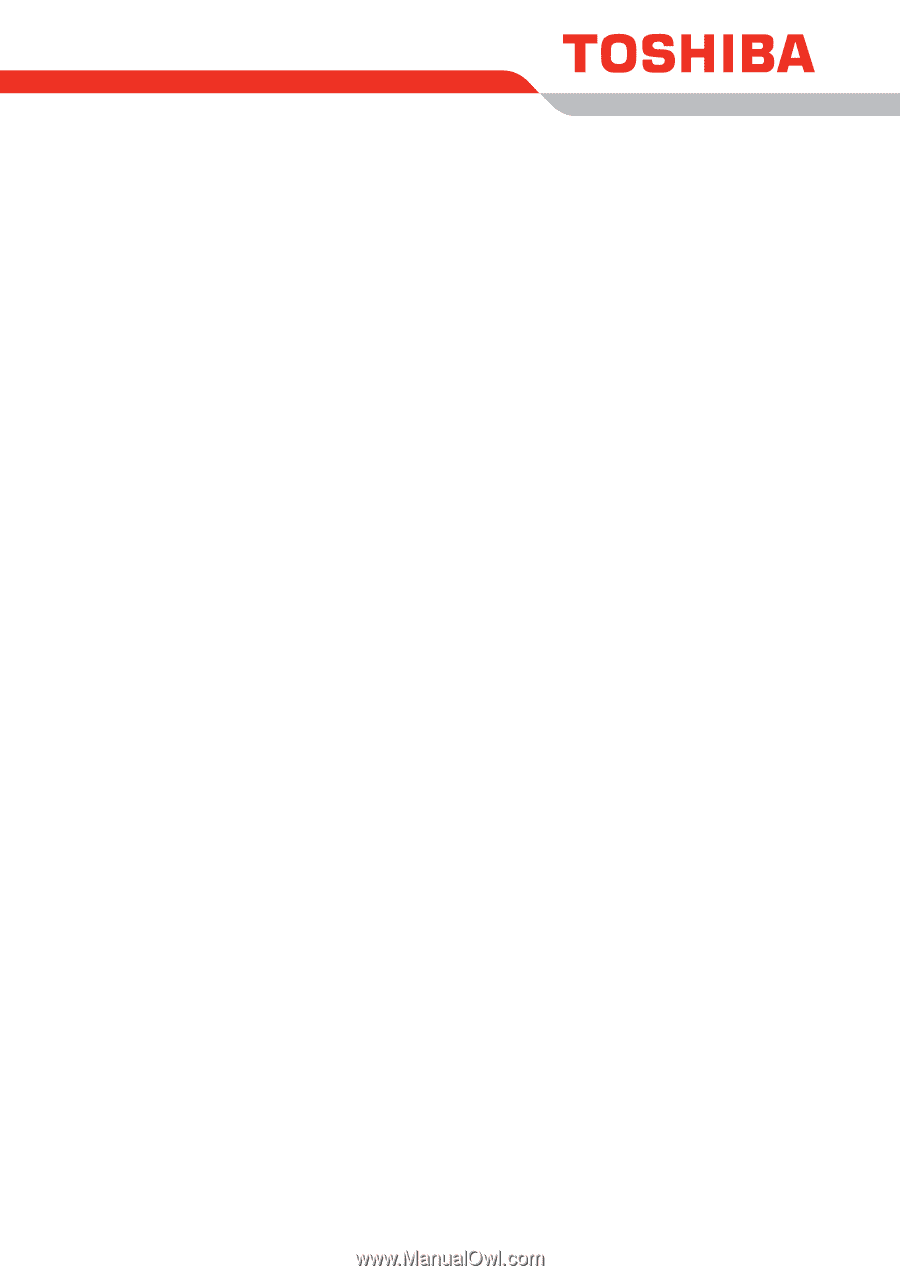
User’s Manual
Qosmio G40