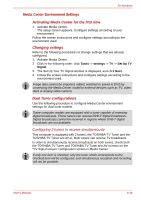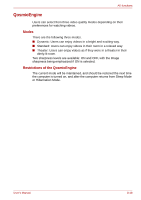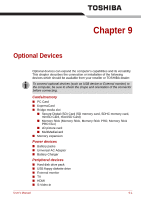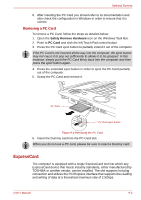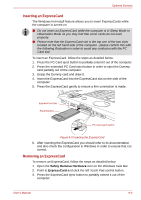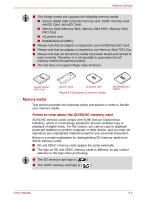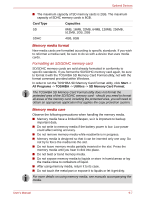Toshiba Qosmio G40 Users Manual Canada; English - Page 173
ExpressCard, Removing a PC Card
 |
View all Toshiba Qosmio G40 manuals
Add to My Manuals
Save this manual to your list of manuals |
Page 173 highlights
Optional Devices 6. After inserting the PC Card you should refer to its documentation and also check the configuration in Windows in order to ensure that it is correct. Removing a PC Card To remove a PC Card, follow the steps as detailed below: 1. Open the Safely Remove Hardware icon on the Windows Task Bar. 2. Point to PC Card and click the left Touch Pad control button. 3. Press the PC Card eject button to partially extend it out of the computer. If the PC Card is not inserted all the way into the computer, the eject button may not cause it to pop out sufficiently to allows it to be grasped. In this instance, simply push the PC Card firmly back into the computer and then press the eject button again. 4. Press the extended eject button in order to eject the PC Card partially out of the computer. 5. Grasp the PC Card and remove it. PC Card PC Card eject button Figure 9-2 Removing the PC Card 6. Insert the Dummy card into the PC Card slot. When you do not use a PC card, please be sure to insert a Dummy card. ExpressCard The computer is equipped with a single ExpressCard slot into which any ExpressCard device that meets industry standards, either manufactured by TOSHIBA or another vendor, can be installed. The slot supports hot plug connection and utilizes the PCI Express interface that supports the reading and writing of data at a theoretical maximum rate of 2.5Gbps. User's Manual 9-3