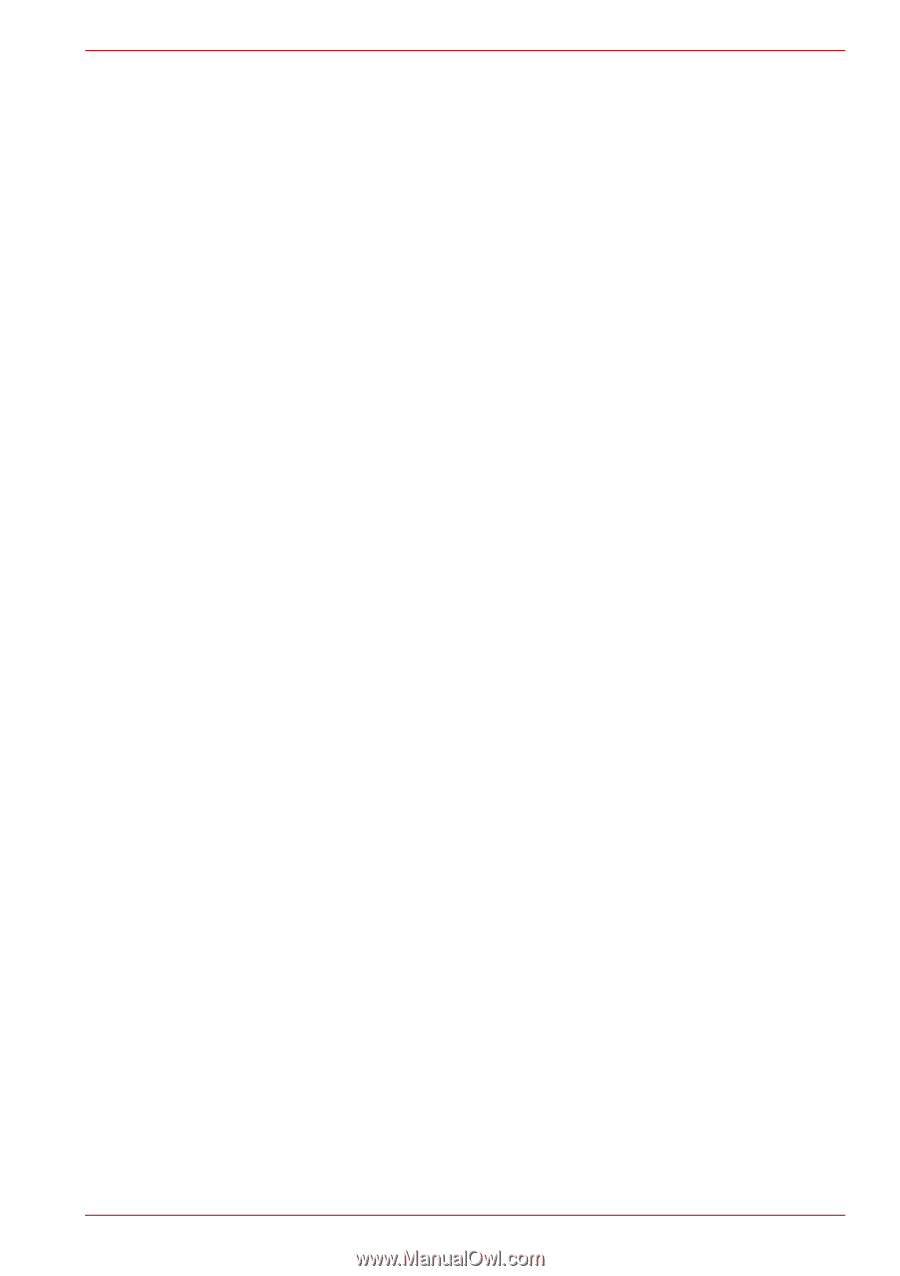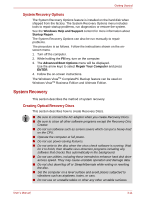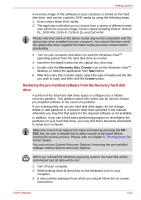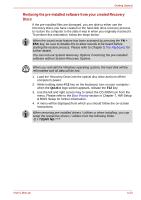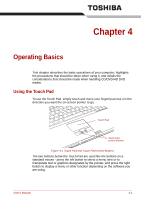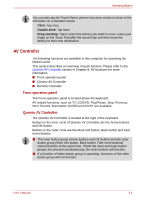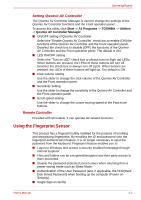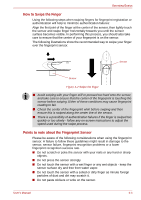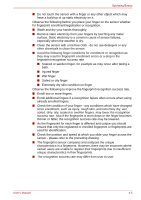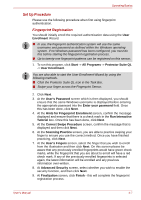Toshiba Qosmio G40 Users Manual Canada; English - Page 82
Using the Fingerprint Sensor, Remote Controller
 |
View all Toshiba Qosmio G40 manuals
Add to My Manuals
Save this manual to your list of manuals |
Page 82 highlights
Operating Basics Setting Qosmio AV Controller The Qosmio AV Controller Manager is used to change the settings of the Qosmio AV Controller functions and the Front operation panel. To access this utility, click Start -> All Programs -> TOSHIBA -> Utilities -> Qosmio AV Controller Manager. ■ ON/OFF setting of Qosmio AV Controller Select the "Enable Qosmio AV Controller" check box to enable (ON) the functions of the Qosmio AV Controller and the Front operation panel. Deselect the check box to disable (OFF) the functions of the Qosmio AV Controller and the Front operation panel. The default is ON. ■ LED ON/OFF setting Select the "Turn on LED" check box to always turn on (light up) LEDs. When buttons are pressed, the LEDs of these buttons will turn off. Deselect the check box to always turn off LEDs. When buttons are pressed, the LEDs of these buttons will light up. The default is ON. ■ Click volume setting Use the slider to change the click volume of the Qosmio AV Controller and the Front operation panel. ■ Sensitivity setting Use the slider to change the sensitivity of the Qosmio AV Controller and the Front operation panel. ■ Scroll speed setting Use the slider to change the cursor moving speed of the Fast move buttons. Remote Controller Provided with all models. It can operate AV related functions. Using the Fingerprint Sensor This product has a fingerprint utility installed for the purpose of enrolling and recognizing fingerprints. By enrolling the ID and password onto the fingerprint authentication feature, it is no longer necessary to input the password from the keyboard. Fingerprint feature enables you to: ■ Logon to Windows and access a security enabled homepage through Internet Explorer. ■ Files and folders can be encrypted/decrypted and third party access to them prevented. ■ Disable the password-protected screen-saver when returning from a power-saving mode such as Sleep Mode. ■ Authentication of the User Password (and, if applicable, the HDD(Hard Disk Drive) Password) when booting up the computer (Power-on Security). ■ Single Sign-on facility User's Manual 4-3