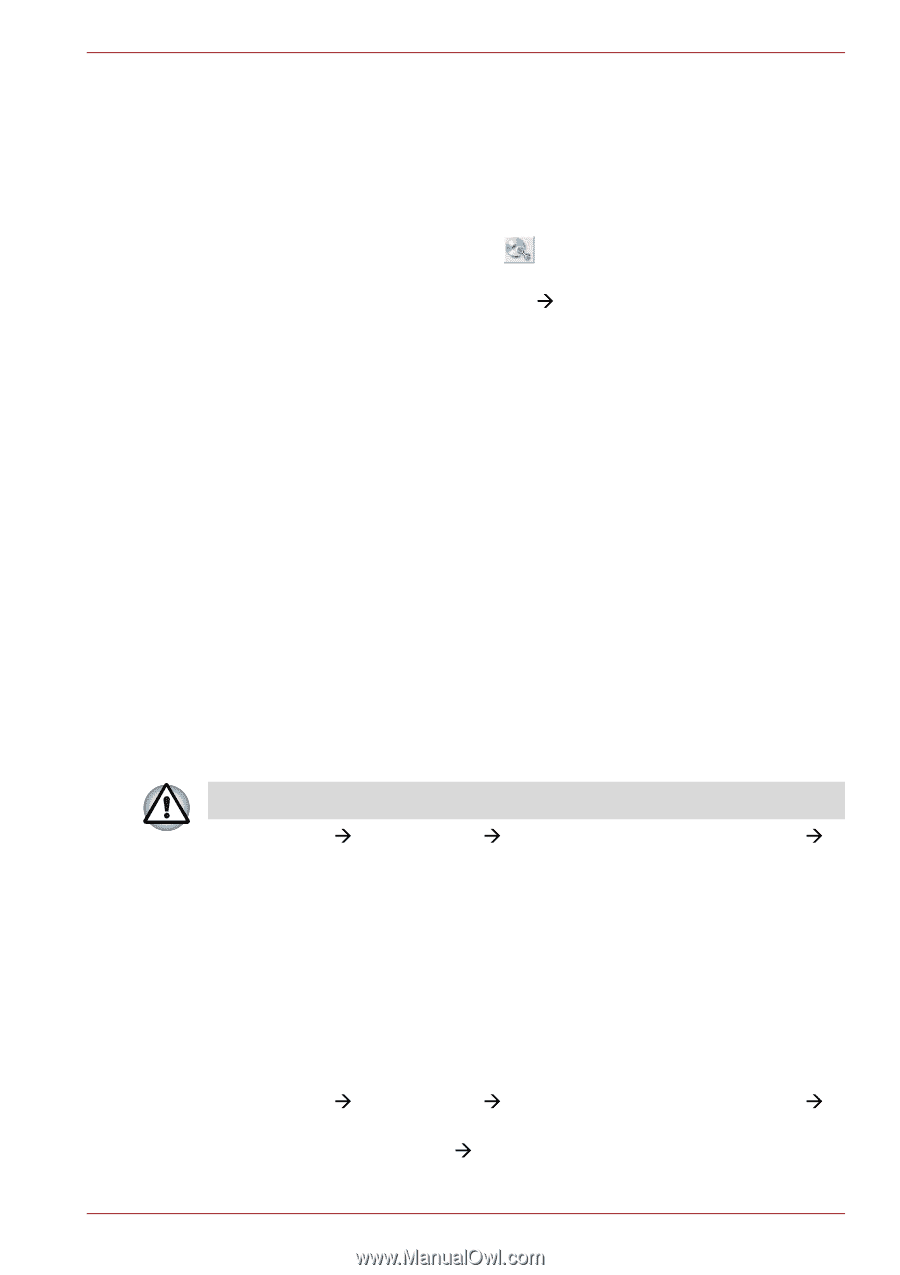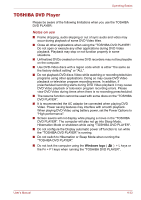Toshiba Qosmio X500 PQX33A-00X00J Users Manual AU/NZ - Page 119
Data Verification, How to learn more about TOSHIBA Disc Creator, Video
 |
View all Toshiba Qosmio X500 PQX33A-00X00J manuals
Add to My Manuals
Save this manual to your list of manuals |
Page 119 highlights
Operating Basics Data Verification To verify that data has been written or rewritten correctly to a data CD/DVD, you should follow the steps below before you begin the write/rewrite process: 1. Display the setting dialog box by one of the following two steps: ■ Click Recording settings ( ) for writing on the main toolbar in the Data Disc mode. ■ Select Setting for Each Mode Æ Data Disc in the Setting menu. 2. Mark the Verify written data check box. 3. Select File Open or Full Compare mode. 4. Click OK. How to learn more about TOSHIBA Disc Creator Please refer to the Help files for additional TOSHIBA Disc Creator information. Video You can record video using Corel DVD MovieFactory® for TOSHIBA. When using Corel DVD MovieFactory® for TOSHIBA: How to make a Labelflash DVD Simplified steps for making a Labelflash DVD: 1. Insert a Labelflash disc in the DVD drive. Set PRINTING SIDE for underside. 2. Click Start Æ All Programs Æ DVD MovieFactory for TOSHIBA Æ DVD MovieFactory Launcher to launch DVD MovieFactory. 3. Click Create Disc Label. Corel Label@Once is started. 4. Click the General tab. 5. Choose DVD Drive for Printer. e.g. PIONEER DVD.... 6. Add and customize the look of your images and text. 7. Click Labelflash setting and choose Draw Quality. 8. Click Print. How to make a Blu-ray disc Movie 1. Click Start Æ All Programs Æ DVD MovieFactory for TOSHIBA Æ DVD MovieFactory Launcher to launch DVD MovieFactory. 2. Click Create Video Disc Æ New Project to invoke 2nd Launcher, choose Blu-ray, then invoke DVD MovieFactory. User's Manual 4-30