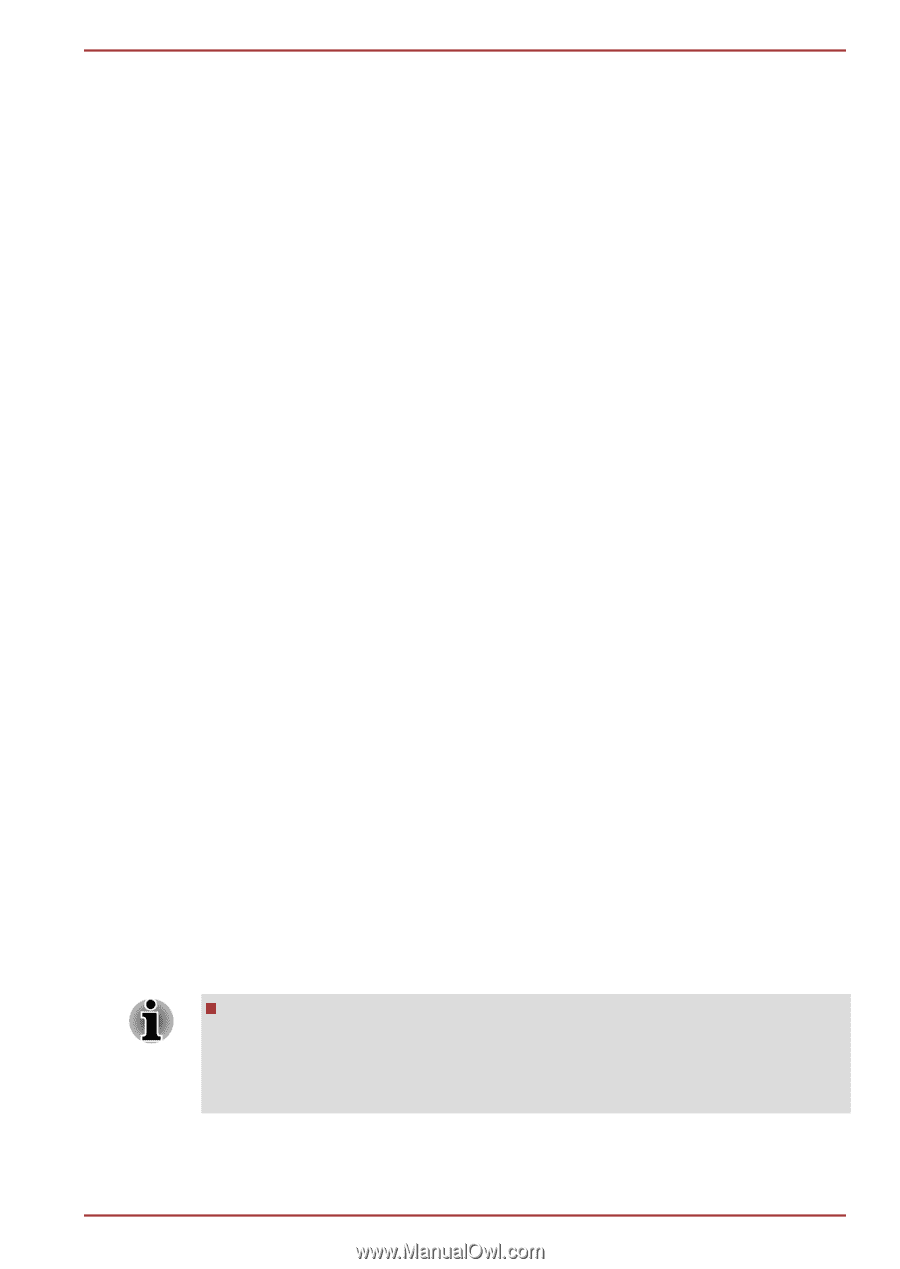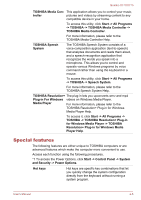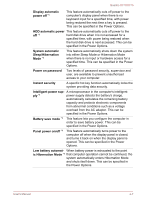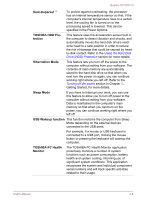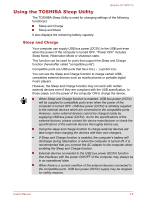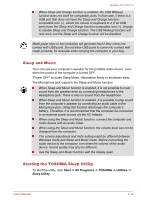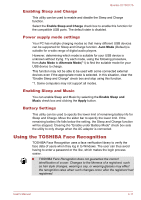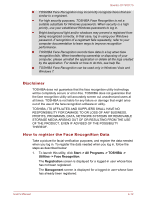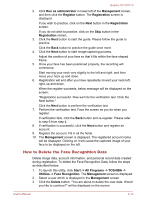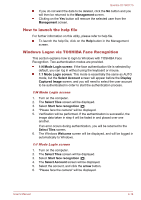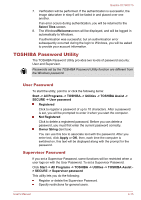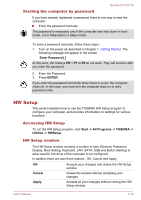Toshiba Qosmio X770 PSBY5C-03H00Q Users Manual Canada; English - Page 101
Enabling Sleep and Charge, Power supply mode settings, Battery Settings
 |
View all Toshiba Qosmio X770 PSBY5C-03H00Q manuals
Add to My Manuals
Save this manual to your list of manuals |
Page 101 highlights
Qosmio X770/X775 Enabling Sleep and Charge This utility can be used to enable and disable the Sleep and Charge function. Select the Enable Sleep and Charge check box to enable this function for the compatible USB ports. The default state is disabled. Power supply mode settings Your PC has multiple charging modes so that many different USB devices can be supported for Sleep and Charge function. Auto Mode (Default) is suitable for a wide range of digital audio players. However, determining which mode is suitable for your USB device is unknown without trying. Try each mode, using the following procedure, from Auto Mode to Alternate Mode(*1) to find the suitable mode for your USB device to charge. This function may not be able to be used with some connected external devices even if the appropriate mode is selected. In this situation, clear the "Enable Sleep and Charge" check box and stop using this function. *1. Some computers may not support all modes. Enabling Sleep and Music You can enable Sleep and Music by selecting the Enable Sleep and Music check box and clicking the Apply button. Battery Settings This utility can be used to specify the lower limit of remaining battery life for Sleep and Charge. Move the slider bar to specify the lower limit. If the remaining battery life falls below the setting, the Sleep and Charge function will be stopped. Clearing the "Enable under Battery Mode" check box sets the utility to only charge when the AC adaptor is connected. Using the TOSHIBA Face Recognition TOSHIBA Face Recognition uses a face verification library to verify the face data of users when they log in to Windows. The user can thus avoid having to enter a password or the like, which makes the login process easier. TOSHIBA Face Recognition does not guarantee the correct identification of a user. Changes to the likeness of a registrant, such as hair style changes, wearing a cap, or wearing glasses may effect the recognition rates when such changes occur after the registrant had registered. User's Manual 4-11