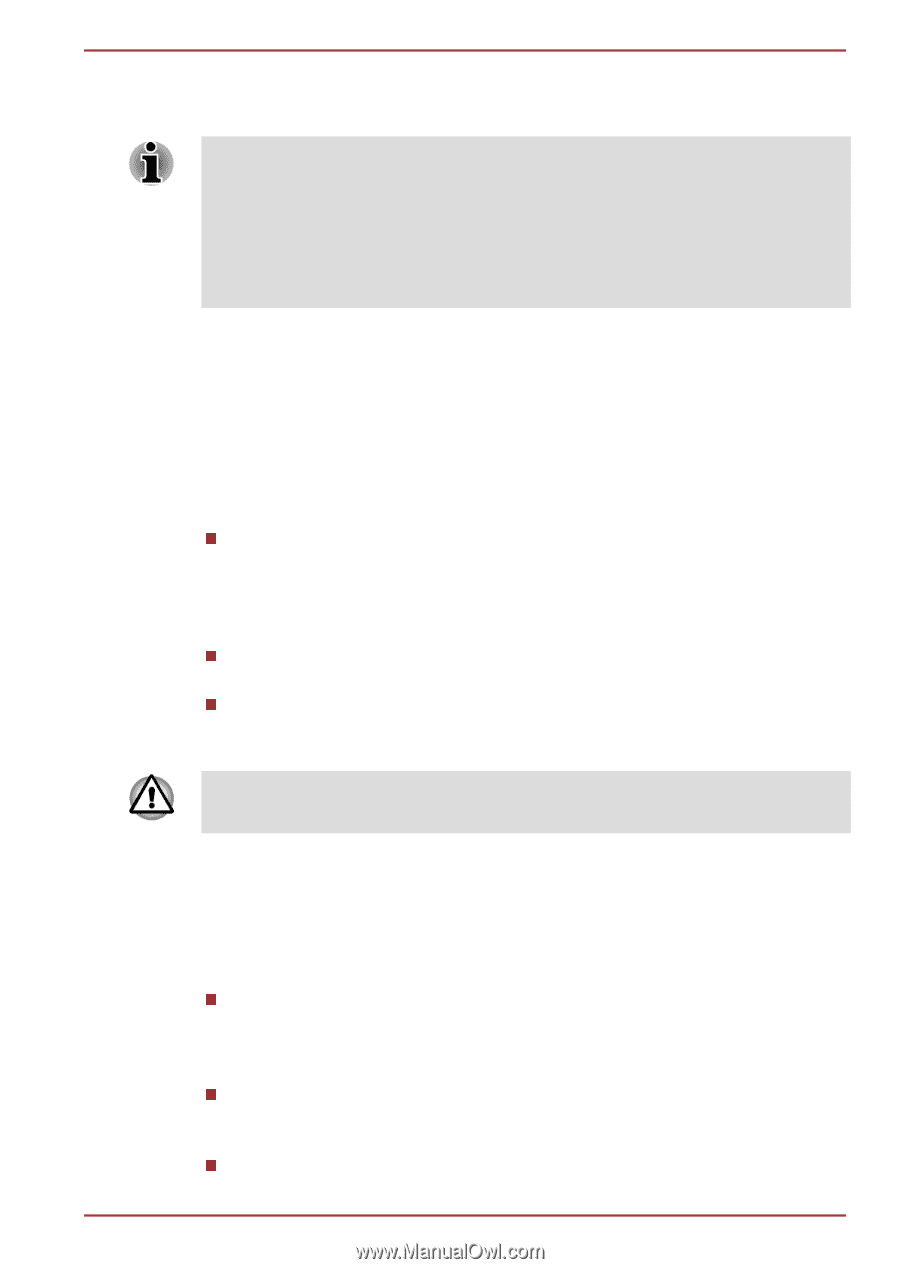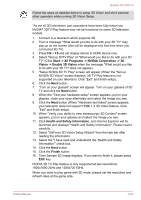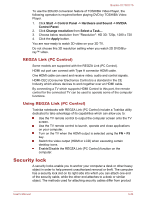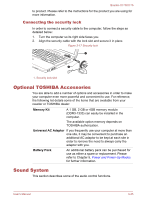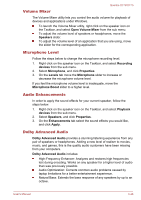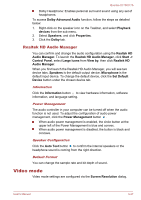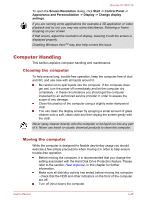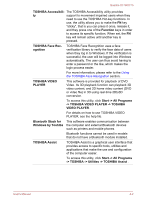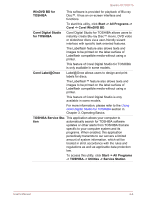Toshiba Qosmio X770 PSBY5C-03H00Q Users Manual Canada; English - Page 89
Computer Handling, Cleaning the computer
 |
View all Toshiba Qosmio X770 PSBY5C-03H00Q manuals
Add to My Manuals
Save this manual to your list of manuals |
Page 89 highlights
Qosmio X770/X775 To open the Screen Resolution dialog, click Start -> Control Panel -> Appearance and Personalization -> Display -> Change display settings. If you are running some applications (for example a 3D application or video playback and so on), you may see some disturbance, flickering or frame dropping on your screen. If that occurs, adjust the resolution of display, lowering it until the screen is displayed properly. Disabling Windows AeroTM may also help correct this issue. Computer Handling This section explains computer handling and maintenance. Cleaning the computer To help ensure long, trouble-free operation, keep the computer free of dust and dirt, and use care with all liquids around it. Be careful not to spill liquids into the computer. If the computer does get wet, turn the power off immediately and let the computer dry completely - in these circumstance you should get the computer inspected by an authorized service provider in order to assess the scope of any damage. Clean the plastics of the computer using a slightly water dampened cloth. You can clean the display screen by spraying a small amount of glass cleaner onto a soft, clean cloth and then wiping the screen gently with the cloth. Never spray cleaner directly onto the computer or let liquid run into any part of it. Never use harsh or caustic chemical products to clean the computer. Moving the computer While the computer is designed for flexible day-to-day usage you should exercise a few simple precautions when moving it in order to help ensure trouble-free operation. Before moving the computer, it is recommended that you change the setting associated with the Hard Disk Drive Protection feature. Please refer to the section, Heat dispersal, in this chapter for further information. Make sure all disk/disc activity has ended before moving the computer - check that the HDD and other indicators on the front of the computer are off. Turn off (shut down) the computer. User's Manual 3-48