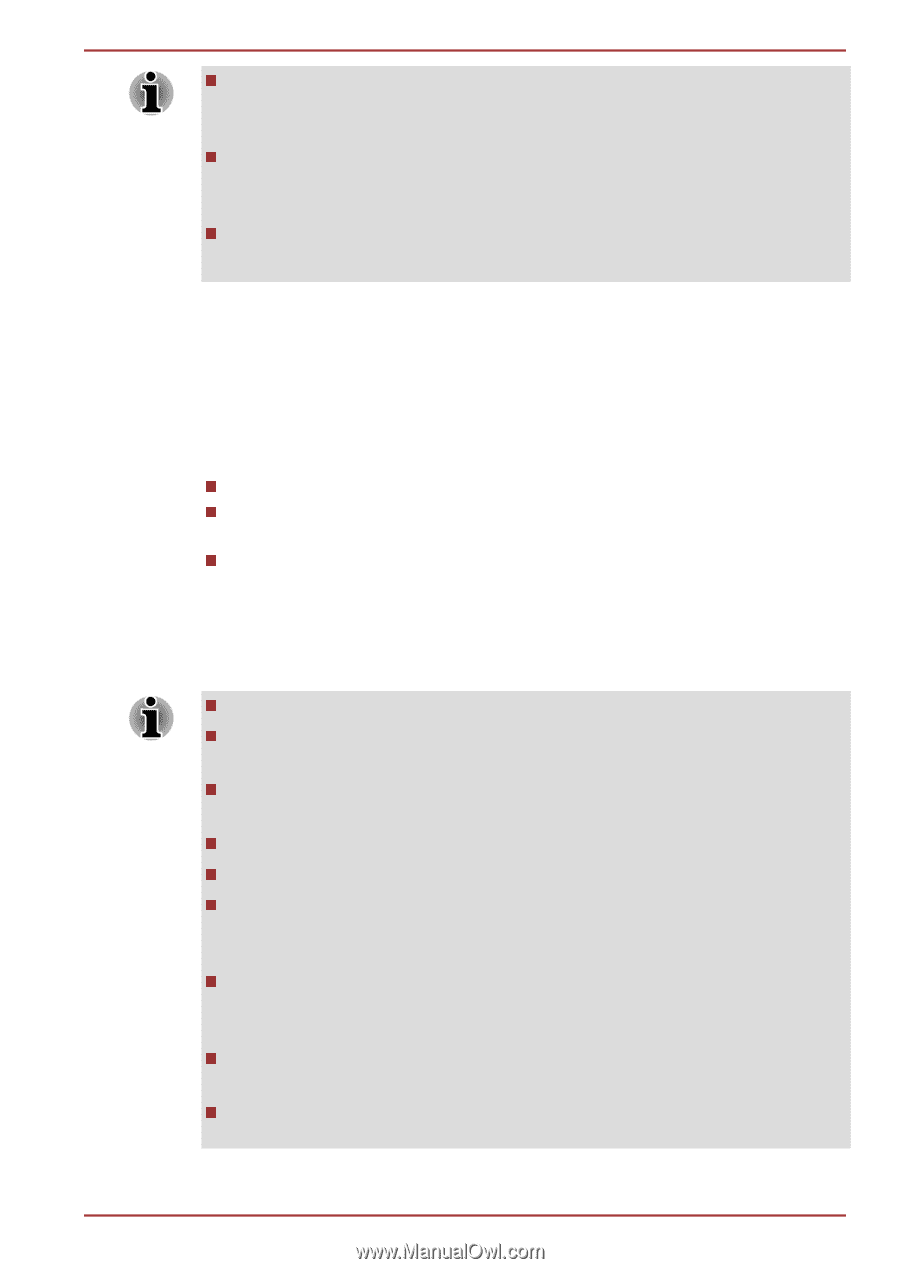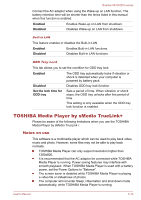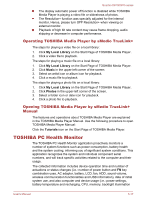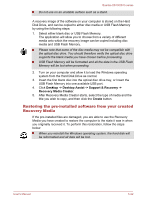Toshiba Qosmio X870 PSPLZC-010007 Users Manual Canada; English - Page 135
System Recovery, Creating Recovery Media
 |
View all Toshiba Qosmio X870 PSPLZC-010007 manuals
Add to My Manuals
Save this manual to your list of manuals |
Page 135 highlights
Qosmio X870/X875 series This 3D object virtually represents the Computer's internal Hard Disk Drive. This representation may vary from the actual number of disks, disk rotation, head movement, part size, shape and direction. This feature may use a large amount of CPU and memory on some models. The computer may become slow or sluggish when attempting to run other applications while the 3D Viewer is displayed. Intensely shaking the computer or other subjecting it to strong impacts may cause damage to the computer. System Recovery There is a hidden partition allocated on the Hard Disk Drive for the System Recovery Options in the event of a problem. You can also create recovery media and restore the system. The following items will be described in this section: Creating Recovery Media Restoring the pre-installed software from your created Recovery Media Restoring the pre-installed software from the Recovery Hard Disk Drive Creating Recovery Media This section describes how to create Recovery Media. Be sure to connect the AC adaptor when you create Recovery Media. Be sure to close all other software programs except the Recovery Media Creator. Do not run software such as screen savers which can put a heavy load on the CPU. Operate the computer at full power. Do not use power-saving features. Do not write to the media when the virus check software is running. Wait for it to finish, then disable virus detection programs including any software that checks files automatically in the background. Do not use utilities, including those intended to enhance Hard Disk Drive access speed. They may cause unstable operation and damage data. Do not shut down/log off or Sleep/Hibernate while writing or rewriting the media. Set the computer on a level surface and avoid places subjected to vibrations such as airplanes, trains, or cars. User's Manual 5-21