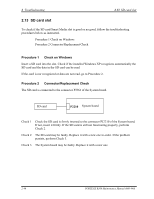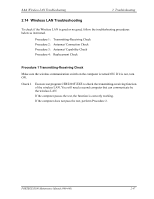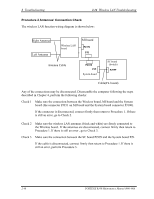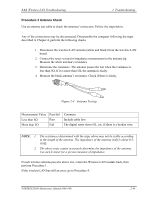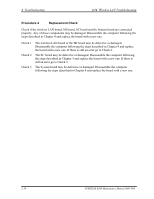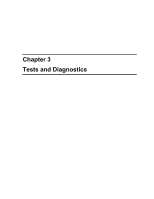Toshiba R100 Maintenance Manual - Page 82
SD card slot, Procedure 1, Check on Windows, Connector/Replacement Check
 |
View all Toshiba R100 manuals
Add to My Manuals
Save this manual to your list of manuals |
Page 82 highlights
2 Troubleshooting 2.13 SD card slot 2.13 SD card slot To check if the SD card/Smart Media slot is good or no good, follow the troubleshooting procedures below as instructed. Procedure 1 Check on Windows Procedure 2 Connector/Replacement Check Procedure 1 Check on Windows Insert a SD card into the slot. Check if the installed Windows XP recognizes automatically the SD card and the data in the SD card can be read. If the card is nor recognized or data are not read, go to Procedure 2. Procedure 2 Connector/Replacement Check The SD card is connected to the connector PJ364 of the System board. SD card P2210 System board Check 1 Check the SD card is firmly inserted to the connector PJ2210 of the System board. If not, insert it firmly. If the SD card is still not functioning properly, perform Check 2. Check 2 The SD card may be faulty. Replace it with a new one in order. If the problem persists, perform Check 3. Check 3 The System board may be faulty. Replace it with a new one. 2-46 PORTEGE R100 Maintenance Manual (960-440)