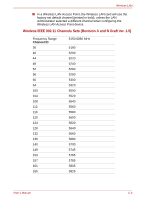Toshiba R500-S5006V User Manual - Page 167
How to install Intel® Matrix Storage Manager on Windows XP or Windows Vista™:
 |
UPC - 883974078462
View all Toshiba R500-S5006V manuals
Add to My Manuals
Save this manual to your list of manuals |
Page 167 highlights
Intel® Matrix Storage Manager 3. When the message "Press F6 if you need to install a third party SCSI or RAID driver" appears on the screen, press the F6 key. 4. When the message "Setup will load support for the following mass storage device(s):" appears on the screen, press the S key. 5. Select "Intel(R) 82801GBM SATA AHCI Controller" and press the ENTER key. 6. Follow the onscreen instructions to continue setting up windows. ■ Please use only hard disk drives that the computer supports. The system may not function correctly if unsupported hard disk drives are used. ■ Errors may occur in the following situations: ■ When using applications which directly access the hardware and read from or write to the hard disk drive. ■ When using another operating system, such as Linux, to run application that read from or right to the hard disk drive. How to install Intel® Matrix Storage Manager on Windows XP or Windows Vista™: To install this software on Windows XP or Windows Vista™ logon with an account that has administrator user privileges. 1. Double-click the Intel® Matrix Storage Manager setup file ("iata_cd.exe") located in the C:\TOSAPINS\Intel Matrix Storage Manager folder. 2. Follow the onscreen installation instructions. 3. Restart the system. User's Manual D-3