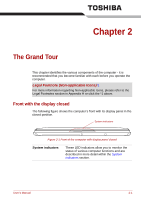Toshiba R500-S5006V User Manual - Page 27
Restoring the pre-installed software from your created Recovery, Discs, In Touch with Tomorrow TOSHIBA
 |
UPC - 883974078462
View all Toshiba R500-S5006V manuals
Add to My Manuals
Save this manual to your list of manuals |
Page 27 highlights
Getting Started Restoring the pre-installed software from your created Recovery Discs For models that do not provide with optical disc drives, an external optical disc drive is required to create the Recovery Discs. An writable external optical disc drive that is sold separately and compatible to the computer is required to create the Recovery Discs. It can be purchased from TOSHIBA dealers. ■ This machine supporting the following optical disc drives for restoring the pre-installed software: External DVD Super Multi Drive PA3454U External CD-RW/DVD-ROM Drive PA3438U If the pre-installed files are damaged, you are able to either use the Recovery Discs you have created or the hard disk drive recovery process to restore the computer to the state it was in when you originally received it. To perform this restoration, follow the steps below: When the sound mute feature has been activated by pressing the FN + ESC key, be sure to disable this to allow sounds to be heard before starting the restore process. Please refer to Chapter 5, The Keyboard, for further details. You can not use System Recovery Options if restoring the pre-installed software without System Recovery Options. When you reinstall the Windows operating system, the hard disk will be reformatted and all data will be lost. 1. Load the Recovery Discs into the optical disc drive and turn off the computer's power. 2. While holding down F12 key on the keyboard, turn on your computer when the In Touch with Tomorrow TOSHIBA logo screen appears, release the F12 key. 3. Use the left and right cursors key to select the CD-ROM icon from the menu. Please refer to the Boot Priority section in Chapter 7, HW Setup & BIOS Setup for further information. 4. A menu will be displayed from which you should follow the on-screen instructions. When removing pre-installed drivers / utilities or when installing, you can setup the respective drivers / utilities from the following folder. C:\TOSAPINS\*** User's Manual 1-15