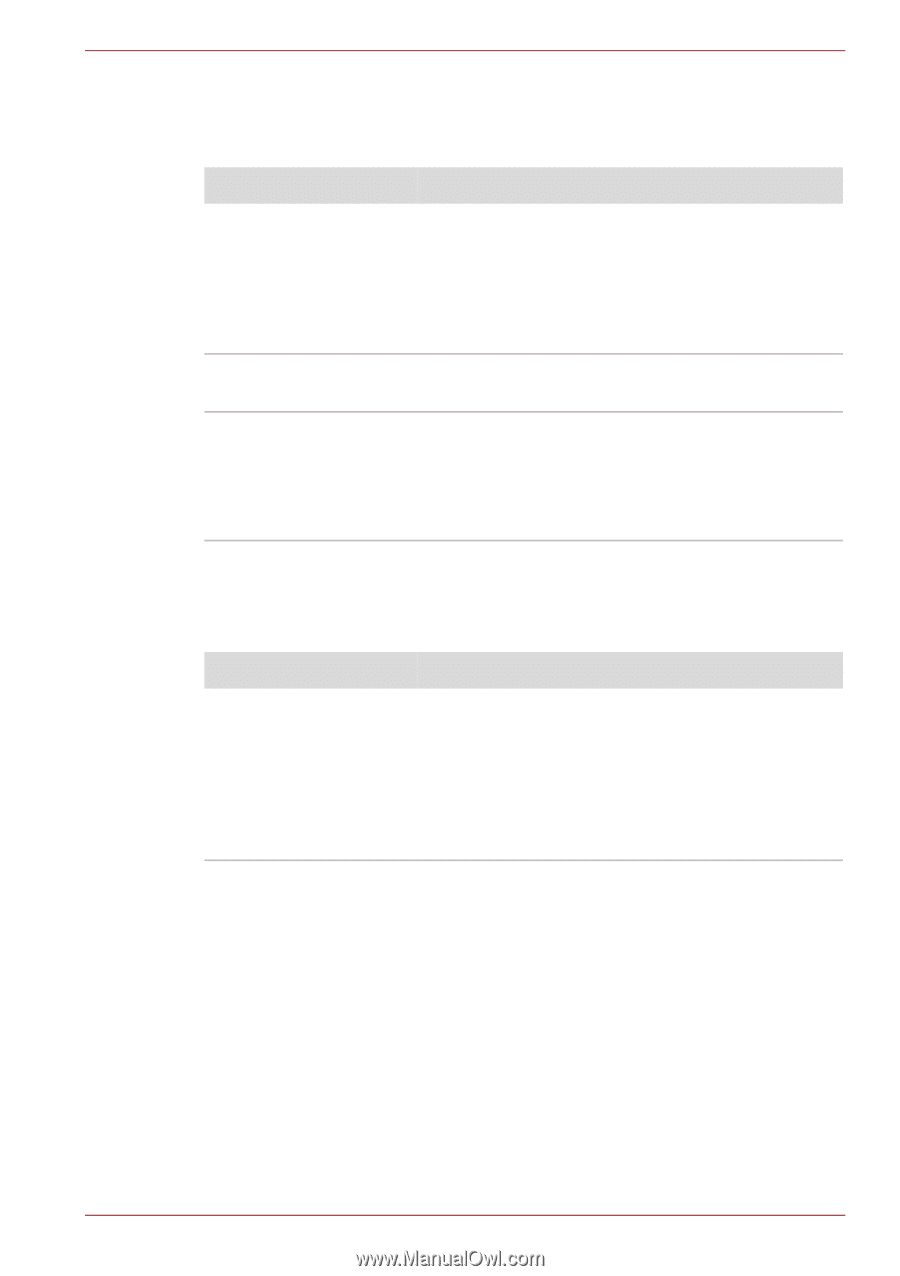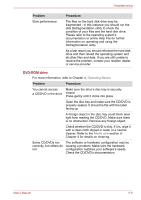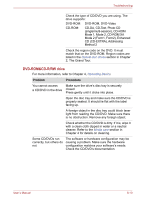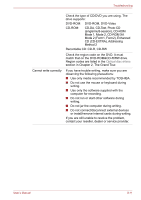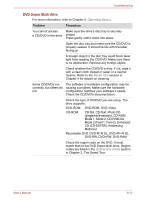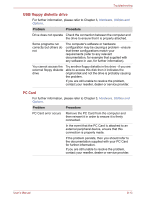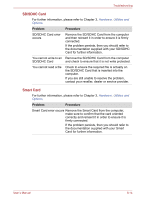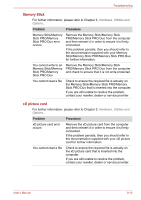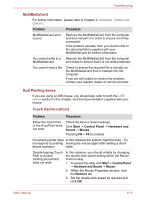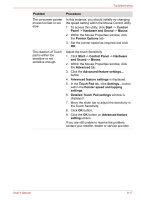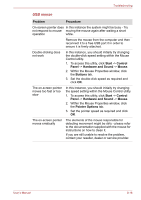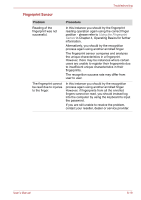Toshiba S10 PTSB3C-0K709C Users Manual Canada; English - Page 185
SD/SDHC Card, Smart Card
 |
View all Toshiba S10 PTSB3C-0K709C manuals
Add to My Manuals
Save this manual to your list of manuals |
Page 185 highlights
Troubleshooting SD/SDHC Card For further information, please refer to Chapter 3, Hardware, Utilities and Options. Problem Procedure SD/SDHC Card error occurs Remove the SD/SDHC Card from the computer and then reinsert it in order to ensure it is firmly connected. If the problem persists, then you should refer to the documentation supplied with your SD/SDHC Card for further information. You cannot write to an Remove the SD/SDHC Card from the computer SD/SDHC Card and check to ensure that it is not write protected. You cannot read a file Check to ensure the required file is actually on the SD/SDHC Card that is inserted into the computer. If you are still unable to resolve the problem, contact your reseller, dealer or service provider. Smart Card For further information, please refer to Chapter 3, Hardware, Utilities and Options. Problem Procedure Smart Card error occurs Remove the Smart Card from the computer, make sure to confirm that the card oriented correctly and reinsert it in order to ensure it is firmly connected. If the problem persists, then you should refer to the documentation supplied with your Smart Card for further information. User's Manual 8-14