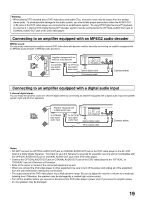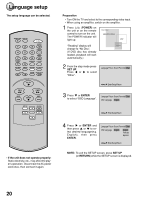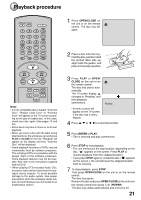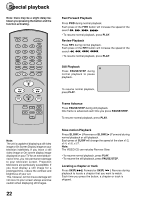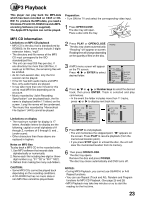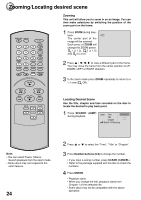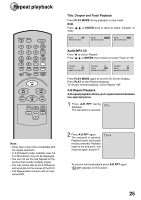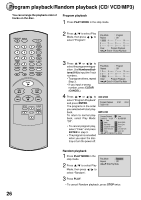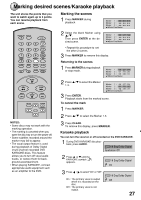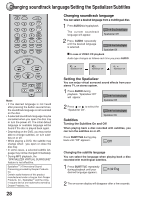Toshiba SD-1810 Owners Manual - Page 24
Zooming/Locating Desired Scene
 |
View all Toshiba SD-1810 manuals
Add to My Manuals
Save this manual to your list of manuals |
Page 24 highlights
Zooming/Locating desired scene OPEN/CLOSE DISPLAY 1 4 7 SEARCH (JUMP) T TOP MENU AUDIO 23 SUBTITLE 56 ANGLE 89 MARKER A - B RPT 0 MENU RETURN PLAY MODE SLOW ZOOM PAUSE/STEP PLAY Zooming This unit will allow you to zoom in on an image. You can then make selections by switching the position of the zoom point on the frame. 1 Press ZOOM during play- back. 1 The center part of the image will be zoomed. Each press of ZOOM will change the ZOOM power. 1 (x 1.3), 2 (x 1.5) and 3 (x 2.0). 2 Press / / / to view a different part of the frame. You may move the frame from the center position to UP, DOWN, LEFT or RIGHT direction. 3 In the zoom mode press ZOOM repeatedly to return to a 1:1 view ( Off). REV FWD SKIP STOP SKIP SET UP CLEAR ENTER (CANCEL) Locating Desired Scene Use the title, chapter and time recorded on the disc to locate the desired to play back point. 1 Press SEARCH (JUMP) during playback. Jump Time Title Chapter /Enter/0 9/Clear/Jump Note: • You can select Pause, Slow or Search playback from the zoom mode. • Some discs may not respond to the zoom feature. 24 2 Press or to select the "Time", "Title" or "Chapter". 3 Press Number buttons (0-9) to change the number. • If you input a wrong number, press CLEAR (CANCEL). • Refer to the package supplied with the disc to check the numbers. 4 Press ENTER. • Playback starts. • When you change the title, playback starts from Chapter 1 of the selected title. • Some discs may not be compatible with the above operation.