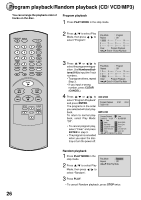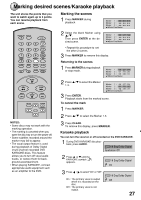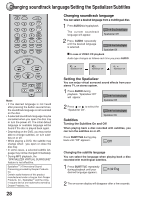Toshiba SD-1810 Owners Manual - Page 31
Setting On Screen Display/Disc Status
 |
View all Toshiba SD-1810 manuals
Add to My Manuals
Save this manual to your list of manuals |
Page 31 highlights
Setting on Screen display/Disc status OPEN/CLOSE DISPLAY 1 4 7 SEARCH (JUMP) T TOP MENU AUDIO 23 SUBTITLE 56 ANGLE 89 MARKER A - B RPT 0 MENU RETURN PLAY MODE SLOW ZOOM PAUSE/STEP PLAY REV FWD SKIP STOP SKIP SET UP CLEAR ENTER (CANCEL) Setting on Screen display On screen display can be viewed when you press the operation buttons. 1 Press SET UP from the stop mode. Press or to select "Picture". Language Picture Sound Parental Other 2 Press or ENTER, then press or to select "Display". /Enter/Setup/Return Language Picture Sound Parental Other Tv Screen 4:3 Display On 3 Press / or ENTER to select "On" or "Off". /Enter/Setup/Return Language Picture Sound Parental Other Tv Screen 4:3 Display Off /Enter/Setup/Return On: On screen displays appear when you press the operation buttons (factory setting). Off: On screen displays do not appear when operation buttons are pressed. 4 To exit the SETUP screen, press SET UP or RETURN while the SETUP screen is displayed. Disc status With each Press of DISPLAY, the status of the disc will appear on the screen and change as follows. DVD 00:34:56 01:12:33 00:34:56 01:12:33 Title 1/99 Chapter 1/999 1/9 1/8 Eng Dolby Digital 1/32 Eng To make status display disappear, press DISPLAY again. VIDEO CD 00:12 04:32 PBC Track -/- 00:12 04:32 AUDIO CD Track 11/99 34:56 71:33 When you playback the CD disc, the status display will appear on the screen and continue displaying. 31