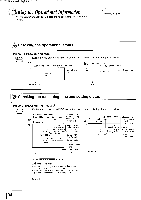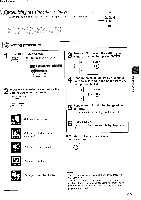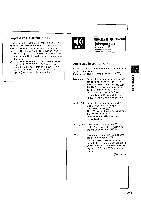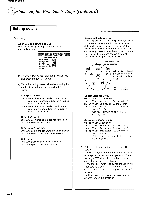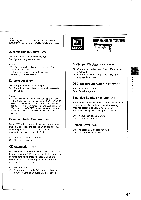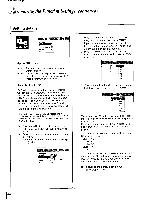Toshiba SD-5109U Owners Manual - Page 37
Customizing, Function, Settings, continued
 |
View all Toshiba SD-5109U manuals
Add to My Manuals
Save this manual to your list of manuals |
Page 37 highlights
dmas uopunA Customizing the Function Settings (continued) Setting details LANGUAGE LANGUAGE Disc Menu Language Audio Language Subtitle Language NG UZI On-Screen Language cC VCD)C-C English: To view on-screen displays in English. French: To view on-screen displays in French. Spanish: To view on-screen displays in Spanish. Disc Menu Language

Customizing
the
Function
Settings
(continued)
Setting
details
LANGUAGE
LANGUAGE
Disc
Menu
Language
Audio
Language
Subtitle
Language
NG
UZI
On
-Screen
Language
cC
VCD)
C-
C
English:
To
view
on
-screen
displays
in
English.
French:
To
view
on
-screen
displays
in
French.
Spanish:
To
view
on
-screen
displays
in
Spanish.
Disc
Menu
Language
<i).
-
)
English:
To
display
disc
menus
in
English.
French:
To
display
disc
menus
in
French.
Spanish
To
display
disc
menus
in
Spanish.
Others:
To
make
a
further
choice.
After
pressing
the
ENTER
button,
follow
steps
1)
-
4)
below.
1)
Obtain
the
abbreviation
of
the
preferred
language
from
the
list
144).
2)
Select
the
first
character
by
pressing
the
A
/
•
buttons.
3)
Press
the
I
/
►
buttons
to
shift
and
select
the
second
character
by
pressing
the
•
/
V
buttons.
1111:.,`
LANGUAGE
On
-Screen
Language
Audio
Language
Subtitle
Language
4)
Press
the
ENTER
button.
English
French
Soanish
[Code
A
Note
Some
DVD
video
discs
may
not
include
your
pre-
selected
language.
In
this
case,
the
DVD
video
player
automatically
displays
disc
menus
consistent
with
the
disc's
initial
language
setting.
Audio
Language
ot
English:
To
play
sound
tracks
in
English.
French:
To
play
sound
tracks
in
French.
Spanish:
To
play
sound
tracks
in
Spanish.
Others:
To
make
a
further
choice.
After
pressing
the
ENTER
button,
follow
steps
1)
-
4)
below.
1)
Obtain
the
abbreviation
of
the
preferred
language
from
the
list
144).
2)
Select
the
first
character
by
pressing
the
•
/
•
buttons.
3)
Press
the
1
/
►
buttons
to
shift
and
select
the
second
character
by
pressing
the
A
/
•
buttons.
OniScreen
Language
Disc
Menu
Language
Subtitle
Language
4)
Press
the
ENTER
button.
English
French
%mitt,
Coi,
IA
AI
Note
Some
DVD
video
discs
may
be
played
in
a
different
language
than
you
selected.
A
prior
language
may
be
programmed
on
the
disc.
Subtitle
Language
English:
To
display
subtitles
in
English.
French:
To
display
subtitles
in
French.
Spanish:
To
display
subtitles
in
Spanish.
No
Subtitles:
To
disable
subtitles.
Others:
To
make
a
further
choice.
After
pressing
the
ENTER
button,
follow
steps
1)
-
4)
below.
1)
Obtain
the
abbreviation
of
the
preferred
language
from
the
list
I44).
2)
Select
the
first
character
by
pressing
the
A
/
•
buttons.
(Continued)
dmas
uopunA
37