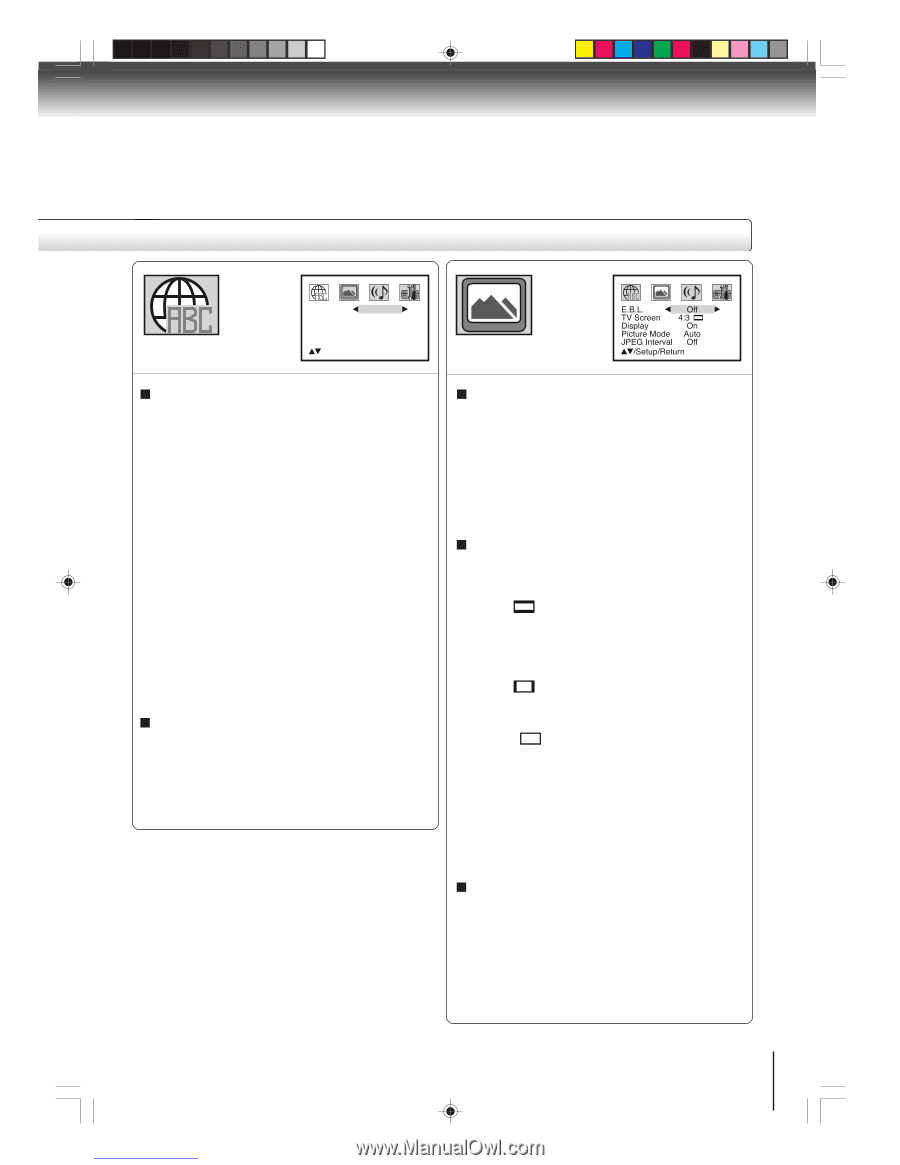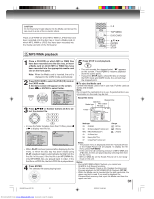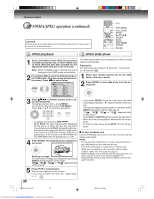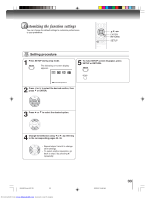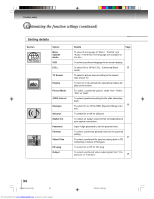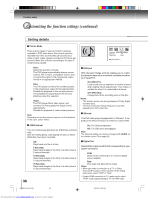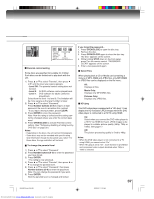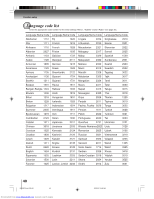Toshiba SD-5980 Owners Manual - Page 35
Menu, Subtitle, Audio - codes
 |
View all Toshiba SD-5980 manuals
Add to My Manuals
Save this manual to your list of manuals |
Page 35 highlights
Menu Subtitle Audio OSD English English English English /Setup/Return E.B.L. Off TV Screen 4:3 DPiicstpulareyMode AOunto JPEG Interval Off /Setup/Return Menu, Subtitle, Audio You can select the language of "Menu", "Subtitle" and "Audio" if more than one languages are recorded onto the disc. English, Francais, Espanol: The selected language will be heard or seen. Other: Other language can be selected (see the "Language code list" on page 40). Original: (Audio) The unit will select the first priority language of each disc. Off: (Subtitle) Subtitles do not appear. Note: If the selected language is not recorded on the disc, the firstpriority language is selected. OSD The setup language can be selected. English: To display OSD language in English. Francais: To display OSD language in French. Espanol: To display OSD language in Spanish. E.B.L. To select the black level of playback pictures, set your preference and monitor's ability. On: Enhanced grey scale (0 IRE cut off) Off: Standard grey scale (7.5 IRE cut off) Note: In HDMI connection, this function does not work. TV Screen You have the following screen sizes to choose from: 4:3 Letter box: Select this mode when connecting to a conventional TV. When playing back a wide screen-DVD disc, it displays the wide picture with black bands at the top and bottom of screen. 4:3 Pan scan: It displays the wide picture on the whole screen with left and right edges automatically cut off. 16:9 Wide: Select this mode when connecting to a widescreen TV. A wide screen picture is displayed full size. Press OPEN/CLOSE to view in the selected screen size. Note: If the DVD disc is not formatted in the pan & scan style, it displays 4:3 style. Display On screen display can be switched on or off when you press the buttons. On: On screen displays appear when you press the buttons (factory setting). Off: On screen displays do not appear when you press any buttons. 2F60201A [E] P34-38 35 2/22/05, 10:48 AM 35 Downloaded from www.Manualslib.com manuals search engine