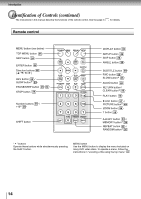Toshiba SD-P1400 User Manual - Page 19
Start playback. - dvd player
 |
View all Toshiba SD-P1400 manuals
Add to My Manuals
Save this manual to your list of manuals |
Page 19 highlights
Basic playback TOP MENU MENU SETUP / / / ENTER 5 STOP To obtain a higher quality picture (When connected to a TV) Occasionally, some picture noise not usually visible during a normal broadcast may appear on the TV screen while playing a DVD video disc because the high resolution pictures on these discs include a lot of information. While the amount of noise depends on the TV you use with this player, you should generally reduce the sharpness adjustment on the connected TV when viewing DVD video discs. About DVD-V VCD CD The DVD-V VCD CD icons on the heading bar show the playable discs relevant to the function described under each heading. DVD-V : DVD video discs. VCD : VIDEO CDs. CD : Audio CDs. 5 Start playback. Press PLAY. PLAY PLAY If you select a DVD video disc that contains a top menu, or select a PBC (Playback Control)featured VIDEO CD ( 9 ), a menu may appear. See "Locating a title using the top menu". 24 • You may need to press the TOP MENU or MENU button to display the disc menu (depending on the actual DVD video disc.) To change an on-screen language. 1 Press SETUP. SETUP The following on-screen display appears. SETUP MENU TV Shape Language Audio Operation Equalizer Mode 2 Press / to select "Language", then press ENTER. ENTER ENTER To start playback in the stop mode. Press PLAY. PLAY PLAY 3 Press / to select "On-screen", then press . ENTER ENTER 4 Select a language using / , then press ENTER. Notes • Do not put an unplayable disc or any objects other than discs in the disc holder. • In many instances, a menu screen will appear after playback of a movie is completed. Prolonged display of an on-screen menu may damage your television set, permanently etching that image onto its screen. To avoid this, be sure to press the STOP button once the movie is completed. ENTER ENTER 5 Press SETUP. SETUP The on-screen display disappears. CAUTION Never operate the player in a moving vehicle. Vibration may prevent proper playback of the player or cause damage to the disc. 19