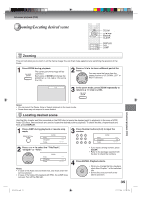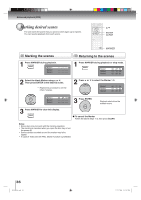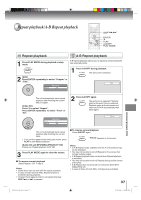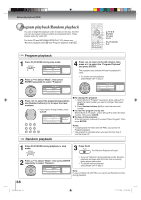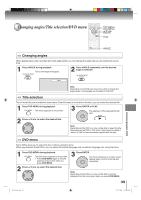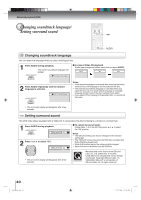Toshiba SD-V295KU Owners Manual - Page 40
Changing soundtrack language, Setting surround sound
 |
View all Toshiba SD-V295KU manuals
Add to My Manuals
Save this manual to your list of manuals |
Page 40 highlights
Advanced playback (DVD) Changing soundtrack language/ Setting surround sound ◀/▶ AUDIO DVD VCD Changing soundtrack language You can select the language when you play a multilingual disc. 1 Press AUDIO during playback. The current soundtrack language will appear. 1/2 Eng Dolby Digital ■ In case of Video CD playback Audio type changes as follows each time you press AUDIO. LR L R 2 Press AUDIO repeatedly until the desired language is selected. 2/2 Fre Dolby Digital Notes: • If the desired language is not heard after pressing the button several times, the language is not recorded on the disc. • The selected soundtrack language is canceled when you open the disc tray. The initial default language or available language will be heard if the disc is played back again. • If you select DTS in playing DTS-encoded disc, no sound will be heard. • The on screen display will disappear after a few seconds. DVD Setting surround sound This DVD video player equipped with a "QSound". It can produce the effect of being in a cinema or a concert hall. 1 Press AUDIO during playback. QSound Off 2 Press ◀ or ▶ to select "On". QSound On ■ To cancel Surround mode: Follow steps 1~2 on the left, then press ◀ or ▶ to select the "Off" position. Notes: • The QSound setting can also be changed in the function setting 52 . • The "QSound" works only when the DVD disc recorded with Dolby Digital is played back. • When this function works, the volume might changed. • When the voice is distorted, turn off QSound. • The on screen display will disappear after a few seconds. Manufactured under license from QSound Labs, Inc. U.S. patent Nos. 5,105,462, 5,208,860 and 5,440,638 and various foreign counterpart. Copyright QSound Labs, Inc. 1998-2002. QSound® is a trademark of QSound Labs, Inc. All rights reserved. 40 2K10101A.indb 40 12/22/2006 5:12:09 PM