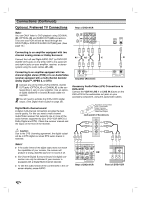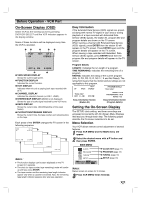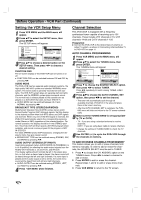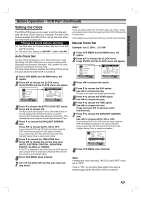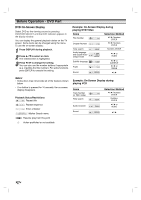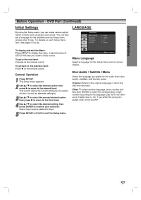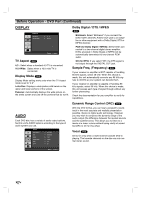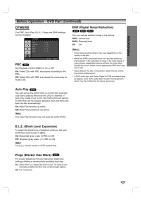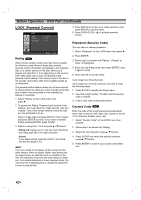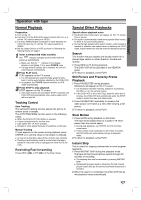Toshiba SD-V592 Owners Manual - Page 18
Before Operation - DVD Part
 |
View all Toshiba SD-V592 manuals
Add to My Manuals
Save this manual to your list of manuals |
Page 18 highlights
Before Operation - DVD Part DVD On-Screen Display Select DVD as the viewing source by pressing DVD/VCR SELECT until the DVD indicator appears in the display window. You can display the general playback status on the TV screen. Some items can be changed using the menu. To use the on-screen display: 1 Press DISPLAY during playback. 2 Press v / V to select an item. The selected item is highlighted. 3 Press b / B to change the setting. You can also use the number buttons if appropriate (e.g. inputting the title number). For some functions, press ENTER to execute the setting. Example: On-Screen Display during playing DVD Video Items Title Number Selection Method b / B, Numbers 1 / 3 ENTER Chapter Number 1 / 12 b / B, Numbers ENTER Time search 0:20:09 Numbers, ENTER Audio language and Digital Audio Output mode CH b / B or AUDIO Subtitle language ABC Angle 1 ENG 1 / 3 b / B or SUBTITLE b / B or ANGLE Sound 3D SUR b/B Notes: • Some discs may not provide all of the features shown below. • If no button is pressed for 10 seconds, the on-screen display disappears. Playback Status/Restrictions Title Repeat title A - B Repeat sequence 1 / 9 Enter a Marker MARKER SEARCH 123456789 Marker Search menu Resume play from this point Action prohibited or not available Example: On-Screen Display during playing VCD Items Track Number (or PBC mode) Time search Audio Channel Sound 1 / 3 0:20:09 3D SUR Selection Method b / B, Numbers ENTER Numbers ENTER b / B or AUDIO b/B 18