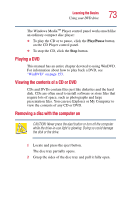Toshiba Satellite 1100-S101 User Guide - Page 72
Playing an audio CD, Switch to full mode, Switch to, full mode
 |
View all Toshiba Satellite 1100-S101 manuals
Add to My Manuals
Save this manual to your list of manuals |
Page 72 highlights
72 Learning the Basics Using your DVD drive Playing an audio CD With the computer turned on, insert an audio CD and close the disc tray. The Windows MediaTM Player opens and the CD begins to play. To access the Windows MediaTM Player, you can open it through the Start menu or double-click the icon on the desktop. The first time you start the Windows Media Player, it will display in Toshiba Skin mode. Sample Windows MediaTM Player Toshiba Skin You may switch the Media Player window to full mode one of two ways: ❖ Click on the center of the desktop icon for the player, and select Switch to full mode from the pop-up menu. ❖ Right-click anywhere on the player, and select Switch to full mode from the pop-up menu. Sample Windows MediaTM Player screen