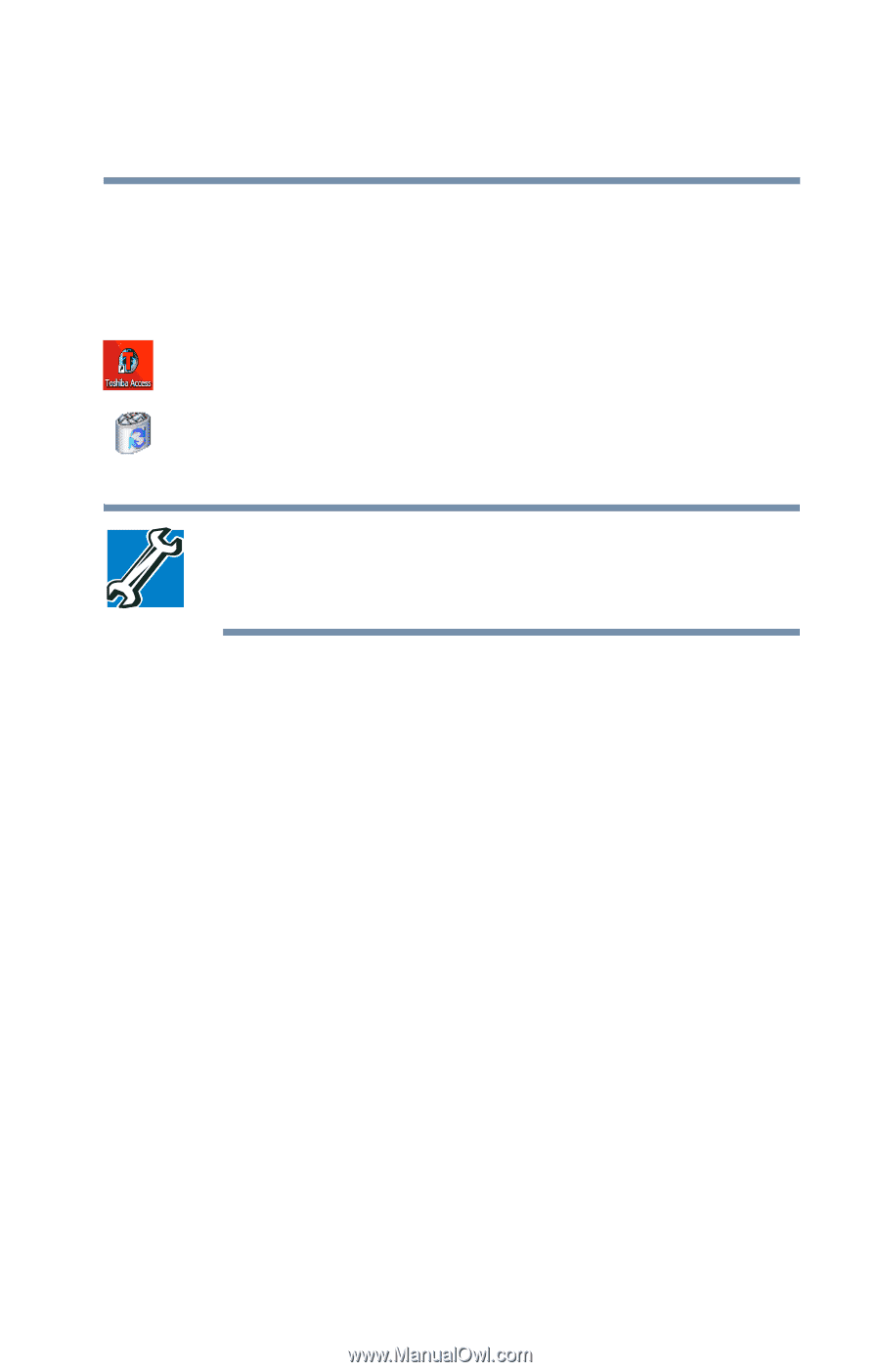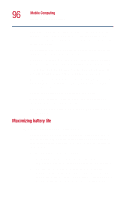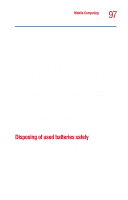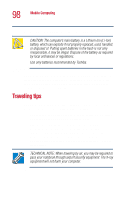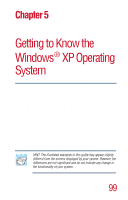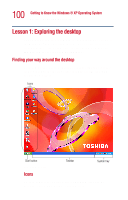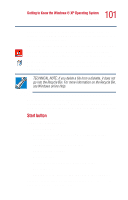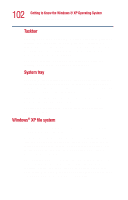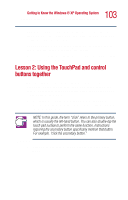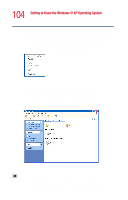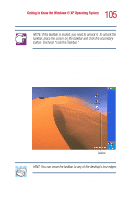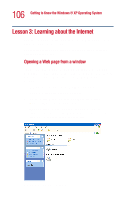Toshiba Satellite 1115-S103 User Guide - Page 101
Start button, Getting to Know the Windows ® XP Operating System
 |
View all Toshiba Satellite 1115-S103 manuals
Add to My Manuals
Save this manual to your list of manuals |
Page 101 highlights
101 Getting to Know the Windows® XP Operating System Lesson 1: Exploring the desktop You can create a new desktop icon for any folder, file, or program by dragging the element's icon from its location in a window to the desktop area. The icons initially displayed on your system desktop include: Toshiba Access-Opens a window with links to software updates, services and support, and other important benefits. Recycle Bin-Holds files you've deleted using the Windows Explorer. You may retrieve these files until you empty the Recycle Bin. TECHNICAL NOTE: If you delete a file from a diskette, it does not go into the Recycle Bin. For more information on the Recycle Bin, see Windows online Help. Your desktop may contain other icons depending on your configuration. See Windows® XP online Help and Support for more specific information on each icon and how to use it. Start button You use the Start button to: ❖ Start programs ❖ Access Microsoft® Windows® XP operating system update information ❖ Open recently accessed documents ❖ Adjust system settings ❖ Search for files ❖ Access Windows Help and Support Center ❖ Run programs ❖ Suspend system activity and shut down the computer For more information on starting programs, see "Lesson 6: Starting programs" on page 109.