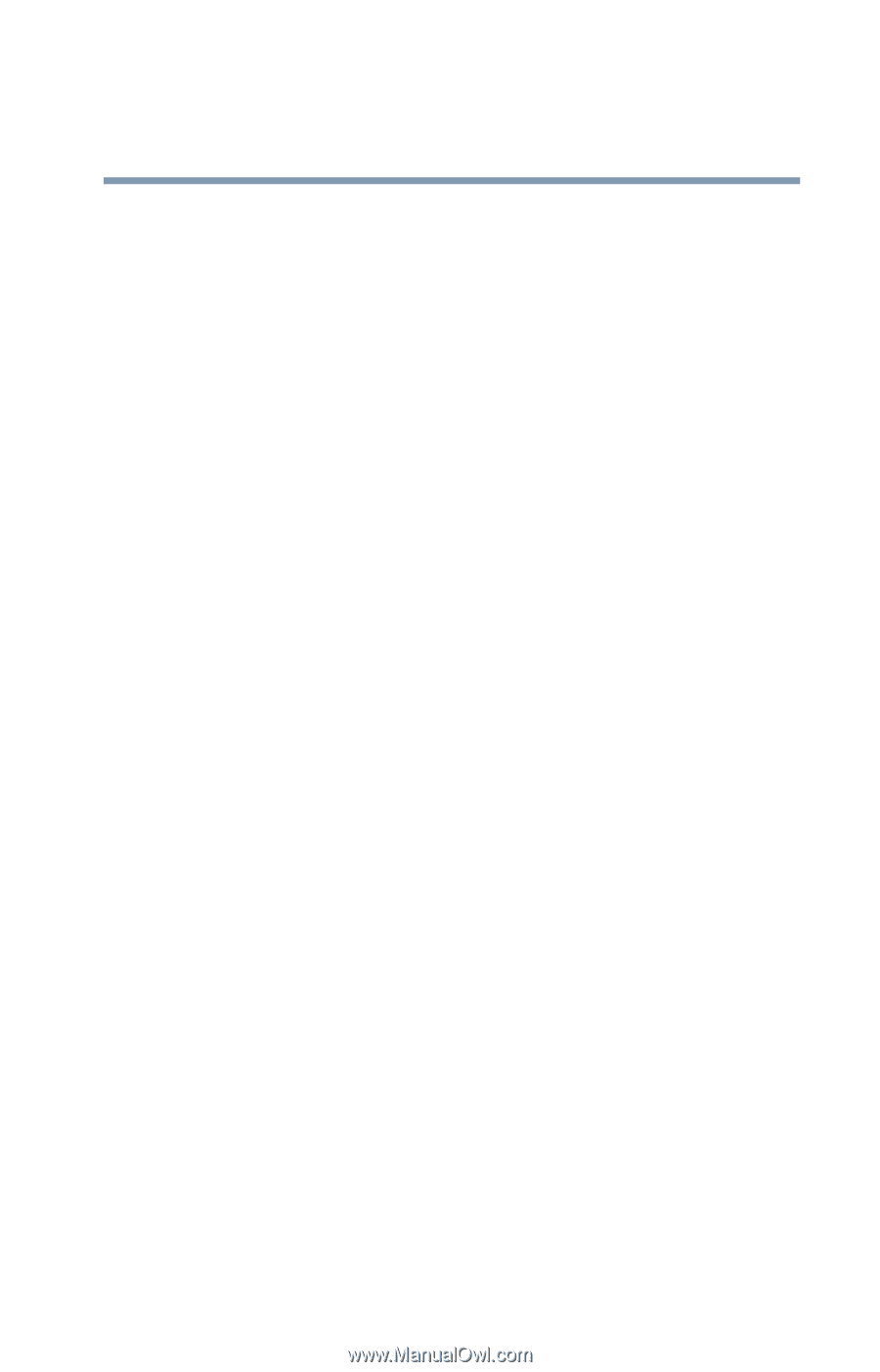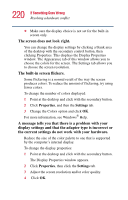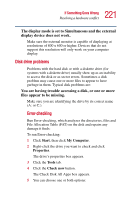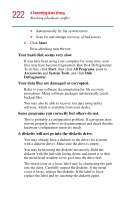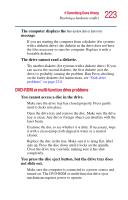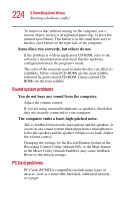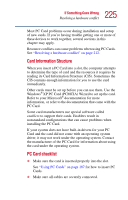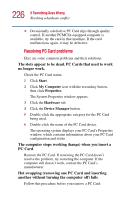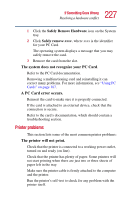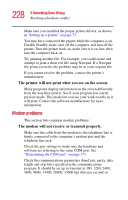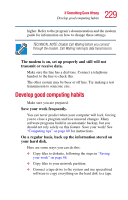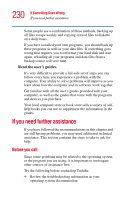Toshiba Satellite 1415-S174 User Manual - Page 225
Card Information Structure, PC Card checklist
 |
View all Toshiba Satellite 1415-S174 manuals
Add to My Manuals
Save this manual to your list of manuals |
Page 225 highlights
225 If Something Goes Wrong Resolving a hardware conflict Most PC Card problems occur during installation and setup of new cards. If you're having trouble getting one or more of these devices to work together, several sections in this chapter may apply. Resource conflicts can cause problems when using PC Cards. See "Resolving a hardware conflict" on page 212. Card Information Structure When you insert a PC Card into a slot, the computer attempts to determine the type of card and the resources it requires by reading its Card Information Structure (CIS). Sometimes the CIS contains enough information for you to use the card immediately. Other cards must be set up before you can use them. Use the Windows® XP PC Card (PCMCIA) Wizard to set up the card. Refer to your Microsoft® documentation for more information, or refer to the documentation that came with the PC Card. Some card manufacturers use special software called enablers to support their cards. Enablers result in nonstandard configurations that can cause problems when installing the PC Card. If your system does not have built-in drivers for your PC Card and the card did not come with an operating system driver, it may not work under the operating system. Contact the manufacturer of the PC Card for information about using the card under the operating system. PC Card checklist ❖ Make sure the card is inserted properly into the slot. See "Using PC Cards" on page 187 for how to insert PC Cards. ❖ Make sure all cables are securely connected.