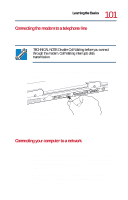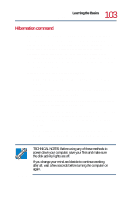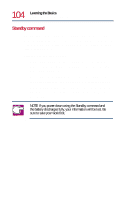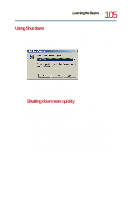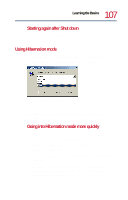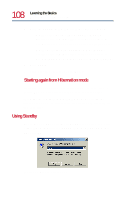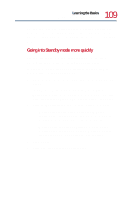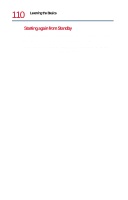Toshiba Satellite 1750 User Guide - Page 105
Using Shut down, Start, Shut Down, Settings, Control, Panel., Power, Options
 |
View all Toshiba Satellite 1750 manuals
Add to My Manuals
Save this manual to your list of manuals |
Page 105 highlights
105 Learning the Basics Powering down the computer Using Shut down To power down the computer using the Shut down command, click Start, Shut Down, select Shut down from the drop-down menu, then click OK. Shut Down Windows dialog box The computer shuts down completely. Shutting down more quickly You can also shut down the computer by pressing the power button or closing the display panel. To use either of these methods, you first need to turn on the feature in the Power Options utility. 1 Open the Start menu, point to Settings, then click Control Panel. 2 In the Control Panel window, double-click the Power Options icon. If the Power Options icon is not present, click View all control panel options on the left side of the panel.

105
Learning the Basics
Powering down the computer
Using Shut down
To power down the computer using the Shut down command,
click
Start
,
Shut Down
, select
Shut down
from the drop-down
menu, then click
OK
.
Shut Down Windows dialog box
The computer shuts down completely.
Shutting down more quickly
You can also shut down the computer by pressing the power
button or closing the display panel.
To use either of these methods, you first need to turn on the feature
in the Power Options utility.
1
Open the
Start
menu, point to
Settings
, then click
Control
Panel.
2
In the Control Panel window, double-click the
Power
Options
icon. If the Power Options icon is not present, click
View all control panel options
on the left side of the panel.