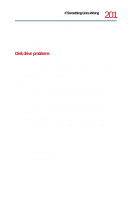Toshiba Satellite 1750 User Guide - Page 199
Display problems, The display is blank.
 |
View all Toshiba Satellite 1750 manuals
Add to My Manuals
Save this manual to your list of manuals |
Page 199 highlights
199 If Something Goes Wrong Resolving a hardware conflict Display problems Here are some typical display problems and their solutions: The display is blank. Display Auto Off may have gone into effect. Press any key to activate the screen. You may have activated the instant password feature by pressing Fn and F1 simultaneously. If you have registered a password, press Enter, type your password, then press Enter. If no password is registered, press Enter. The screen reactivates and allows you to continue working. If you are using the built-in screen, make sure the display priority is not set for an external monitor. To do this, press Fn and F5 simultaneously (once). If this does not correct the problem, press Fn and F5 simultaneously again to return the display priority to its previous setting. If you are using an external monitor: ❖ Check that the monitor is turned on. ❖ Check that the monitor's power cable is firmly plugged into a working power outlet. ❖ Check that the cable connecting the external monitor to the computer is firmly attached. ❖ Try adjusting the contrast and brightness controls on the external monitor. ❖ Press Fn and F5 simultaneously to make sure the display priority is not set for the built-in screen.