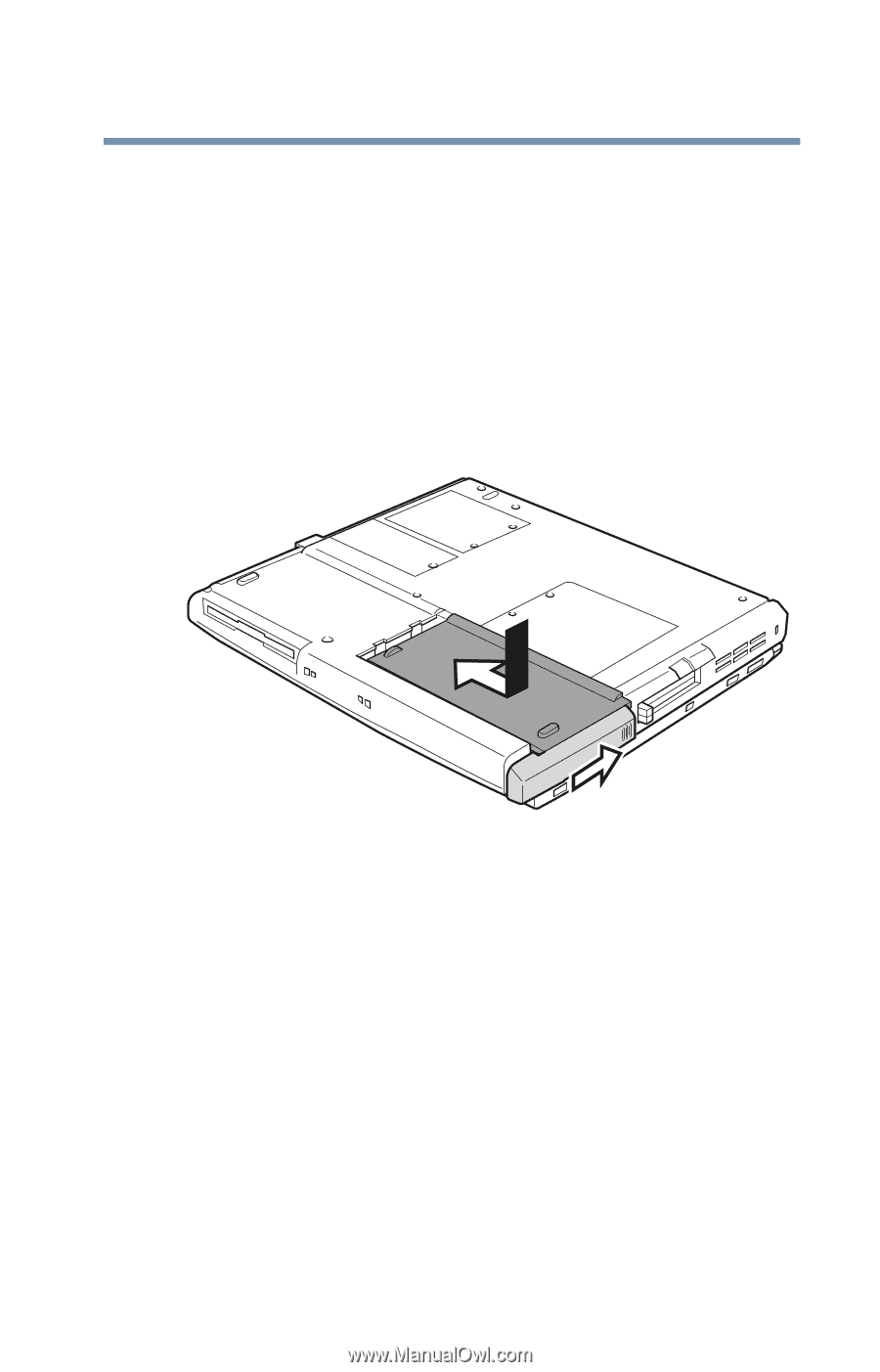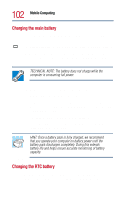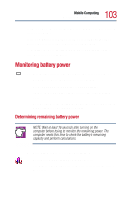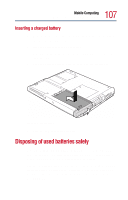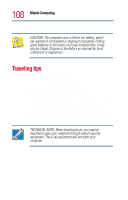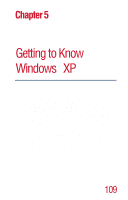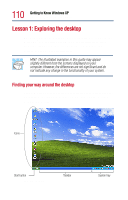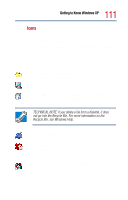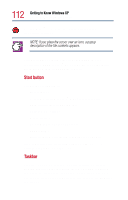Toshiba Satellite 1800-S274 User Guide - Page 107
Inserting a charged battery, Disposing of used batteries safely
 |
View all Toshiba Satellite 1800-S274 manuals
Add to My Manuals
Save this manual to your list of manuals |
Page 107 highlights
107 Mobile Computing Disposing of used batteries safely Inserting a charged battery 1 Wipe the terminals of the charged battery with a clean cloth to ensure a good connection. 2 Slide the battery into the battery bay. You'll know the battery is properly seated when you hear it click into place. 3 Slide the battery release latch as shown in the illustration. Inserting the battery 4 Turn the computer right side up. Disposing of used batteries safely You can recharge a main battery many times, so it should last for years. When the useful life of the battery expires or if the battery becomes damaged, you must discard it responsibly. The documentation that came with your computer may include an insert regarding the disposal of batteries. If not, check with your local government for information on where to recycle or dispose of old batteries.