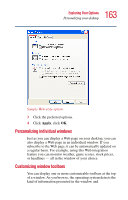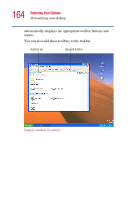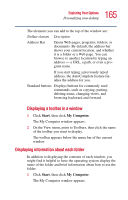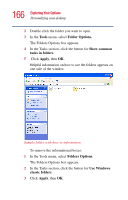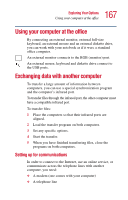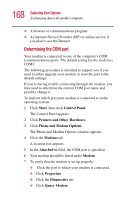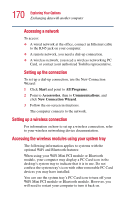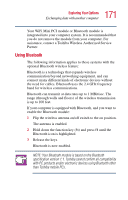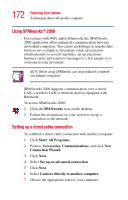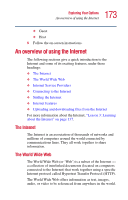Toshiba Satellite 5005 User Guide - Page 168
Determining the COM port, Start, Control Panel, Printers and Other Hardware, Phone and, Modem Options
 |
View all Toshiba Satellite 5005 manuals
Add to My Manuals
Save this manual to your list of manuals |
Page 168 highlights
168 Exploring Your Options Exchanging data with another computer ❖ A browser or communications program ❖ An Internet Service Provider (ISP) or online service if you plan to use the Internet Determining the COM port Your modem is connected to one of the computer's COM (communications) ports. The default setting for the modem is COM3. The following procedure is intended to support you if you need to either upgrade your modem or reset the port to the default settings. If you're having trouble connecting through the modem, you may need to determine the current COM port name and possibly change it. To find out which port your modem is connected to in the operating system: 1 Click Start, then click Control Panel. The Control Panel appears. 2 Click Printers and Other Hardware. 3 Click Phone and Modem Options. The Phone and Modem Options window appears. 4 Click the Modems tab. A location box appears. 5 In the Attached to field, the COM port is specified. 6 Your modem should be listed under Modem. 7 To verify that the modem is set up properly: ❖ Click the port to which your modem is connected. ❖ Click Properties. ❖ Click the Diagnostics tab. ❖ Click Query Modem.