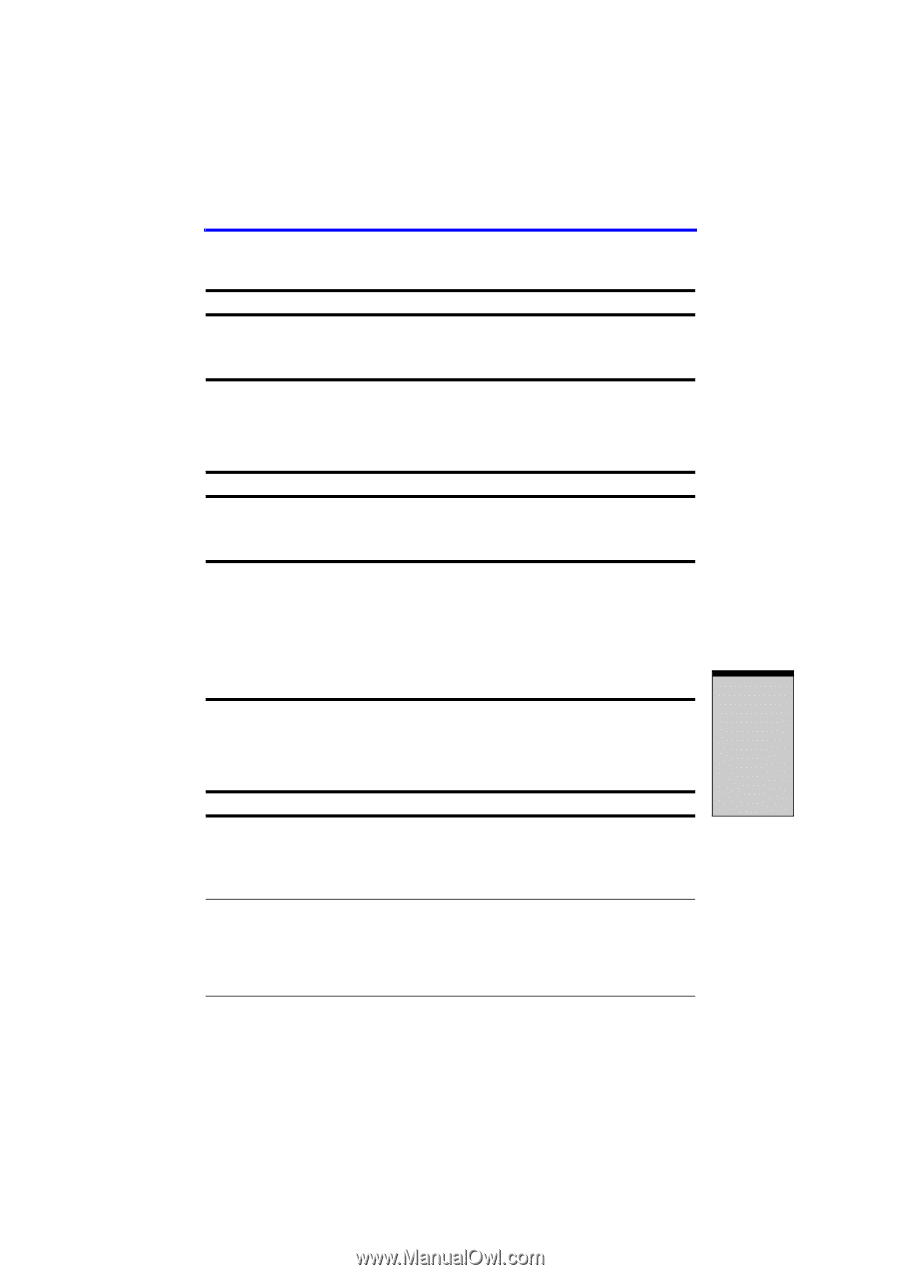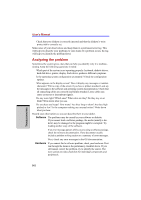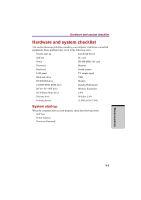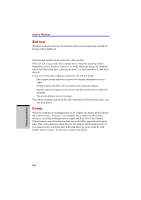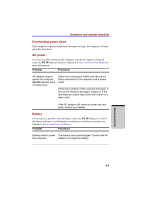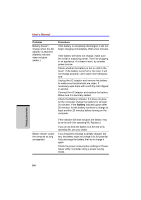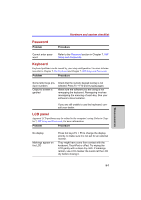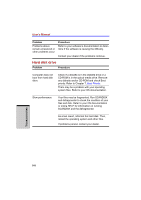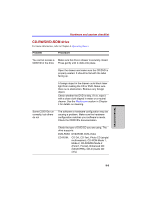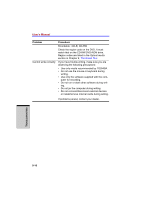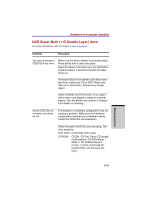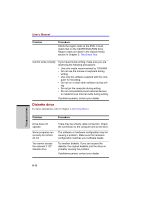Toshiba Satellite A100 PSAA0C-LE600E User Manual - Page 171
Password, Keyboard, LCD panel
 |
View all Toshiba Satellite A100 PSAA0C-LE600E manuals
Add to My Manuals
Save this manual to your list of manuals |
Page 171 highlights
Hardware and system checklist Password Problem Procedure Cannot enter password Refer to the Password section in Chapter 7, HW Setup and Passwords. Keyboard Keyboard problems can be caused by your setup configuration. For more information refer to Chapter 5, The Keyboard and Chapter 7, HW Setup and Passwords. Problem Procedure Some letter keys produce numbers Output to screen is garbled Check that the numeric keypad overlay is not selected. Press Fn + F10 and try typing again. Make sure the software you are using is not remapping the keyboard. Remapping involves reassigning the meaning of each key. See your software's documentation. If you are still unable to use the keyboard, consult your dealer. LCD panel Apparent LCD problems may be related to the computer's setup. Refer to Chapter 7, HW Setup and Passwords, for more information. Problem Procedure No display Markings appear on the LCD Press hot keys Fn + F5 to change the display priority, to make sure it is not set for an external monitor. They might have come from contact with the keyboard, TouchPad or cPad. Try wiping the LCD gently with a clean dry cloth. If markings remain, use LCD cleaner. Be sureto let the LCD dry before closing it. TROUBLESHOOTING 9-7