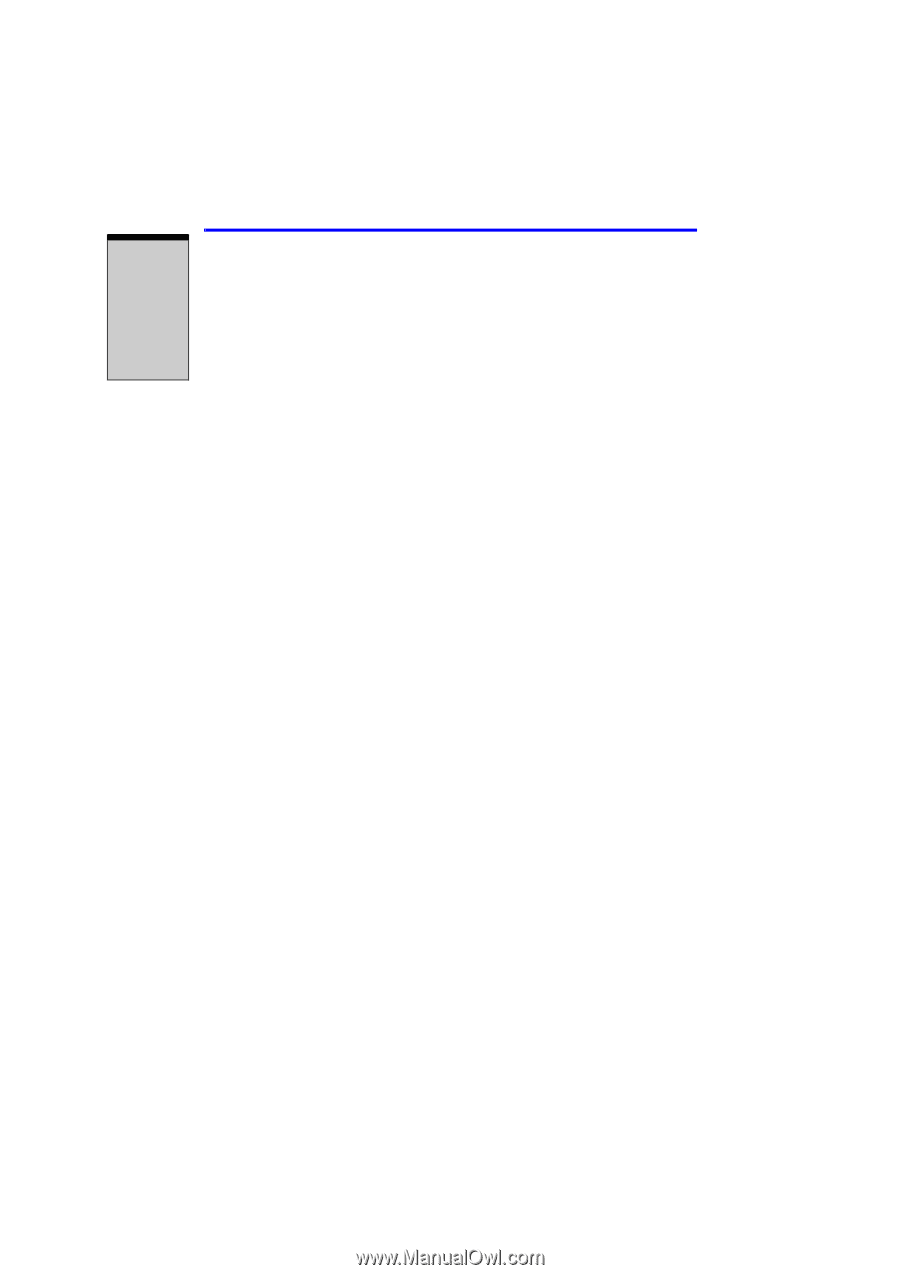Toshiba Satellite A100 PSAA0C-LE600E User Manual - Page 48
Special features
 |
View all Toshiba Satellite A100 PSAA0C-LE600E manuals
Add to My Manuals
Save this manual to your list of manuals |
Page 48 highlights
INTRODUCTION User's Manual Special features The following features are either unique to TOSHIBA computers or are advanced features, which make the computer more convenient to use. Hot keys Key combinations let you quickly modify the system configuration directly from the keyboard without running a system configuration program. Display automatic power off This feature automatically cuts off power to the internal display when there is no keyboard input for a time specified. Power is restored when any key is pressed. You can specify the time in the Monitor power off item of the Basic Setup tab in TOSHIBA Power Saver. HDD automatic power off This feature automatically cuts off power to the hard disk drive when it is not accessed for a time specified. Power is restored when the hard disk is accessed. You can specify the time in the HDD Power off item of the Basic Setup tab in TOSHIBA Power Saver. System automatic Standby/Hiberna- tion This feature automatically shuts down the system in standby mode or Hibernation mode when there is no input or hardware access for a time specified. You can specify the time and select either System Standby or System hibernation in the System standby and System item of the Basic Setup tab in TOSHIBA Power Saver. Keypad overlay A ten-key pad is integrated into the keyboard. Refer to the Keypad overlay section in Chapter 5, The Keyboard, for instructions on using the keypad overlay. Power on password Two levels of password security, supervisor and user, are available to prevent unauthorized access to your computer. Instant security A hot key function blanks the screen and disables the computer providing data security. Intelligent power supply A microprocessor in the computer's intelligent power supply detects the battery's charge and calculates the remaining battery capacity. It also protects electronic components from abnormal conditions, such as voltage overload from an AC adaptor. You can monitor remaining battery capacity. Use the Battery remaining item in TOSHIBA Power Saver. Battery save mode This feature lets you save battery power. You can specify the Power Save Mode in the Profile item in TOSHIBA Power Saver. 1-10