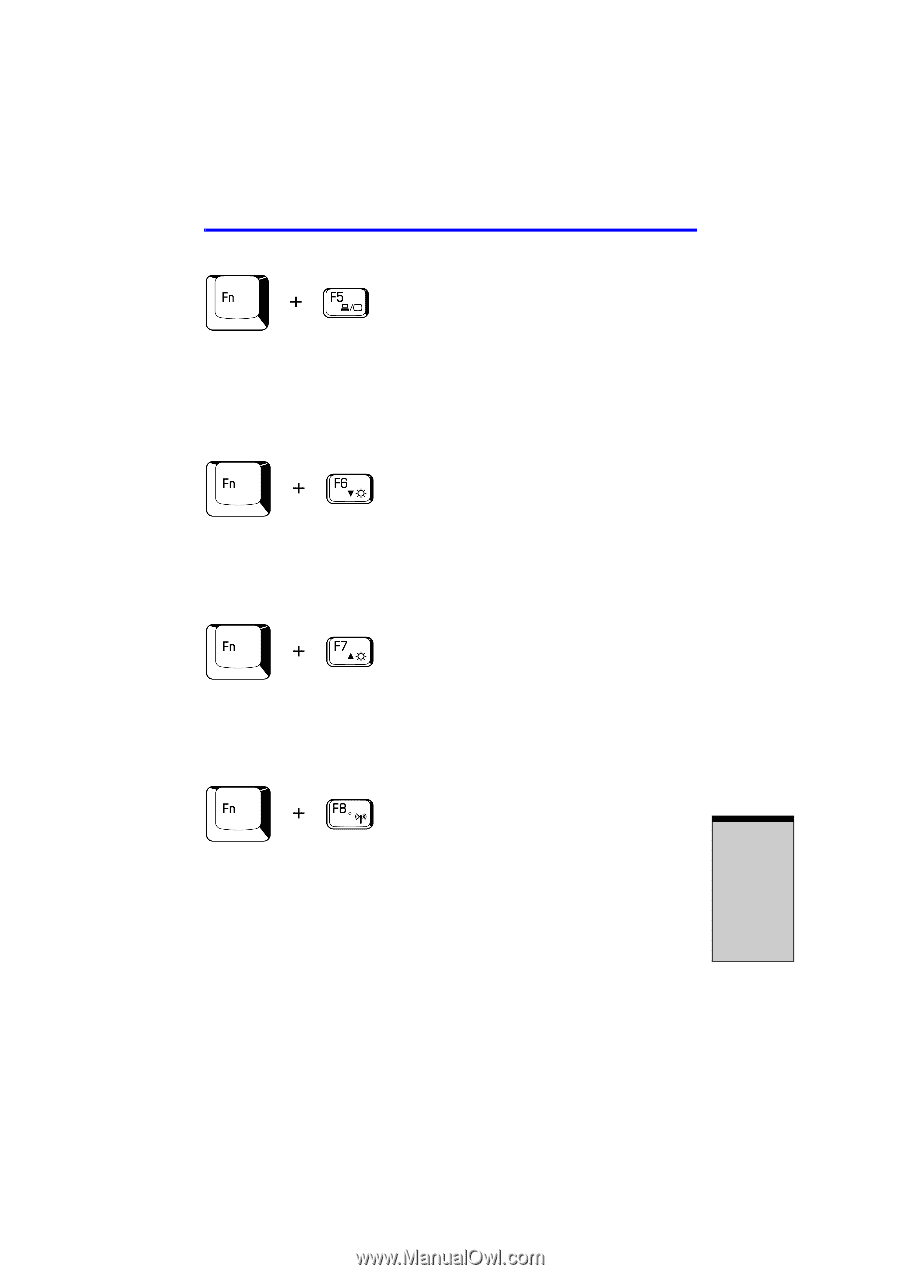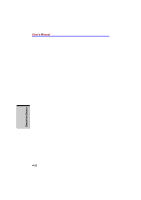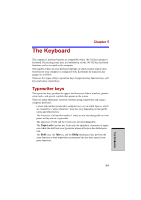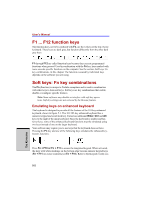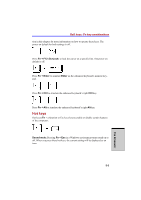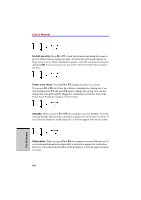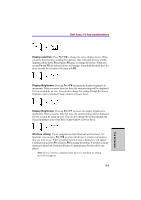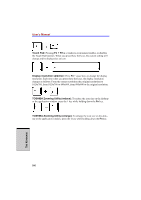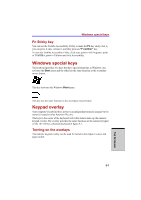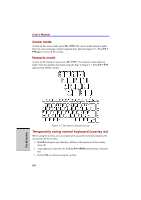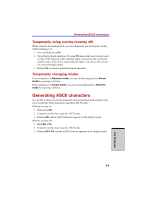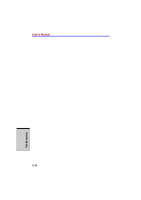Toshiba Satellite A100 PSAA9C-SK900F User Manual - Page 119
Display selection, Fn + F5, Display Brightness, Fn + F6, Fn + F7, Wireless setting, Fn + F8
 |
View all Toshiba Satellite A100 PSAA9C-SK900F manuals
Add to My Manuals
Save this manual to your list of manuals |
Page 119 highlights
Soft keys: Fn key combinations Display selection: Press Fn + F5 to change the active display device. When you press these hot keys a dialog box appears. Only selectable devices will be displayed. Hold down Fn and press F5 again to change the device. When you release Fn and F5, the selected device will change. If you hold down the keys for three seconds the selection will return to LCD. Display Brightness: Pressing Fn + F6 decreases the display brightness in increments. When you press these hot keys, the current setting will be displayed for two seconds by an icon. You can also change this setting through the Screen brightness item of the Basic Setup window in Power Saver. Display Brightness: Pressing Fn + F7 increases the display brightness in increments. When you press these hot keys, the current setting will be displayed for two seconds by a pop-up icon. You can also change this setting through the Screen brightness item of the Basic Setup window in Power Saver. Wireless setting: If your computer has both Bluetooth and wireless LAN functions, you can press Fn + F8 to select which type of wireless communication you want to use. When you press these hot keys, a dialog box will appear. Continue holing down Fn and press F8 to change the setting. If wireless communication is turned off, Disabled Wireless Communication Switch will be displayed. Note: If your wireless communication device is installed, no dialog box will not appear. 5-5 THE KEYBOARD