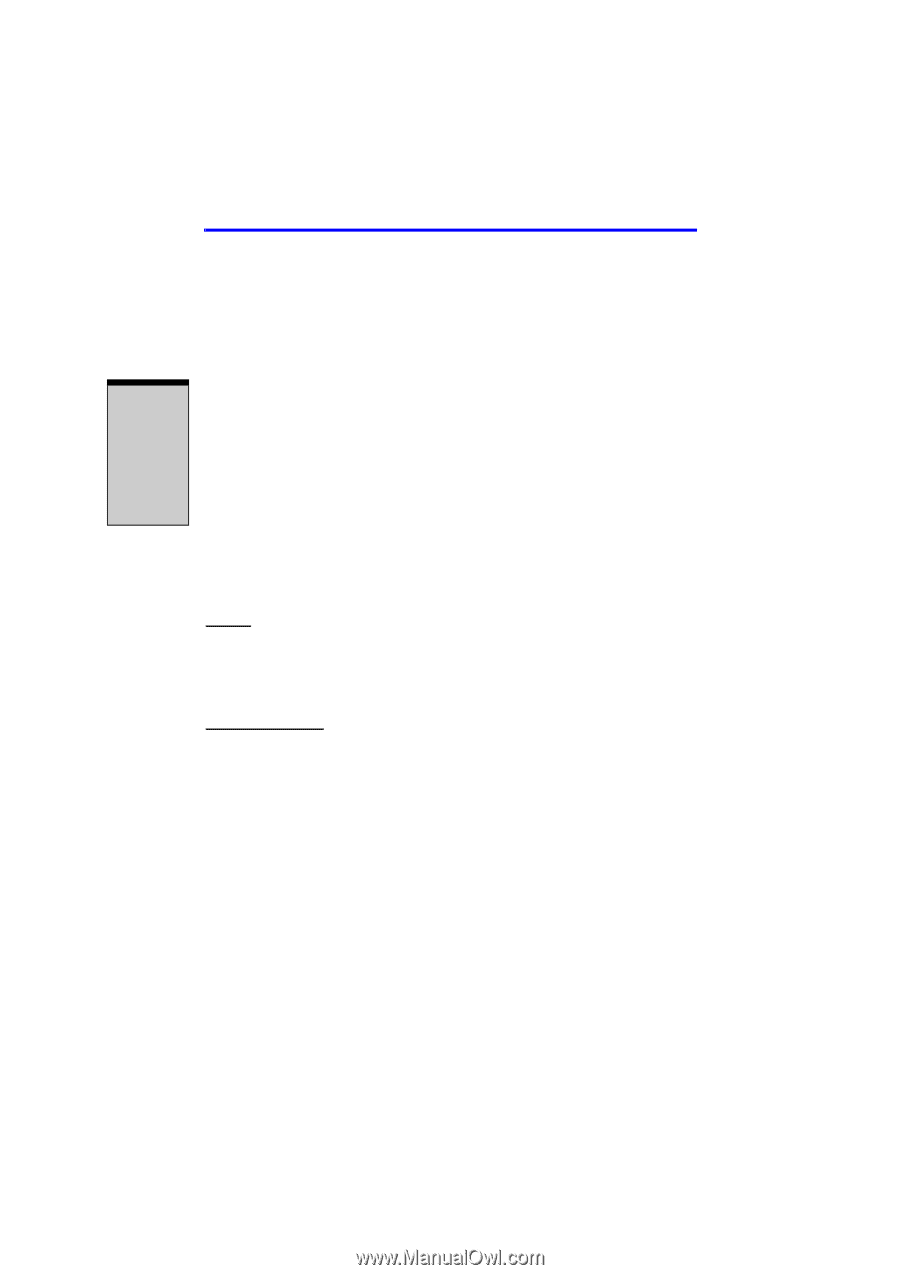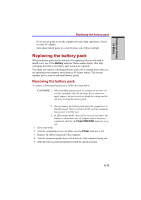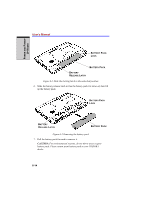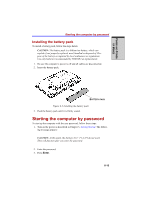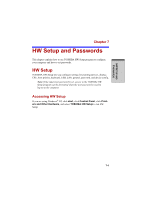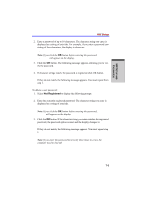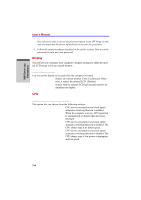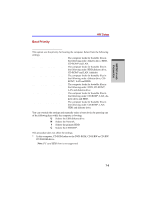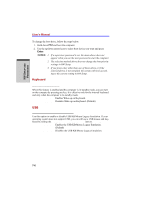Toshiba Satellite A100 PSAA9C-SK900F User Manual - Page 142
HW Setup window
 |
View all Toshiba Satellite A100 PSAA9C-SK900F manuals
Add to My Manuals
Save this manual to your list of manuals |
Page 142 highlights
HW SETUP AND PASSWORDS User's Manual HW Setup window The HW Setup window contains the following tabs: Pointing Devices, Display, CPU, Boot Priority, Keyboard, USB, LAN, General, Password, and Device Config. There are also three buttons: OK, Cancel and Apply. OK Accepts your changes and closes the HW Setup window. Cancel Closes the window without accepting your changes. Apply Accepts all your changes without closing the HW Setup window. General This window displays the BIOS version and contains two buttons: Default and About. Default Return all HW Setup values to the factory settings. About Display the HW Setup version. Setup This field displays BIOS Version and date. Password User Password This option allows you to set or reset the user password for power on. Not Registered Change or remove the password. (Default) Registered Set the password. A dialog box will appear to let you set the password. To enter a user password: 1. Select Registered to display the following prompt: Enter Password: 7-2