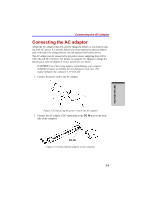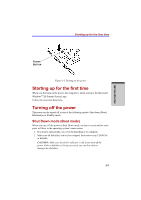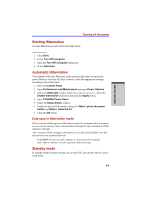Toshiba Satellite A100 PSAA9C-TA902C User Manual - Page 78
Benefits of standby, Executing standby
 |
View all Toshiba Satellite A100 PSAA9C-TA902C manuals
Add to My Manuals
Save this manual to your list of manuals |
Page 78 highlights
GETTING STARTED User's Manual CAUTIONS: 1. Before entering Standby mode, be sure to save your data. 2. Do not install or remove a memory module while the computer is in standby mode. The computer or the module could be damaged. 3. Do not remove the battery pack while the computer is in standby mode (unless the computer is connected to an AC power source). Data in memory will be lost. 4. If you carry the computer on board an aircraft or into a hospital, be sure to shut down the computer in hibernation mode or in shutdown mode to avoid radio signal interference. Benefits of standby The standby feature provides the following benefits: ❑ Restores the previous working environment more rapidly than does hiberna- tion. ❑ Saves power by shutting down the system when the computer receives no input or hardware access for the duration set by the System Standby feature. ❑ You can use the panel power off feature. Executing standby NOTE: You can also enable Standby by pressing Fn+F3. See Chapter 5, Keyboard, for details. You can enter standby mode in one of three ways: 1. In Windows® XP, click Start, click Turn Off Computer and click Stand by. 2. Close the display panel. This feature must be enabled. Refer to the Setup Action tab in Power Saver Utility described in the Control Panel. In Windows® XP, open Performance and Maintenance and open TOSHIBA Power Saver. 3. Press the power button. This feature must be enabled. Refer to the Setup Action tab in Power Saver Utility described in the Control Panel. In Windows® XP, open Performance and Maintenance and open TOSHIBA Power Saver. 3-10