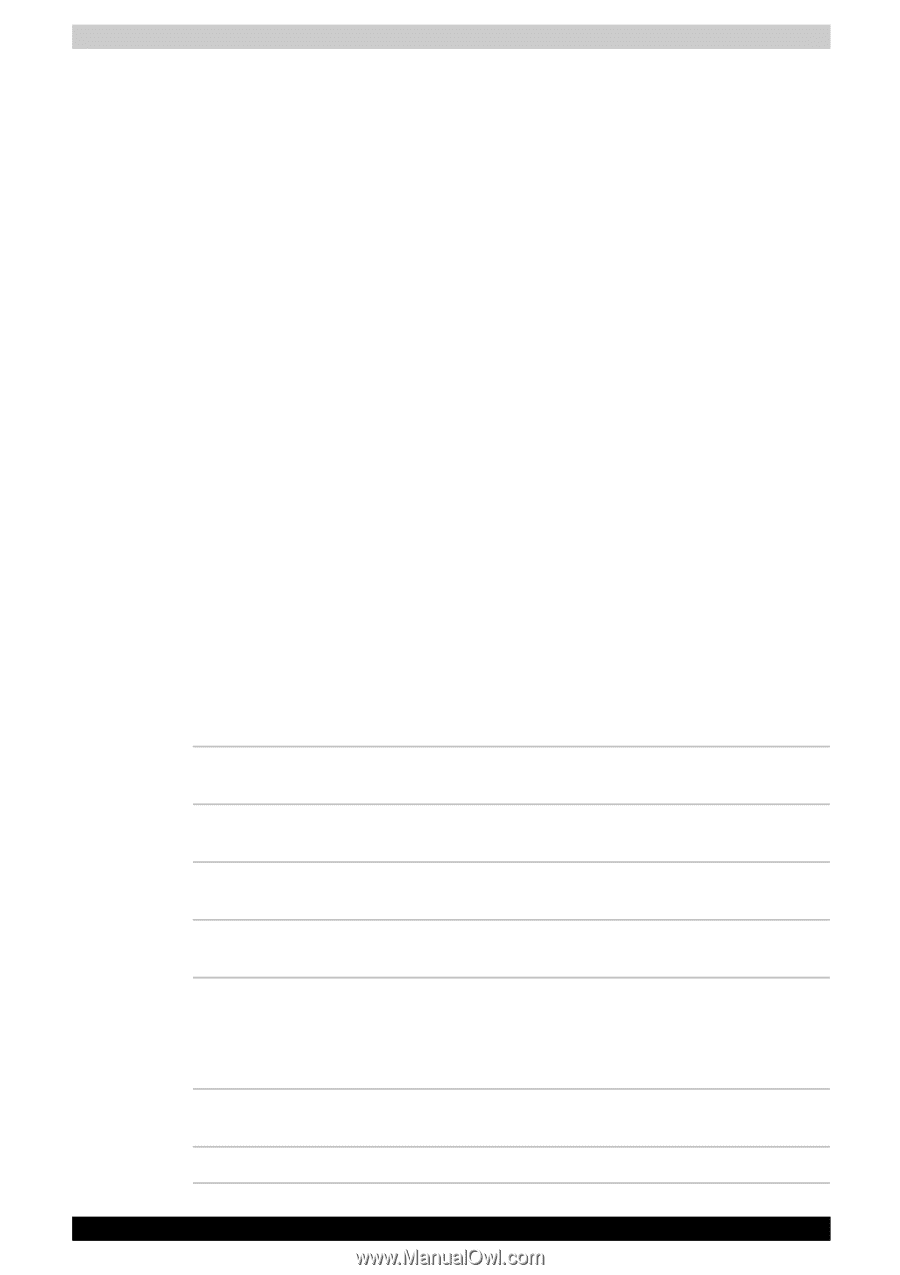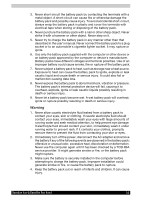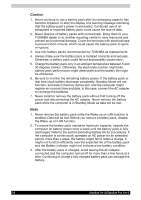Toshiba Satellite A110 PSAB6C-CF100E Users Manual Canada; English - Page 57
Typewriter keys, Power indicators, Battery indicator, DC IN indicator
 |
View all Toshiba Satellite A110 PSAB6C-CF100E manuals
Add to My Manuals
Save this manual to your list of manuals |
Page 57 highlights
Typewriter keys The typewriter keys, produce the upper- and lower-case letters, numbers, punctuation marks, and special symbols that appear on the screen. There are some differences, however, between using a typewriter and using a computer keyboard: ■ Letters and numbers produced in computer text vary in width. Spaces, which are created by a space character may also vary depending on line justification and other factors. ■ The lowercase l (el) and the number 1 (one) are not interchangeable on computers as they are on a typewriter. ■ The uppercase O (oh) and the 0 (zero) are not interchangeable. ■ The Caps Lock function key locks only the alphabetic characters in uppercase while the shift lock on a typewriter places all keys in the shifted position. ■ The Shift keys, the Tab key, and the BkSp (backspace) key perform the same function as their typewriter counterparts but also have special computer functions. Power indicators As shown in the above table, the Battery, DC IN and Power indicators alert you to the computer's operating capability and battery charge status Battery indicator Check the Battery indicator to determine the status of the battery. The following indicator lights indicate the battery status. Flashing Amber The battery charge is low. The AC adapter must be connected to recharge the battery Amber Indicates the AC adapter is connected and is charging the battery. Blue/Green Indicates the AC adapter is connected and the battery is fully charged. No light Under any other conditions, the indicator does not light. DC IN indicator Check the DC IN indicator to determine the power status with the AC adapter connected: Blue/Green Indicates the AC adapter is connected and is correctly supplying power to the computer. No light Indicates the AC adapter is not connected. Satellite A110/Satellite Pro A110 53