Toshiba Satellite A110 PSAB6C-CF100E Users Manual Canada; English - Page 67
Removing a PC card, Safely Remove Hardware
 |
View all Toshiba Satellite A110 PSAB6C-CF100E manuals
Add to My Manuals
Save this manual to your list of manuals |
Page 67 highlights
Removing a PC card 1. Click the Safely Remove Hardware icon on the Task Bar. 2. Click the PC Card you want to remove. 3. Press the eject button of the PC Card to extend it. 4. Press the extended eject button to pop the card out slightly. 5. Grasp the PC Card and remove it. Eject button Satellite A110/Satellite Pro A110 63
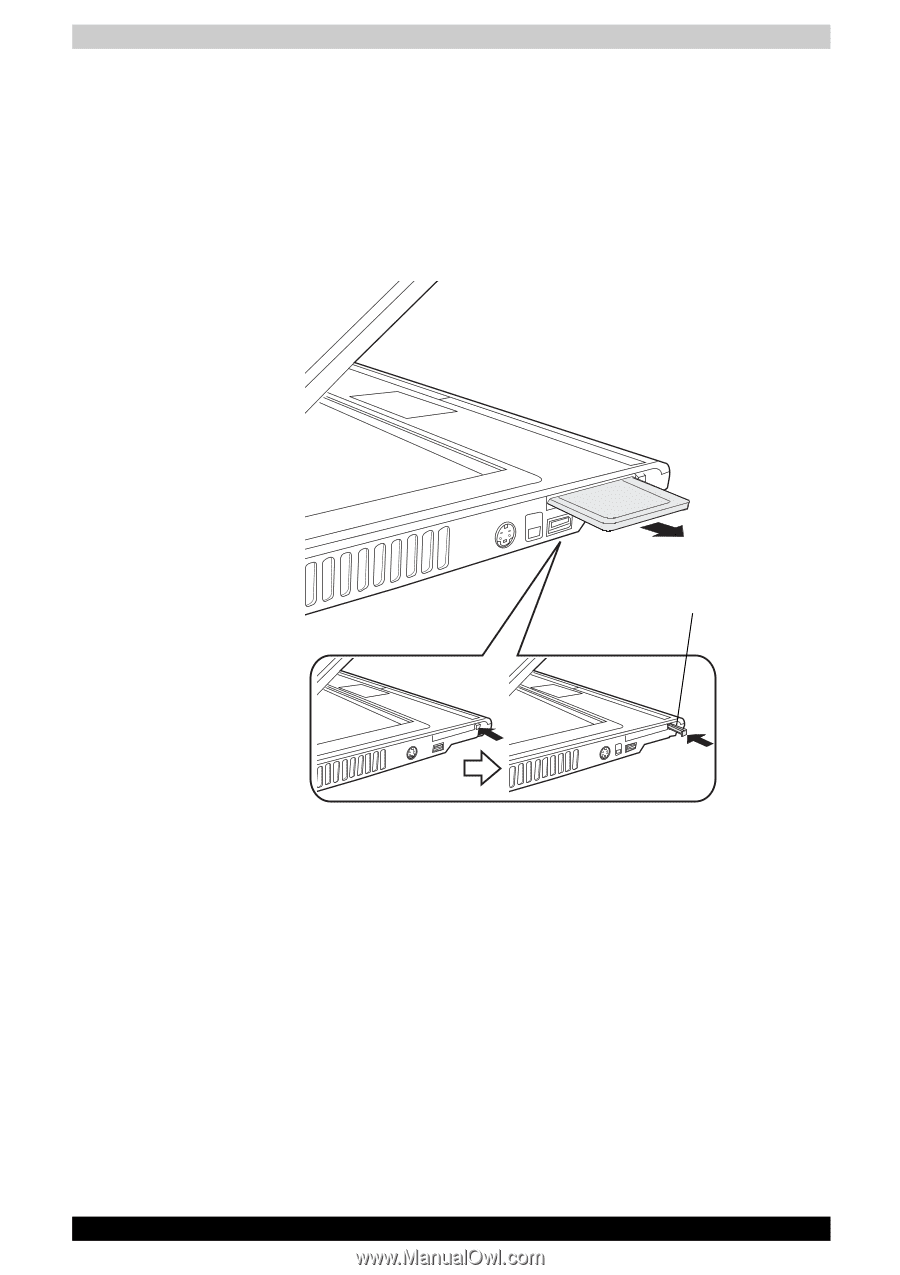
Satellite A110/Satellite Pro A110
63
Removing a PC card
1.
Click the
Safely Remove Hardware
icon on the Task Bar.
2.
Click the PC Card you want to remove.
3.
Press the eject button of the PC Card to extend it.
4.
Press the extended eject button to pop the card out slightly.
5.
Grasp the PC Card and remove it.
Eject button














