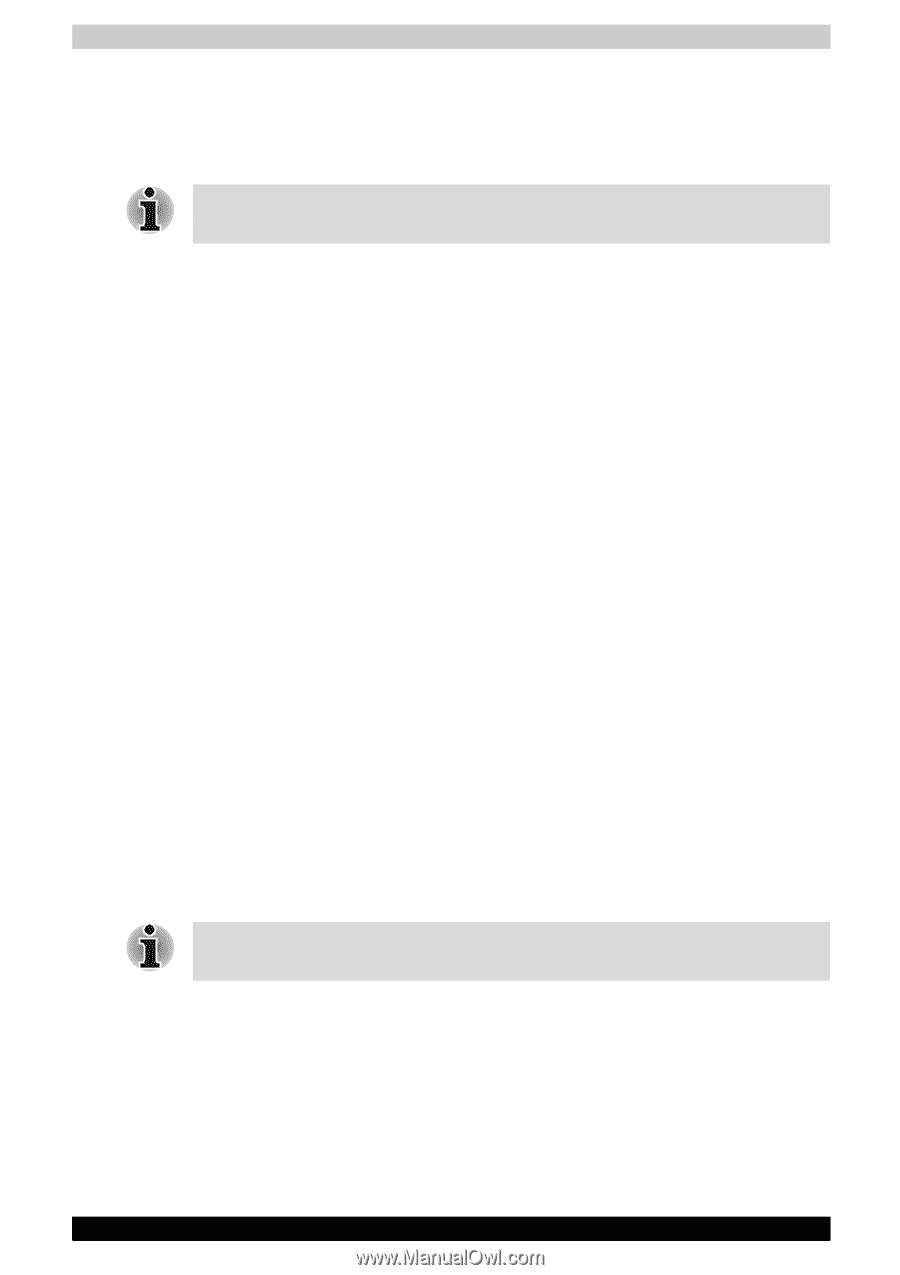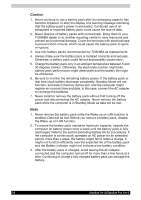Toshiba Satellite A110 PSAB6C-CF100F Users Manual Canada; English - Page 65
TOSHIBA Password Utility, User Password, Supervisor password, Starting the computer by password
 |
View all Toshiba Satellite A110 PSAB6C-CF100F manuals
Add to My Manuals
Save this manual to your list of manuals |
Page 65 highlights
TOSHIBA Password Utility The TOSHIBA Supervisor Password Utility provides two levels of password security: User and Supervisor. Passwords set in TOSHIBA Supervisor Password Utility are different from the Windows® login password. User Password To start the utility, point to or click the following items: Launch TOSHIBA Assist SECURE User Password ■ Registered Click to register a password of up to 8 characters. After a password is set, you will be prompted to enter it when you start the computer. ■ Not Registered Click to delete a registered password. Before you can delete a password, you must first enter the current password correctly. ■ Owner String (text box) You can use this box to associate text with the password. After you enter text, click Apply or OK, then, each time the computer is switched on, this text will be displayed along with the prompt for the password. Supervisor password If you set a supervisor password, some functions will be restricted when a user logs on with the user password. To set a supervisor password: TOSHIBA Assist SECURE Supervisor password This utility lets you do the following: ■ Register or delete the supervisor password. ■ Specify restrictions for general users. Starting the computer by password If you registered a password, start the computer by entering the password manually. The password is necessary only if the computer was shut down in boot mode, not in Hibernation or Standby mode. To enter a password manually, follow these steps: 1. Turn on the power. The following message will appear in the LCD: Enter Password [xxxxxxxx] 2. Enter the Password. 3. Press Enter. Satellite A110/Satellite Pro A110 61