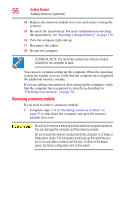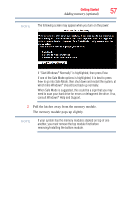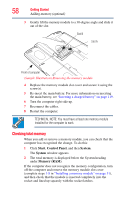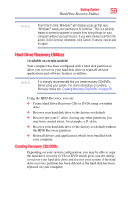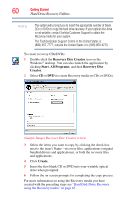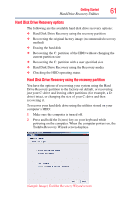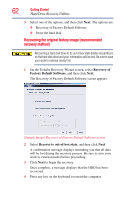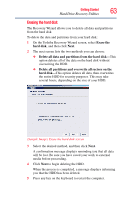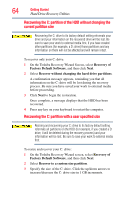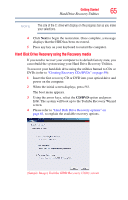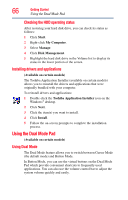Toshiba Satellite A205-S5825 User Guide - Page 61
Hard Disk Drive Recovery options, Hard Disk Drive Recovery using the Recovery media
 |
View all Toshiba Satellite A205-S5825 manuals
Add to My Manuals
Save this manual to your list of manuals |
Page 61 highlights
Getting Started 61 Hard Drive Recovery Utilities Hard Disk Drive Recovery options The following are the available hard disk drive recovery options: ❖ Hard Disk Drive Recovery using the recovery partition ❖ Recovering the original factory image (recommended recovery method) ❖ Erasing the hard disk ❖ Recovering the C: partition of the HDD without changing the current partition size ❖ Recovering the C: partition with a user specified size ❖ Hard Disk Drive Recovery using the Recovery media ❖ Checking the HDD operating status Hard Disk Drive Recovery using the recovery partition You have the options of recovering your system using the Hard Drive Recovery partition to the factory-set default, or recovering just your C: drive and leaving other partitions (for example, a D: drive) intact, or changing the size of your C: drive and then recovering it. To recover your hard disk drive using the utilities stored on your computer's HDD: 1 Make sure the computer is turned off. 2 Press and hold the 0 (zero) key on your keyboard while powering on the computer. When the computer powers on, the Toshiba Recovery Wizard screen displays. (Sample Image) Toshiba Recovery Wizard screen