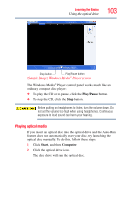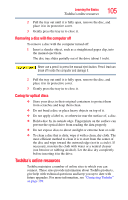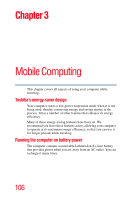Toshiba Satellite A205-S5866 User Guide - Page 103
Playing optical media, Play/Pause, Start, Computer
 |
View all Toshiba Satellite A205-S5866 manuals
Add to My Manuals
Save this manual to your list of manuals |
Page 103 highlights
Learning the Basics Using the optical drive 103 Stop button Play/Pause button (Sample Image) Windows Media® Player screen The Windows Media® Player control panel works much like an ordinary compact disc player: ❖ To play the CD or to pause, click the Play/Pause button. ❖ To stop the CD, click the Stop button. Before putting on headphones to listen, turn the volume down. Do not set the volume too high when using headphones. Continuous exposure to loud sound can harm your hearing. Playing optical media If you insert an optical disc into the optical drive and the Auto-Run feature does not automatically start your disc, try launching the optical disc manually. To do this, follow these steps: 1 Click Start, and then Computer. 2 Click the optical drive icon. The disc drive will run the optical disc.