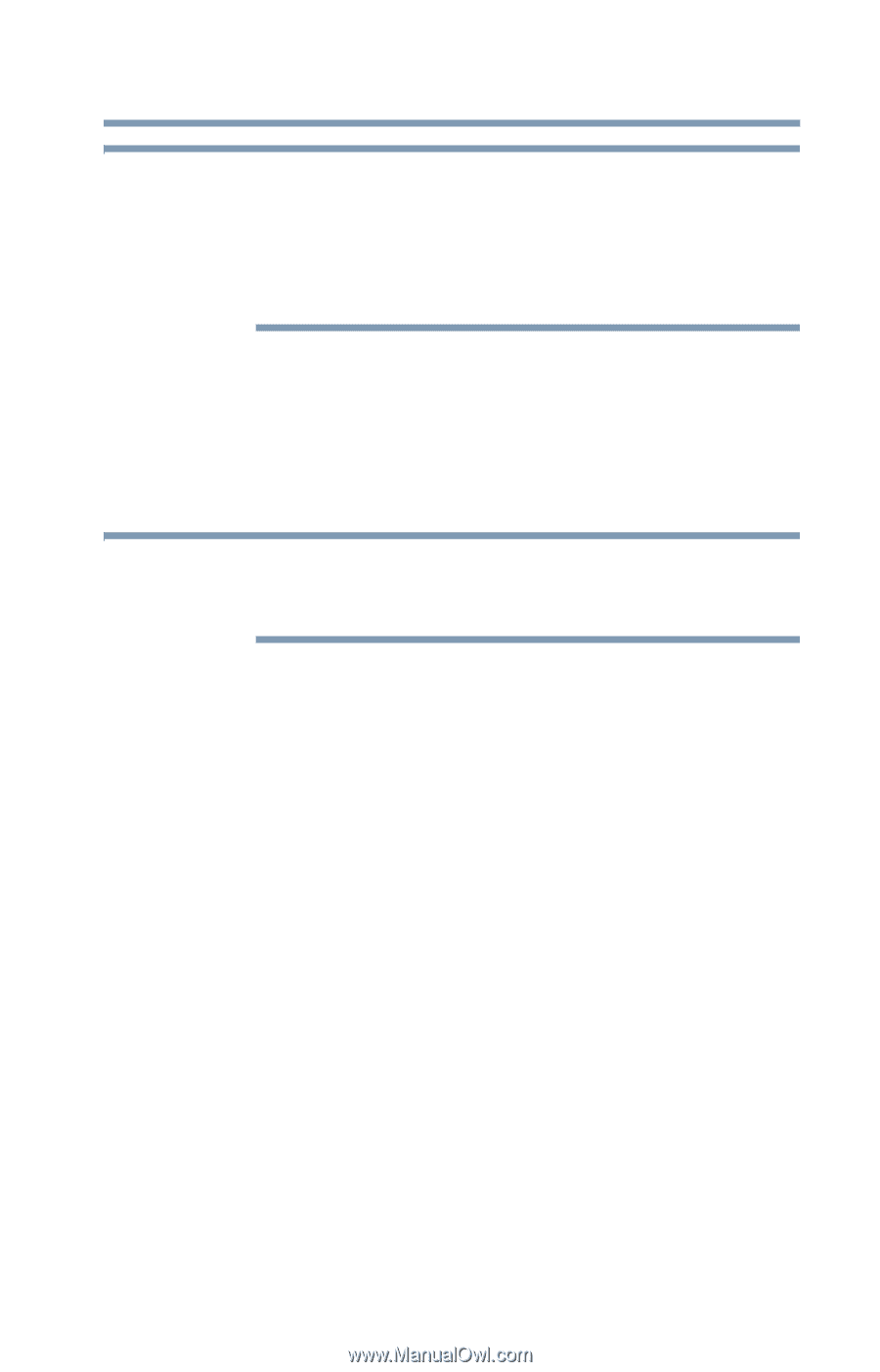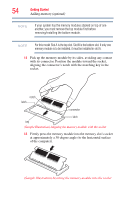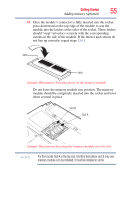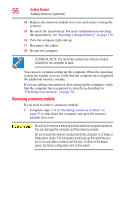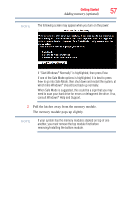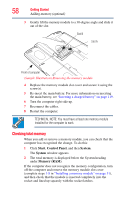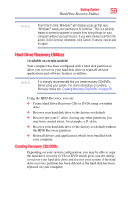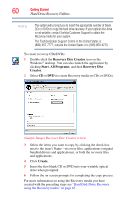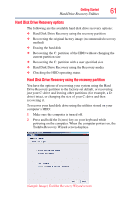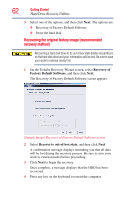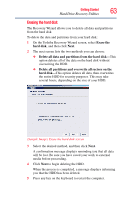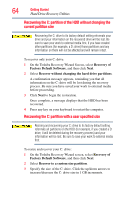Toshiba Satellite A205-S5866 User Guide - Page 59
Hard Drive Recovery Utilities, Creating Recovery CDs/DVDs - drivers
 |
View all Toshiba Satellite A205-S5866 manuals
Add to My Manuals
Save this manual to your list of manuals |
Page 59 highlights
Getting Started 59 Hard Drive Recovery Utilities NOTE From time to time, Windows® will display a pop-up that says, "Windows® needs your permission to continue." This is a security feature to prevent programs or people from doing things on your computer without your permission. If you were trying to perform the action, click Continue; otherwise, click Cancel. If unsure, cancel and try again. Hard Drive Recovery Utilities (Available on certain models) Your computer has been configured with a hard disk partition to allow you to recover your hard disk drive or reinstall selected applications and software features or utilities. NOTE It is strongly recommended that you create recovery CDs/DVDs before using your system. For more information on creating Recovery media see "Creating Recovery CDs/DVDs" on page 59. Using the HDD Recovery, you can: ❖ Create Hard Drive Recovery CDs or DVDs using a writable drive. ❖ Recover your hard disk drive to the factory-set default. ❖ Recover just your C: drive, leaving any other partitions you may have created intact, for example, a D: drive. ❖ Recover your hard disk drive to the factory-set default without the HDD Recovery partition. ❖ Reinstall drivers and applications which were bundled with your computer. Creating Recovery CDs/DVDs Depending on your system configuration, you may be able to copy the hard drive recovery to CD or DVD which gives you the ability to recover your hard disk drive and recover your system if the hard drive recovery partition has been deleted or the hard disk has been replaced on your computer.