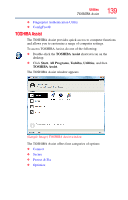Toshiba Satellite A205-S5880 User Guide - Page 134
Web Camera, Using an ExpressCard®
 |
View all Toshiba Satellite A205-S5880 manuals
Add to My Manuals
Save this manual to your list of manuals |
Page 134 highlights
134 Exploring Your Computer's Features Web Camera To adjust the volume: ❖ For external speakers, use the volume controls on each speaker. ❖ For headphones, use the computer's volume control. Web Camera (Available on certain models) Your computer may come with a built-in Web camera. With this Web camera you can do the following: ❖ Take pictures and record videos with your notebook computer ❖ Chat with others and have them see you while using instant messaging (IM) programs ❖ Have video conference calls NOTE To E-mail, instant message or video conference, you must be connected to the Internet. Depending on your computer model, the process of sending E-mail, taking pictures or recording video messages may vary. The Web camera software, by default, should already be running in the Notification Area. Using an ExpressCard® The ExpressCard® slot (available on certain models) supports the use of ExpressCard media. The slot also supports hot swapping, which allows you to replace one ExpressCard with another while the computer is on. Inserting an ExpressCard® Before you insert an ExpressCard®, refer to the documentation that comes with the card to see if you need to do anything before you insert it. To insert an ExpressCard: 1 Locate the ExpressCard slot on the side of the computer.