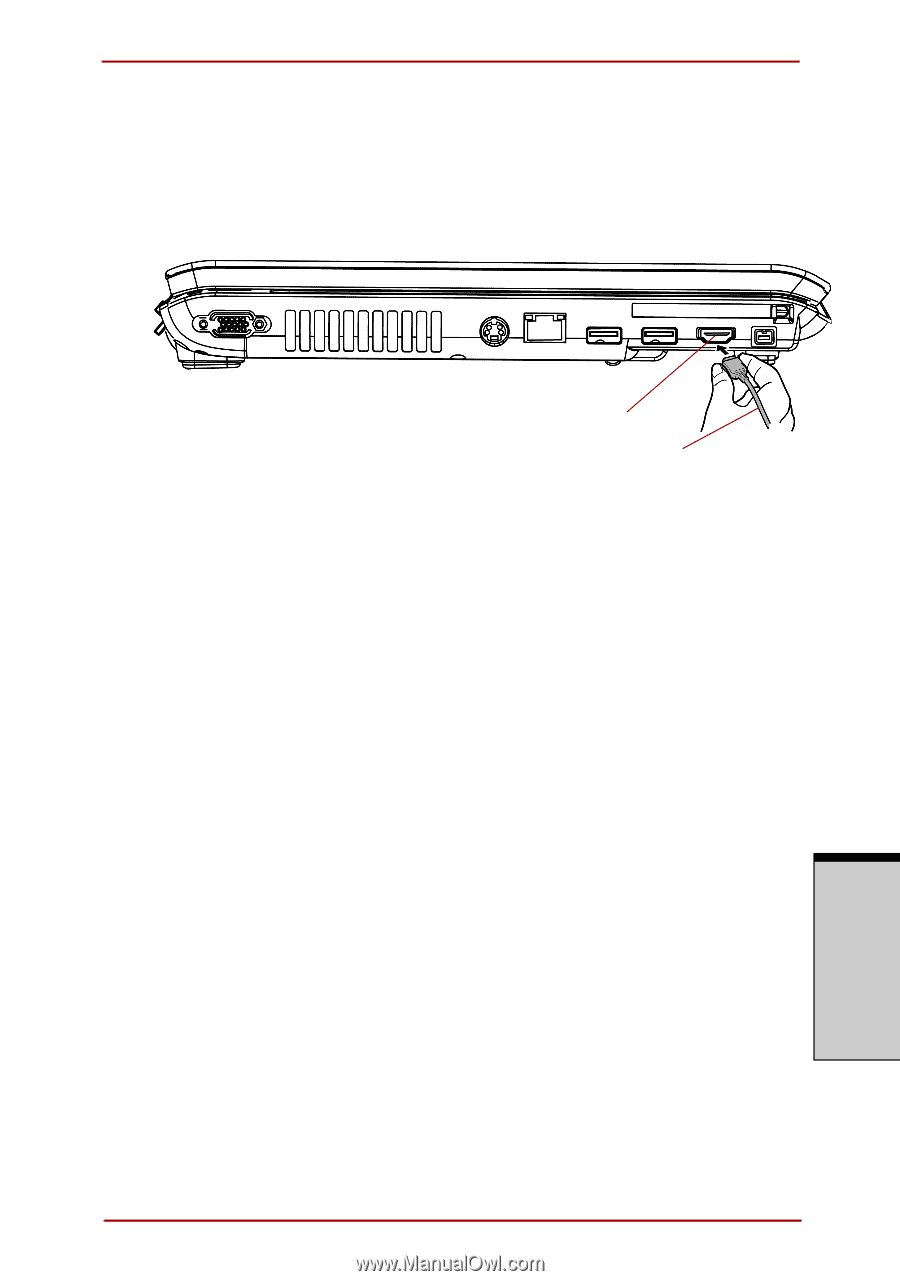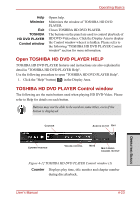Toshiba Satellite A210 PSAFGC-FS108C Users Manual Canada; English - Page 127
Connecting to the Computer, Switching between Computer and Television Display, FN + ESC
 |
View all Toshiba Satellite A210 PSAFGC-FS108C manuals
Add to My Manuals
Save this manual to your list of manuals |
Page 127 highlights
Operating Basics Connecting to the Computer Turn off the television and computer before connecting. 1. Insert the HDMI cable plug into the HDMI out port on the computer. HDMI OUT PORT HDMI CABLE Figure 4-15 Connecting the HDMI out port 2. Insert the remaining HDMI cable plug into the HDMI input port on the television. 3. Turn on the television first, and then the computer. Audio will be output from both the television and the computer. The volume dial or FN + ESC keys can be used to mute the computer audio. The volume level for both the television and computer can be adjusted using the WAVE item in "Volume Control". Switching between Computer and Television Display The following method can be used to display HD DVD-Video. The display method can be changed by changing the display device setting. Configure the following settings to display HD DVD-Video on the television. If the following settings are not configured, HD DVD-Video will not be displayed on the television. OPERATING BASICS User's Manual 4-27