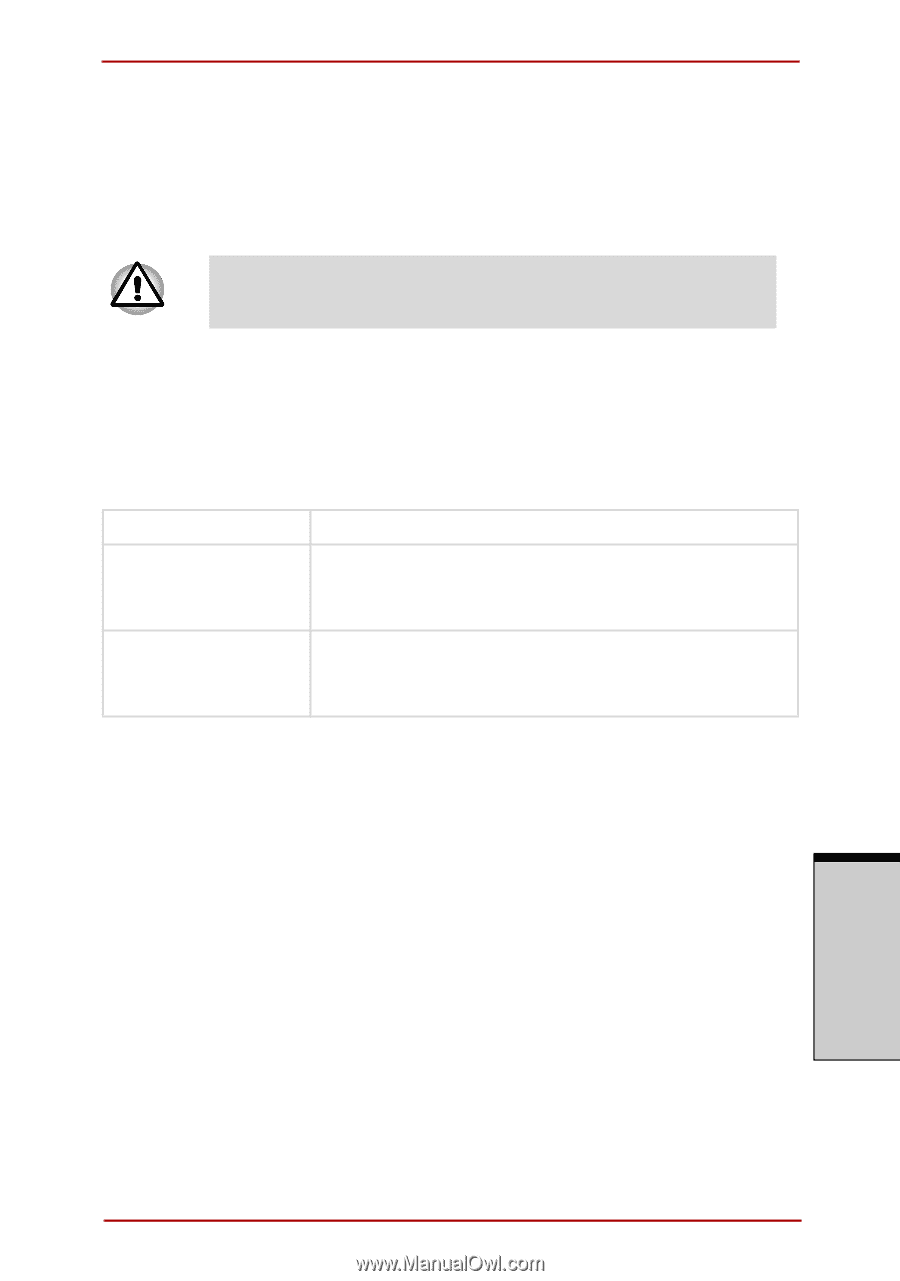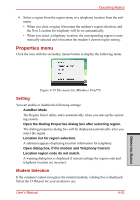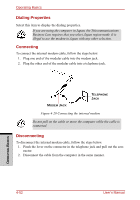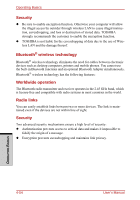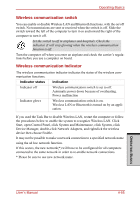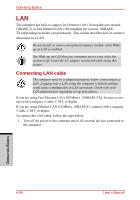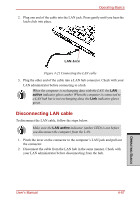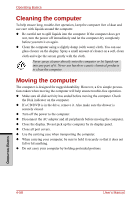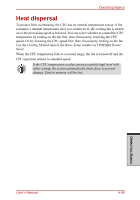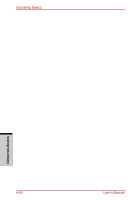Toshiba Satellite A210 PSAFGC-MS508C Users Manual Canada; English - Page 155
Wireless communication switch, Indicator status, Indication
 |
View all Toshiba Satellite A210 PSAFGC-MS508C manuals
Add to My Manuals
Save this manual to your list of manuals |
Page 155 highlights
Operating Basics Wireless communication switch You can enable or disable Wireless LAN and Bluetooth functions, with the on/off switch. No transmissions are sent or received when the switch is off. Slide the switch toward the left of the computer to turn it on and toward the right of the computer to turn it off. Set the switch to off in airplanes and hospitals. Check the indicator. It will stop glowing when the wireless communication function is off. Turn the computer off when you enter an airplane and check the carrier's regulations before you use a computer on board. Wireless communication Indicator The wireless communication indicator indicates the status of the wireless communication functions. Indicator status Indication Indicator off Wireless communication switch is set to off. Automatic power down because of overheating. Power malfunction Indicator glows Wireless communication switch is on. Wireless LAN or Bluetooth is turned on by an application. If you used the Task Bar to disable Wireless LAN, restart the computer or follow the procedures below to enable the system to recognize Wireless LAN. Click Start, open Control Panel, click System and Maintenance, click System, click Device Manager, double-click Network Adapters, and rightclick the wireless device then choose Enable. It may not be possible to make a network connection to a specified network name using the ad hoc network function. If this occurs, the new network(*) will have to be configured for all computers connected to the same network in order to re-enable network connections. * Please be sure to use new network name. OPERATING BASICS User's Manual 4-55